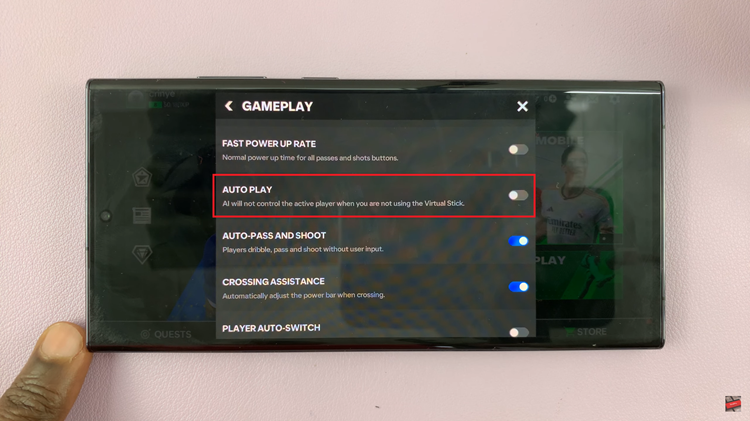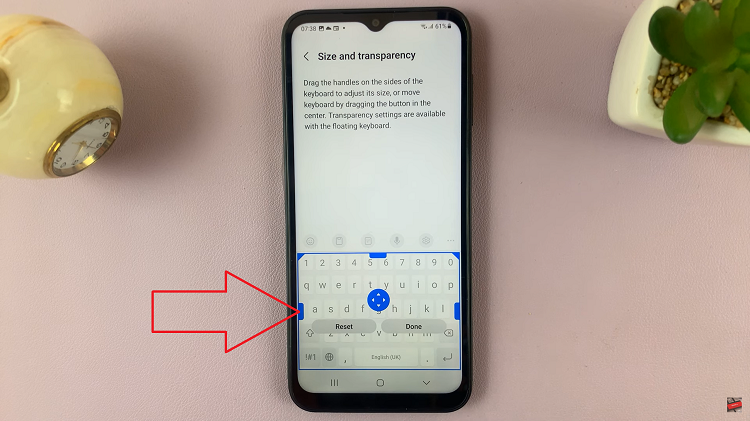Moreover, customizing text shortcuts can greatly enhance your typing experience by reducing the need for repetitive typing. Once you set up your shortcuts, you’ll find that inserting long phrases becomes quick and effortless, allowing you to focus more on your message rather than the typing itself.
Watch:How To Enable /Disable Auto Spell Check On Keyboard Of Samsung Galaxy Z Fold 6
Add Text Shortcuts On Keyboard On Samsung Galaxy Z Fold 6
Open Settings
Start by opening the Settings app on your Samsung Galaxy Z Fold 6.
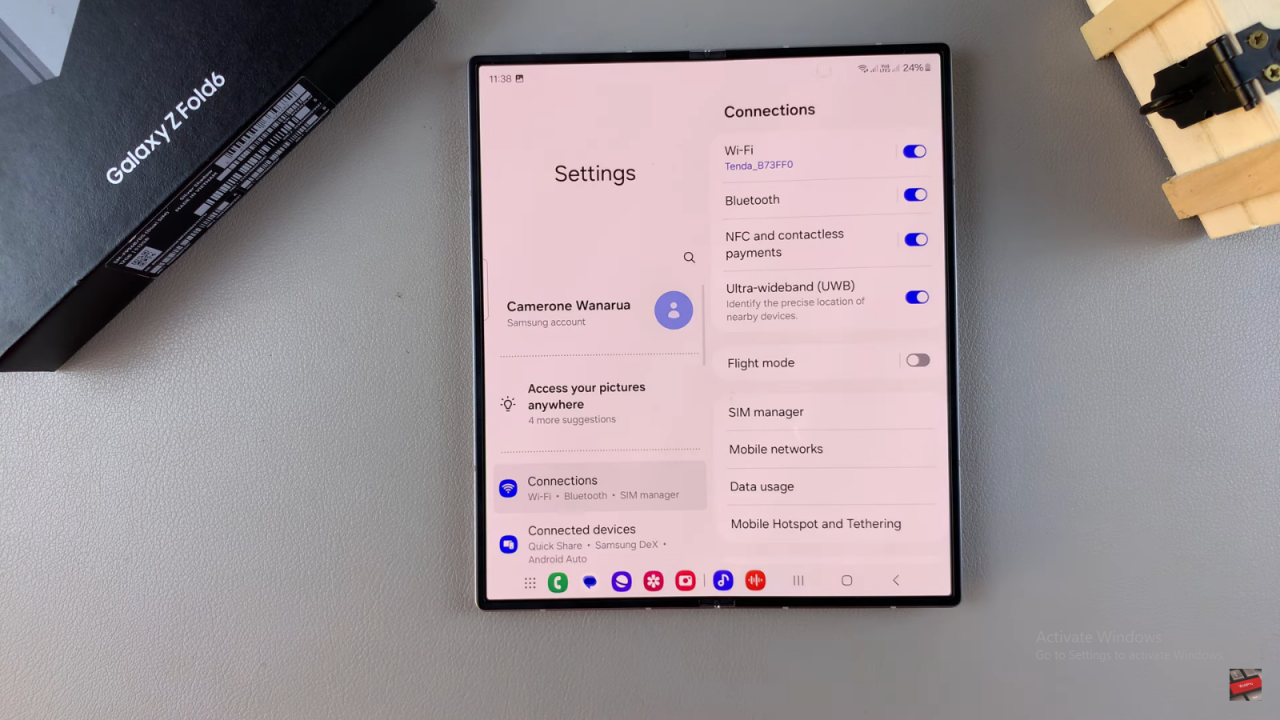
Access General Management
Scroll down and select General management.
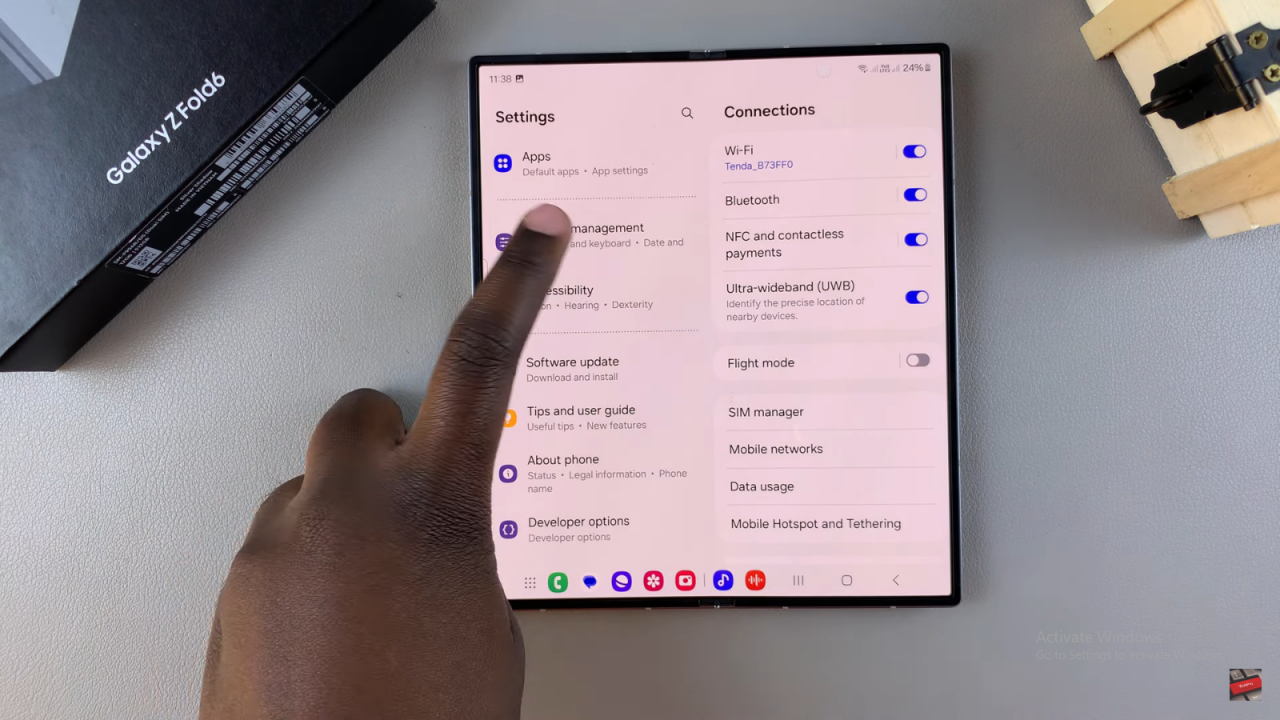
Select Samsung Keyboard Settings
Tap on Samsung keyboard settings.
Choose Text Shortcuts
Find and select Text shortcuts.
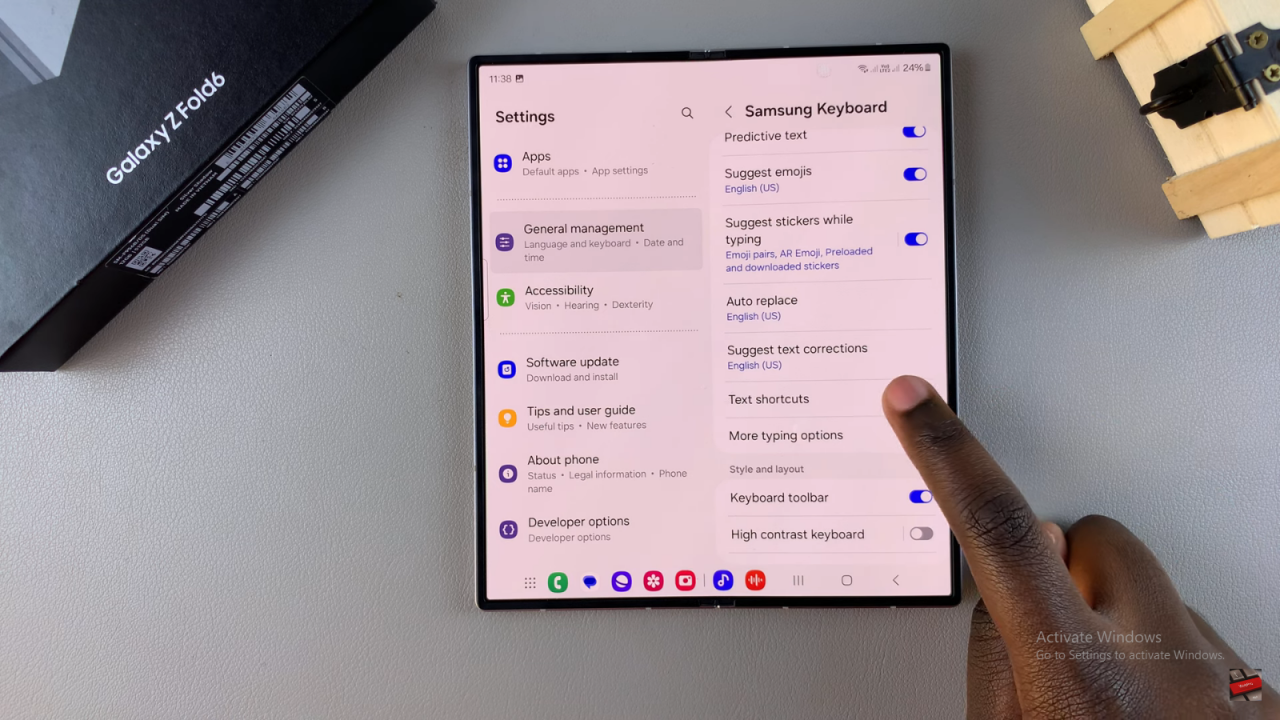
Create a New Shortcut
Tap the plus icon (+) at the top right corner.
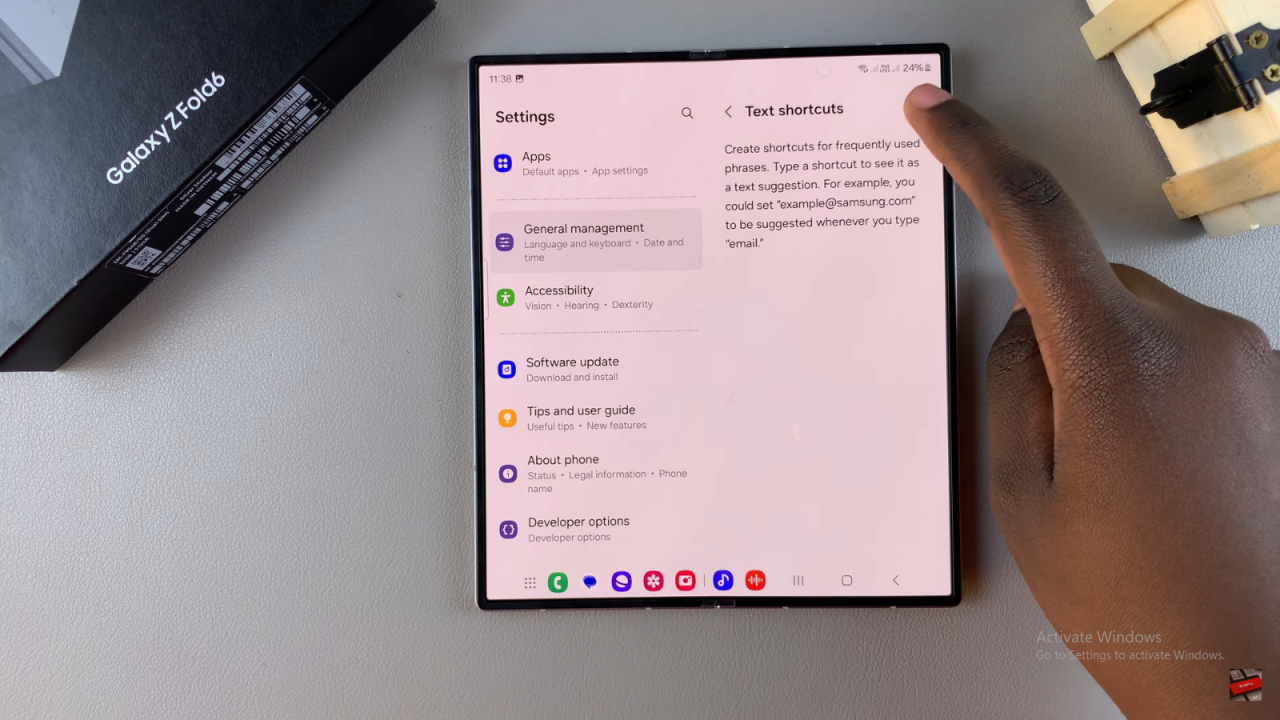
Enter Shortcut Phrase
Enter a short phrase that will trigger your text shortcut, like “hi.”
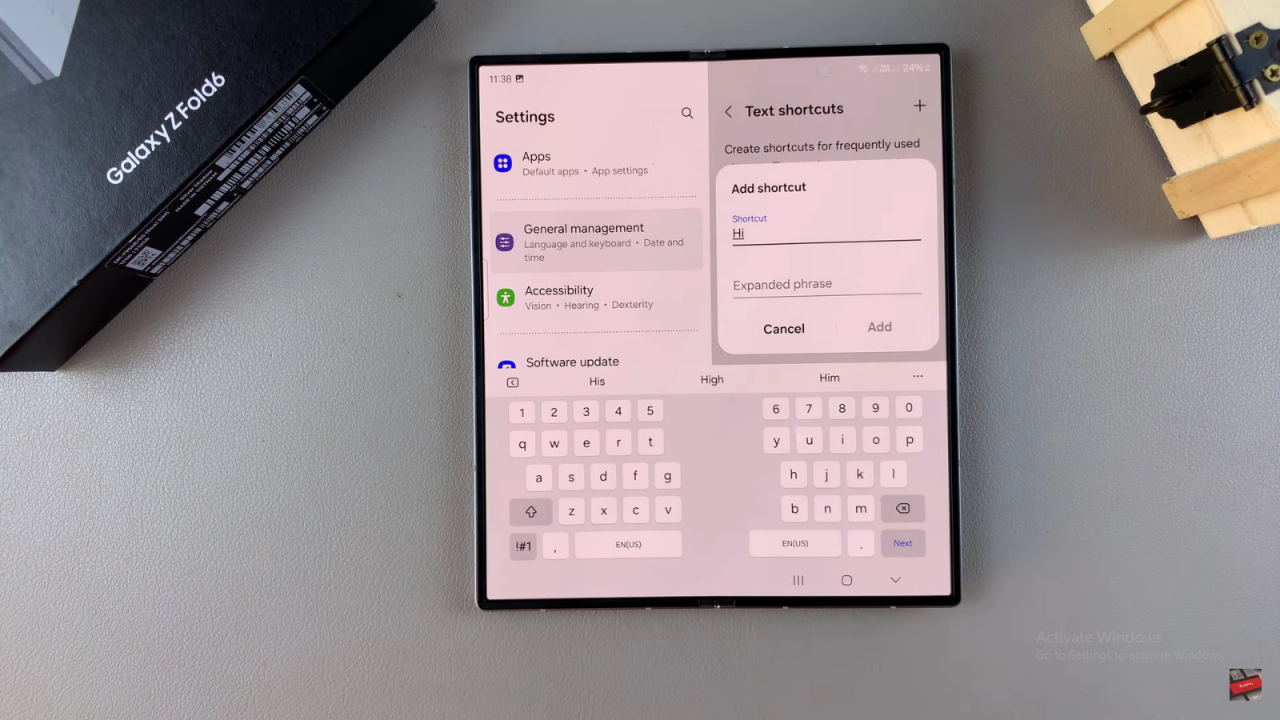
Expand the Phrase
Input the full text you want to appear when you use the shortcut.
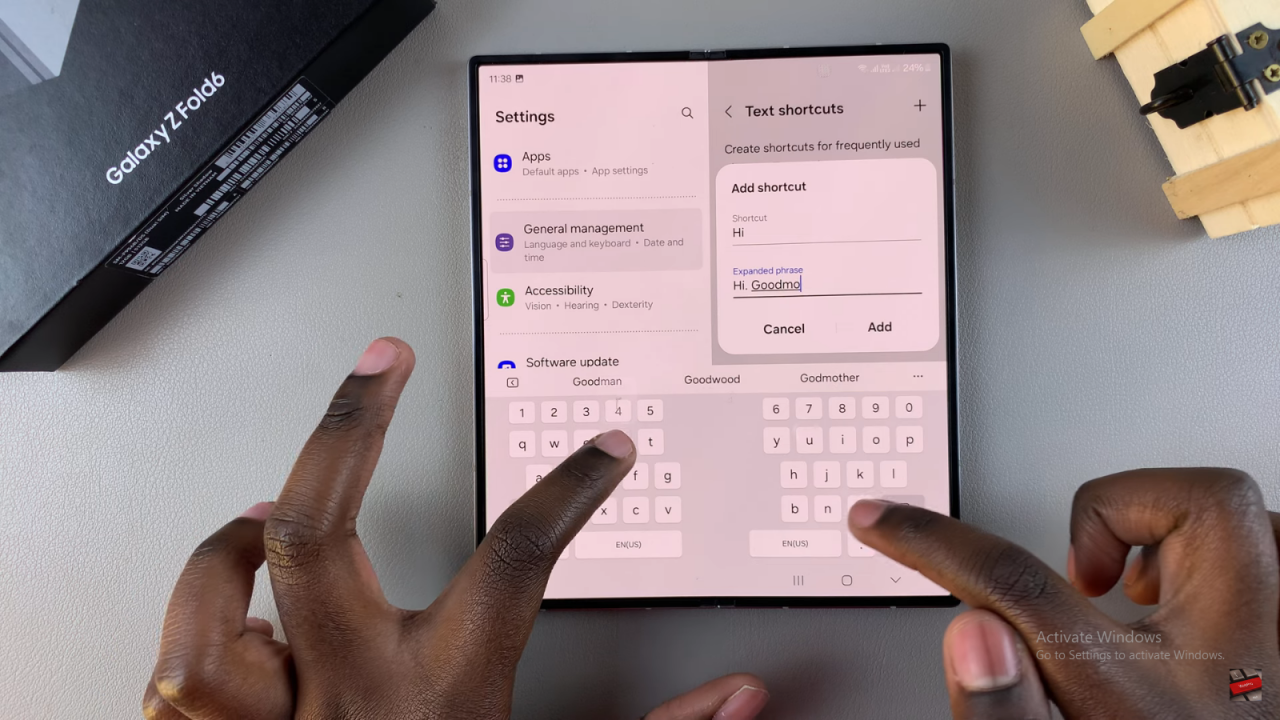
Save the Shortcut
Tap ADD to save the new text shortcut.
Use the Shortcut
Open an app where you can type, such as Messages.
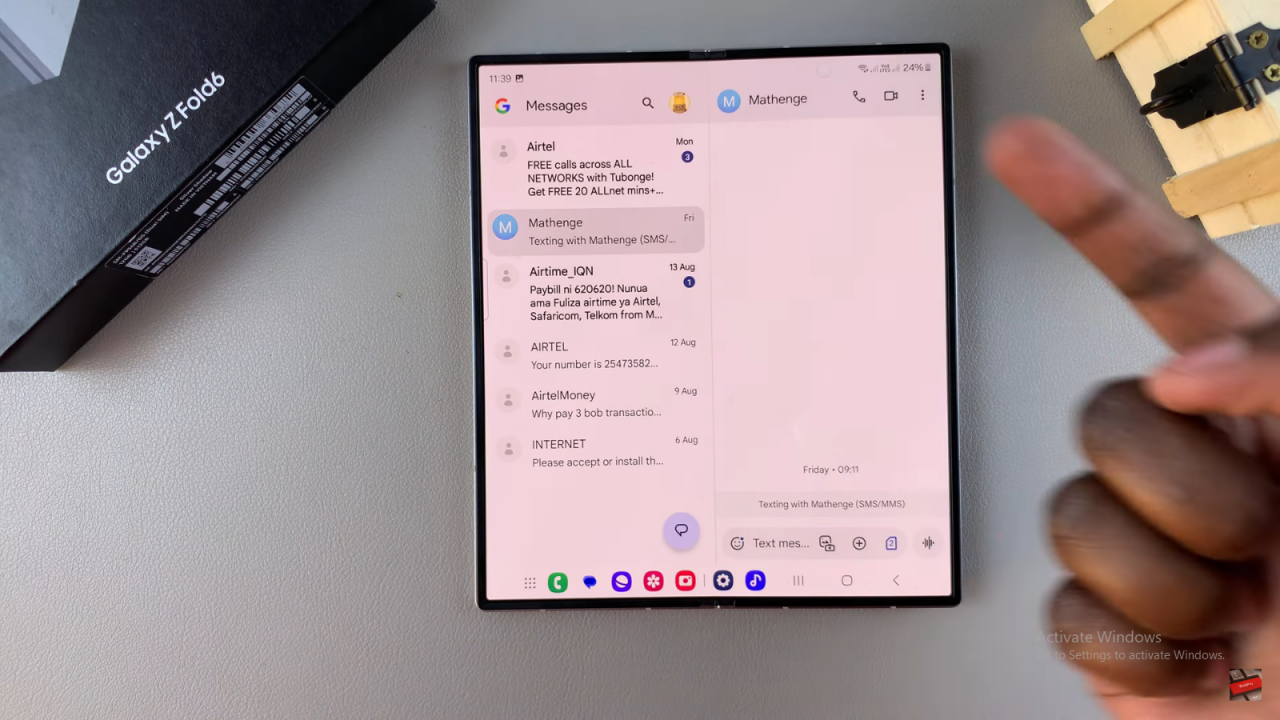
Type the Shortcut Phrase
Type the short phrase you set up.
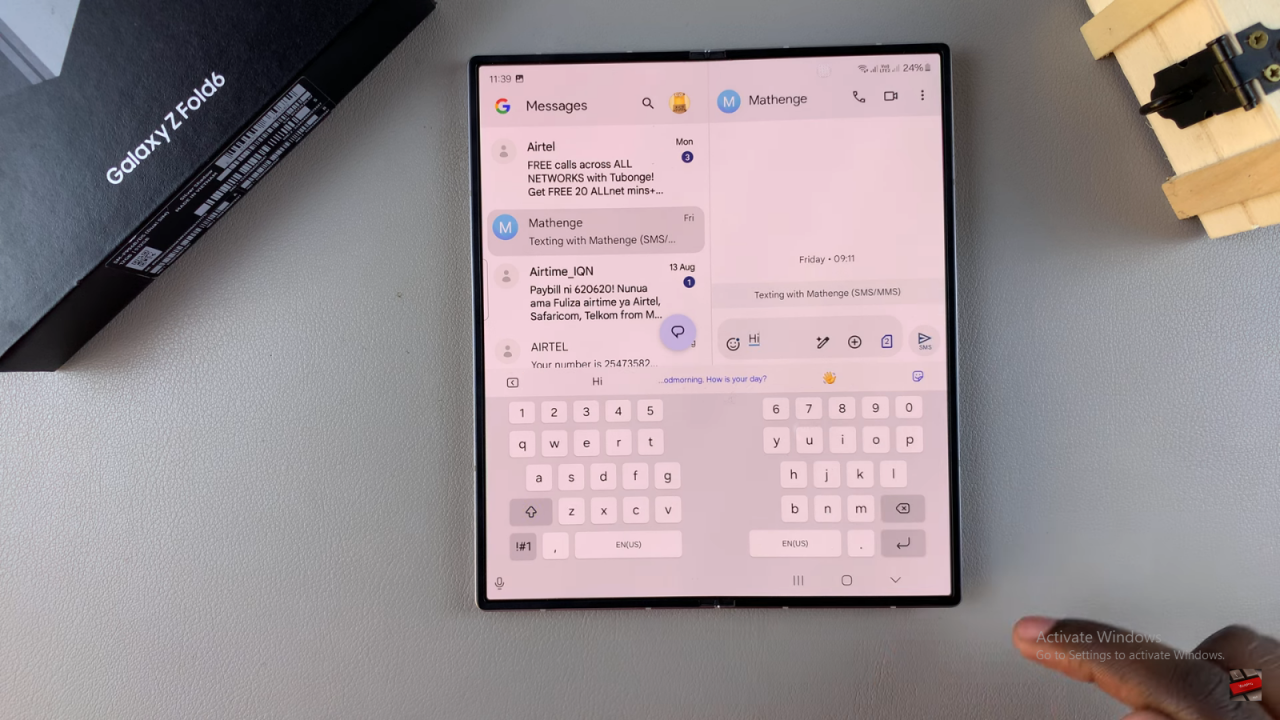
Select the Expanded Phrase
The expanded phrase will appear in the suggestion strip. Tap on it to insert the full text.
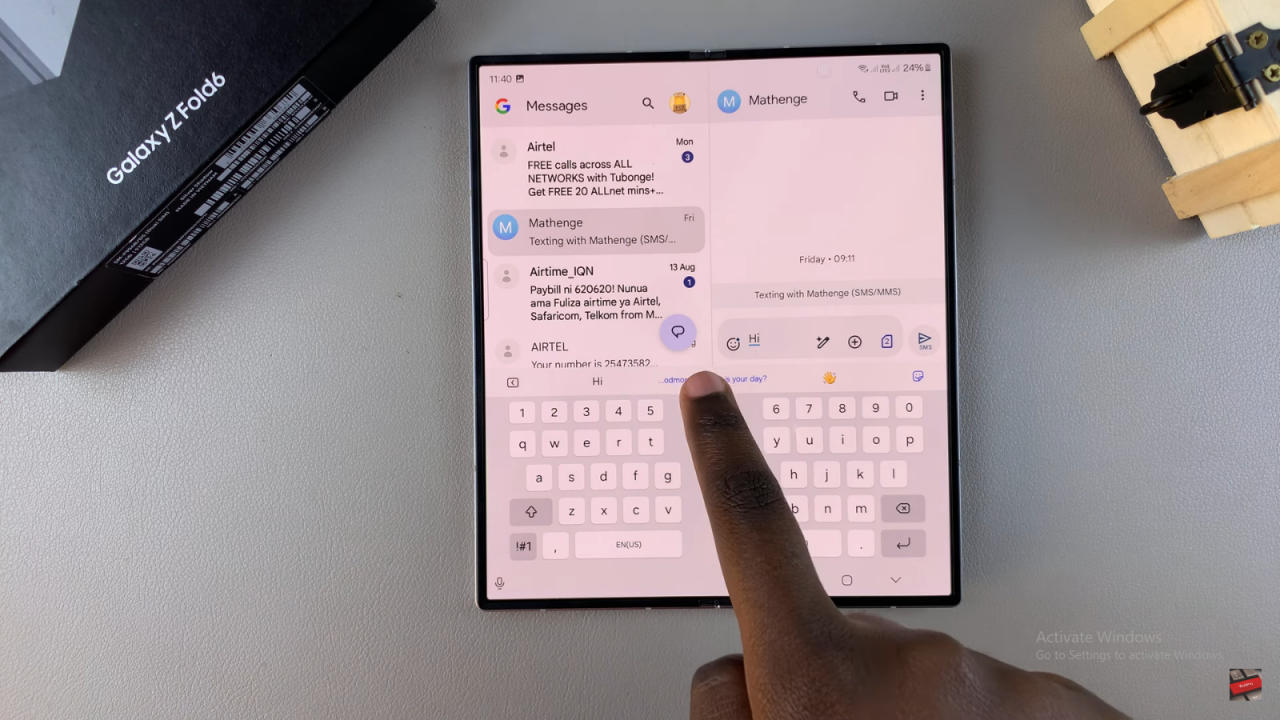
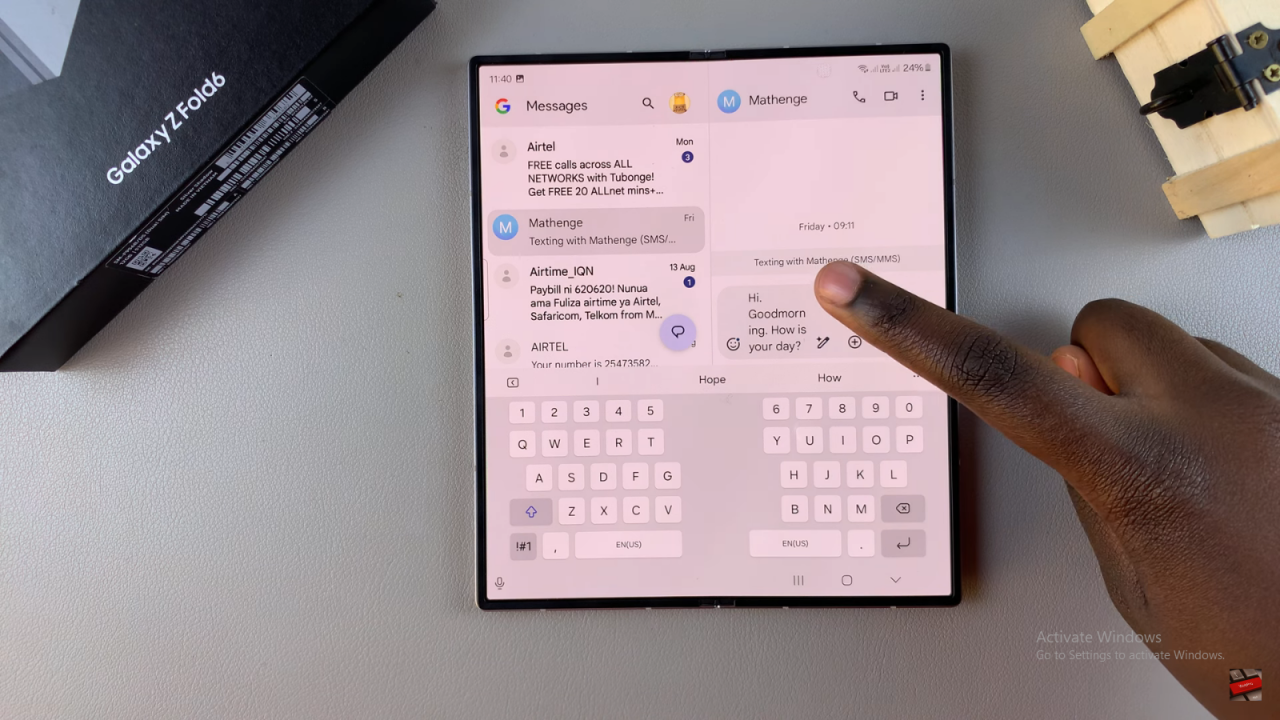
Read:How To Enable/ Disable Auto Spell Check On Keyboard Of Samsung Galaxy Z Fold 6