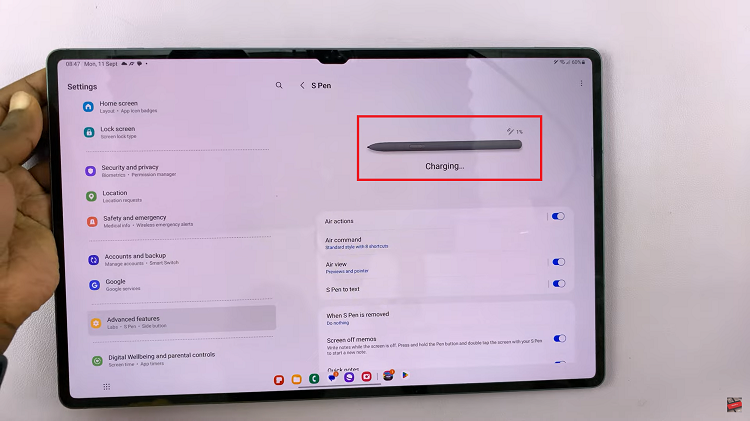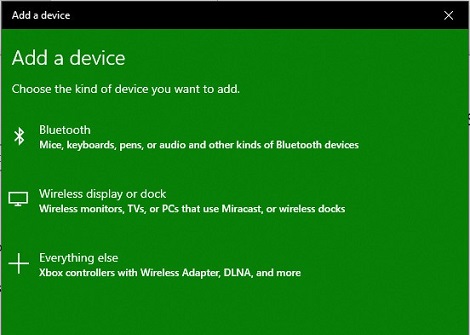Learn how to use Pro Mode on the Samsung Galaxy Z Fold 6 to unlock advanced camera features and take your photography to the next level. To get started, open the camera app and select Pro Mode. This will give you control over settings like focus, exposure, and ISO, letting you fine-tune your shots.
Next, explore how each setting affects your photos. As you get comfortable with Pro Mode, you’ll be able to capture high-quality images with more precision. Practice with different adjustments to see what works best for you and enjoy creating stunning photos with your Samsung Galaxy Z Fold 6.
Watch:How To Turn Power Saving Mode On/Off On Samsung Galaxy Z Fold 6
Use Pro Mode On Samsung Galaxy Z Fold 6
Open the Camera App: Launch the Camera app
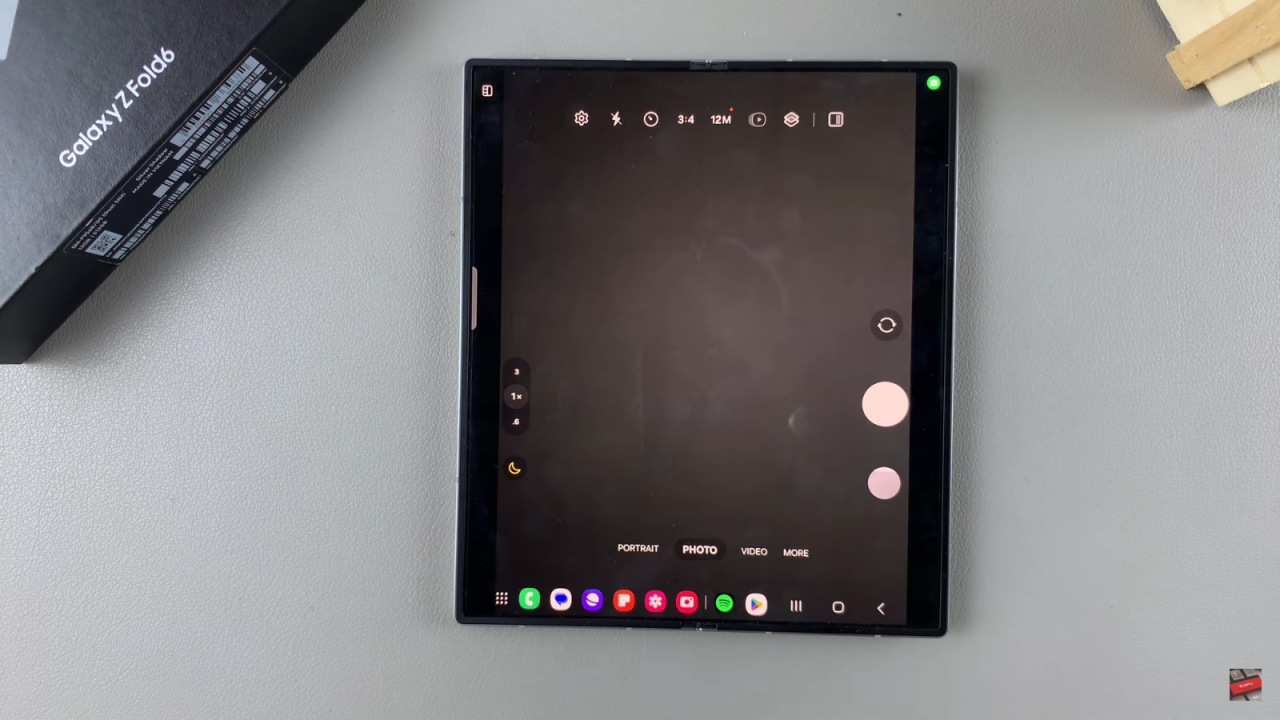
Activate Pro Mode:
- Swipe to the More option.
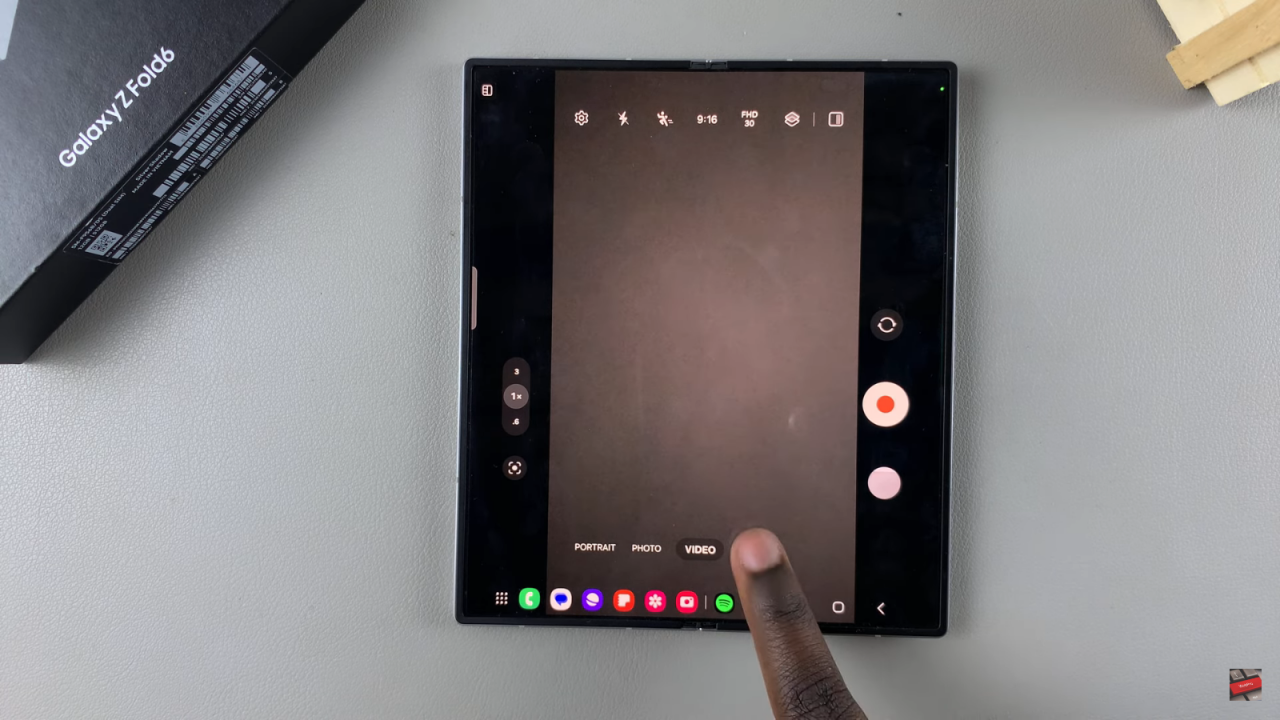
- Tap on Pro to enter Pro Mode. You’ll also see Pro Video as an option for video recording.
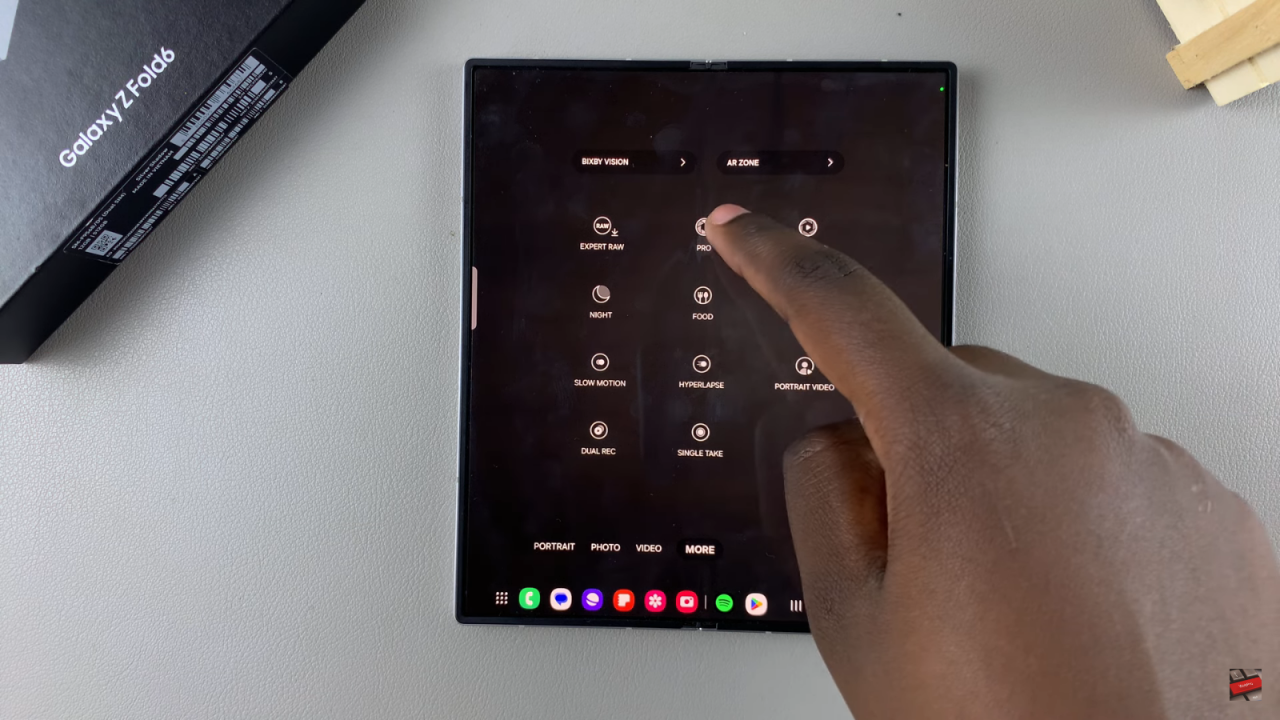
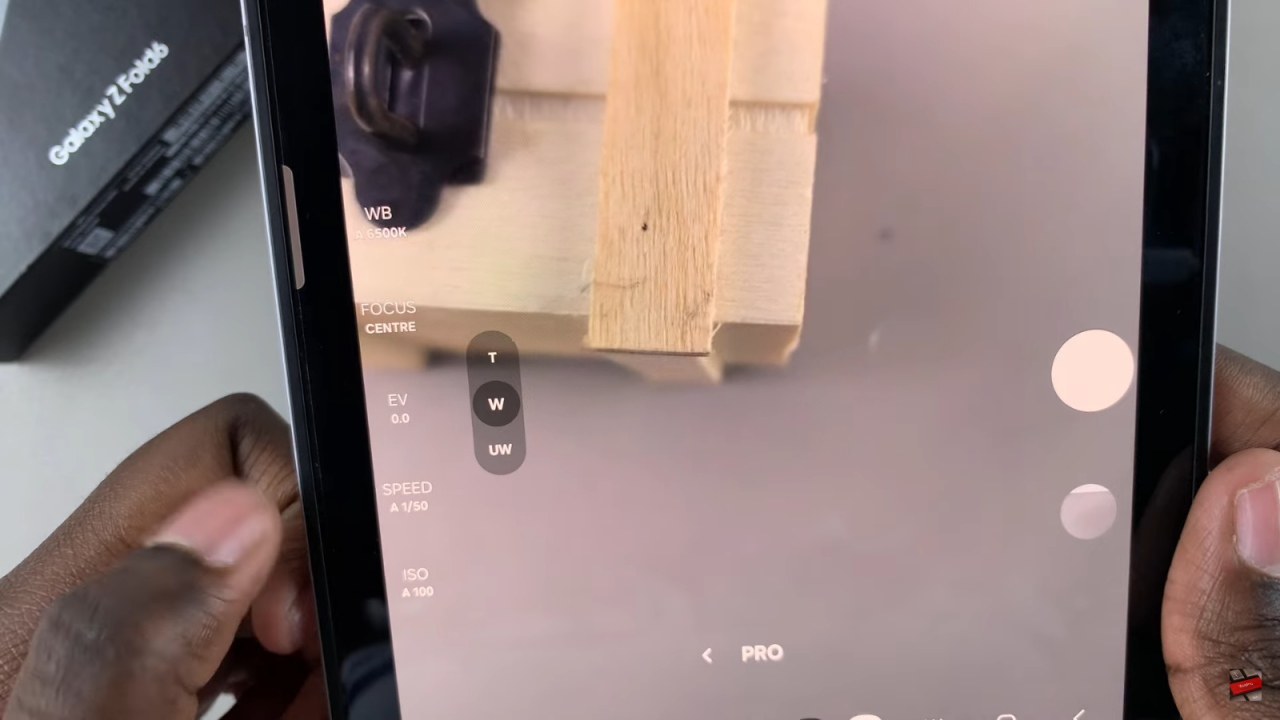
Using Pro Mode for Photos:
- Select Pro for photo capture.
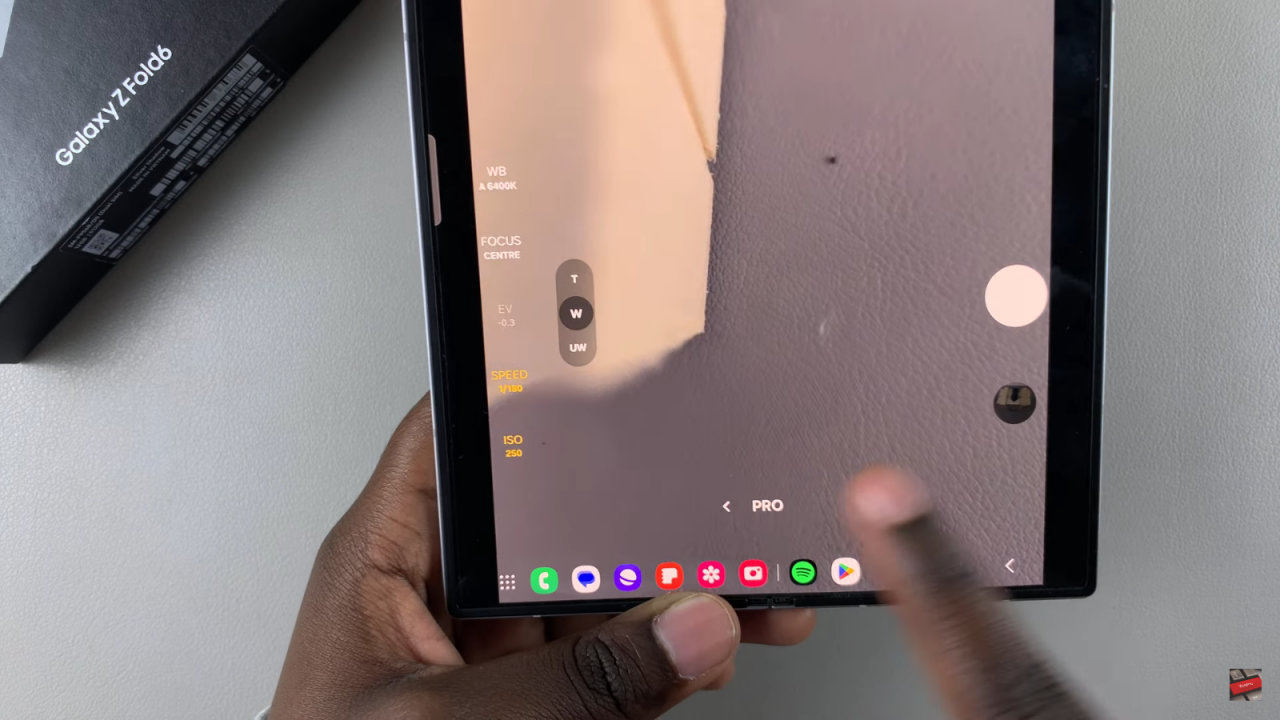
- Adjust settings such as ISO, shutter speed, and focus using the side panel. Tap on any option to modify it. For example, tap on ISO and use the slider to adjust it. You’ll see the changes in the preview.
Take a Photo:
- Once you’ve adjusted the settings to your liking, press the shutter button to capture the image.
Using Pro Mode for Videos:
- Select Pro Video for recording.
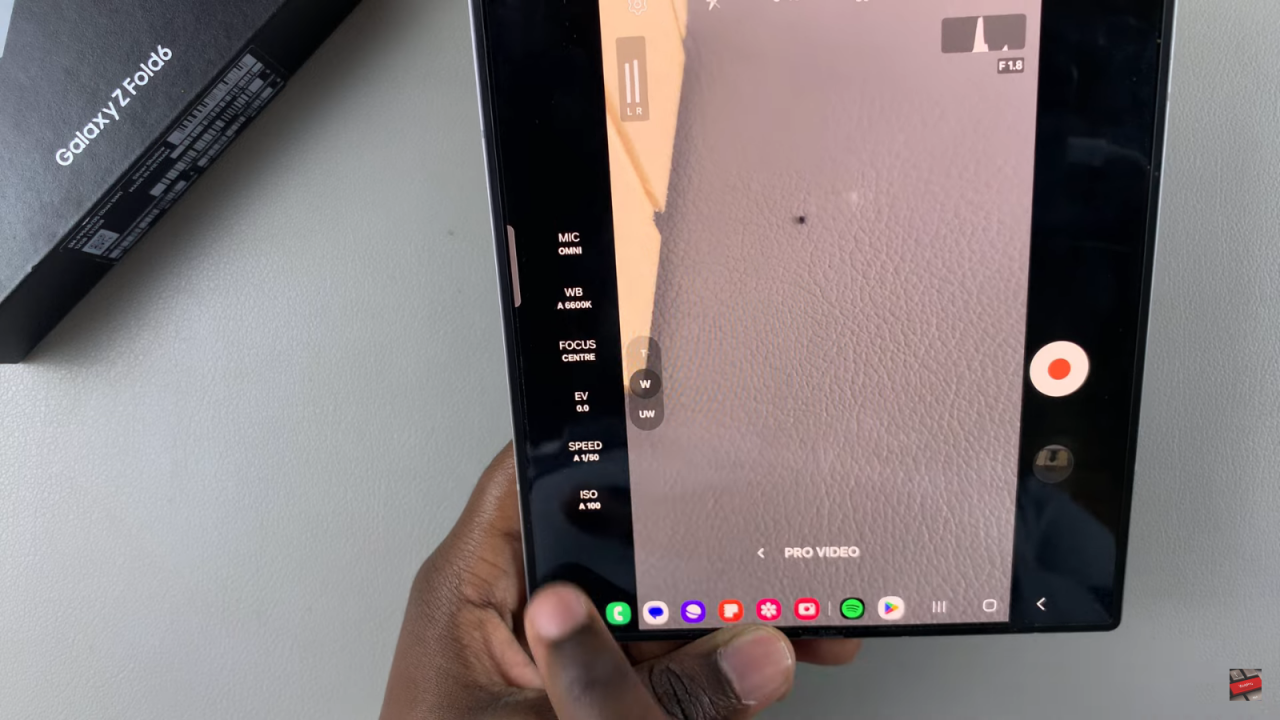
- Adjust video settings such as ISO, speed, and focus using the same side panel. You can increase or decrease settings as needed.
Read:How To Turn Power Saving Mode On/Off On Samsung Galaxy Z Fold 6