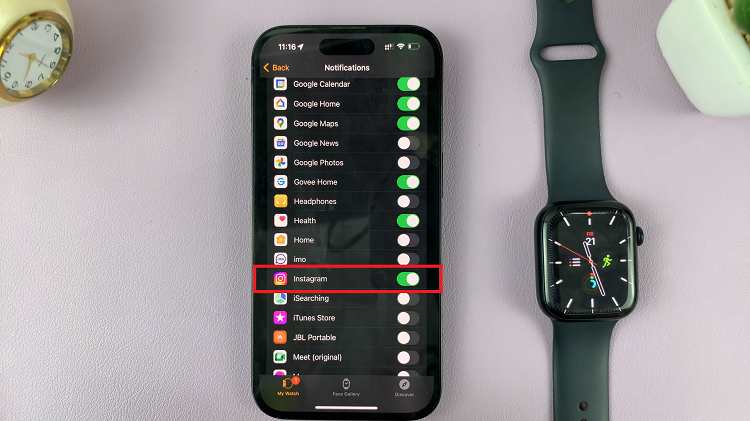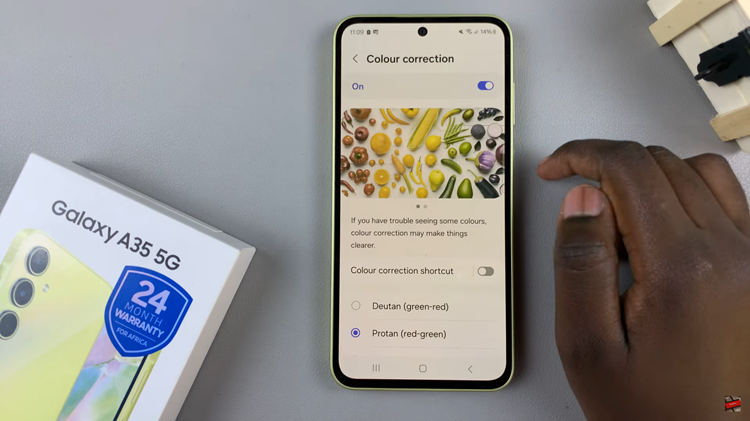Additionally, translating text on images helps you understand and interact with various documents and signs. Whether you’re traveling or handling multilingual content, this tool makes it simple to get the information you need.
Watch:How To Sort Contacts By First/Last Name On Samsung Galaxy Z Fold 6
Translate Text On Images On Samsung Galaxy Z Fold 6
Open the Image
Begin by opening the image containing the text you want to translate.

Activate Circle to Search
Long press on the home screen button to activate the Circle to Search feature.
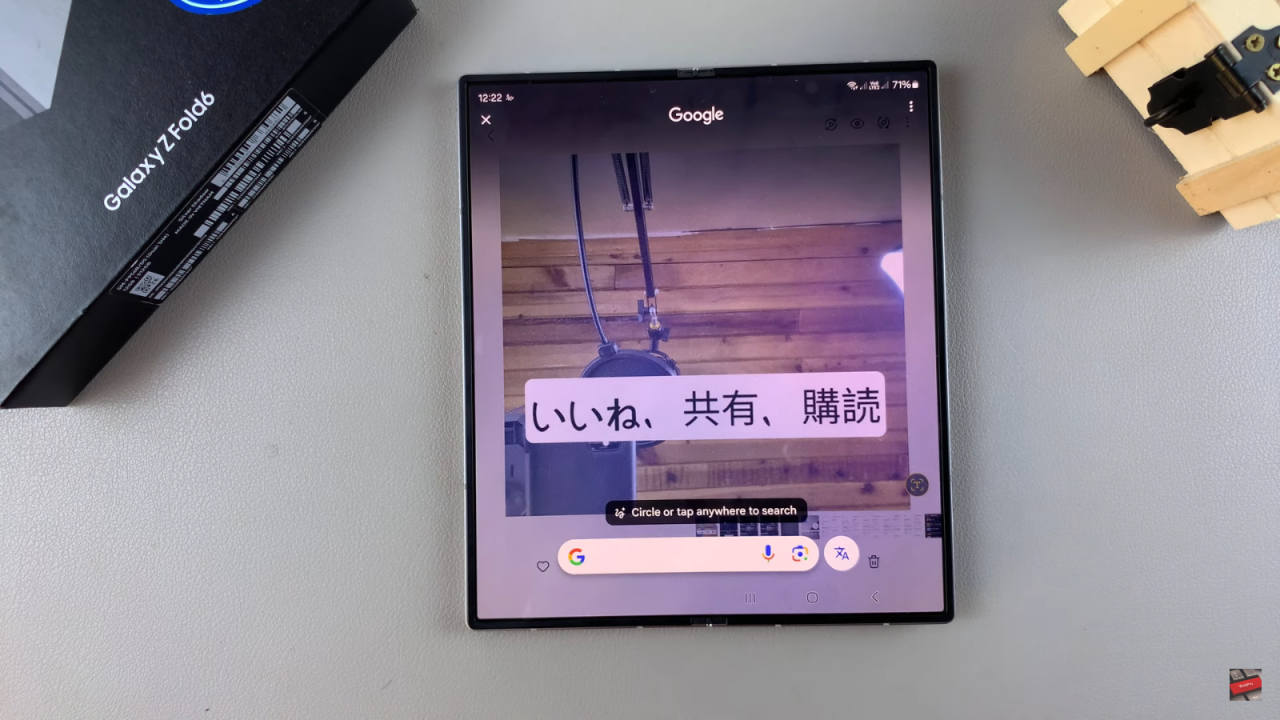
Circle the Text
Use the Circle to Search tool to circle around the text you wish to translate. The tool will detect the text within the circle.
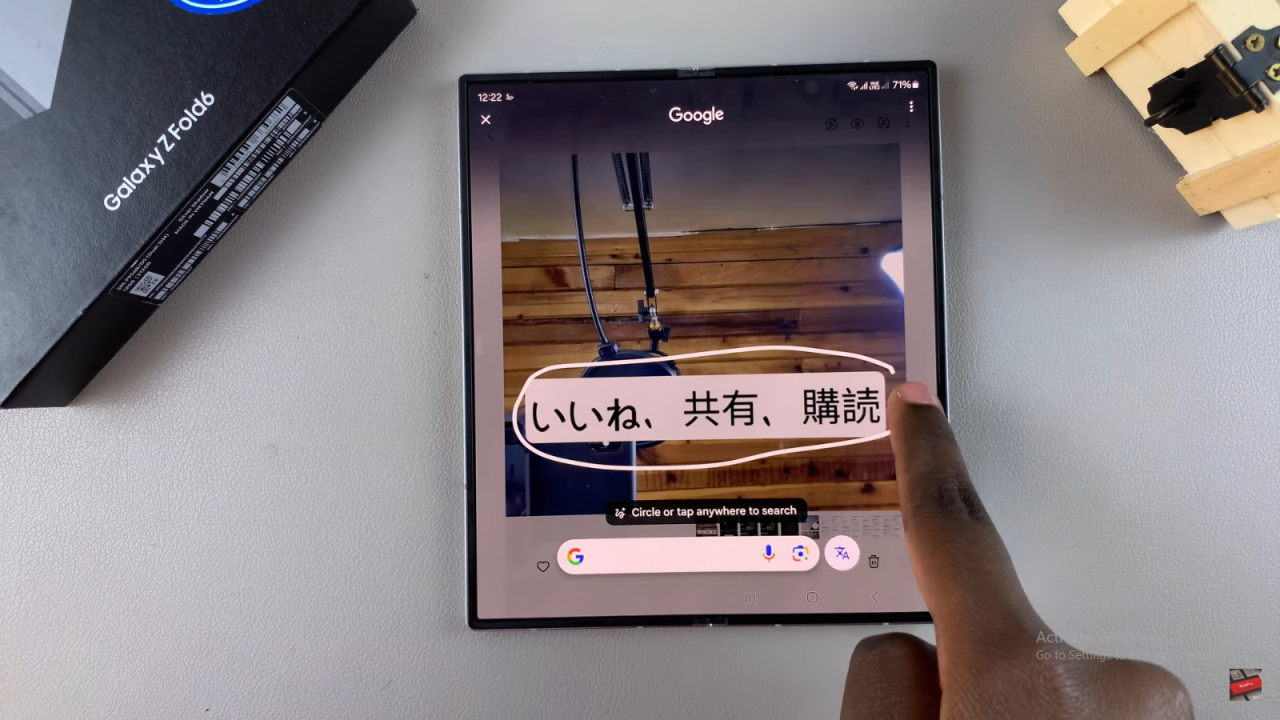
Tap on Translate
Select the “Translate” option from the Circle to Search menu.
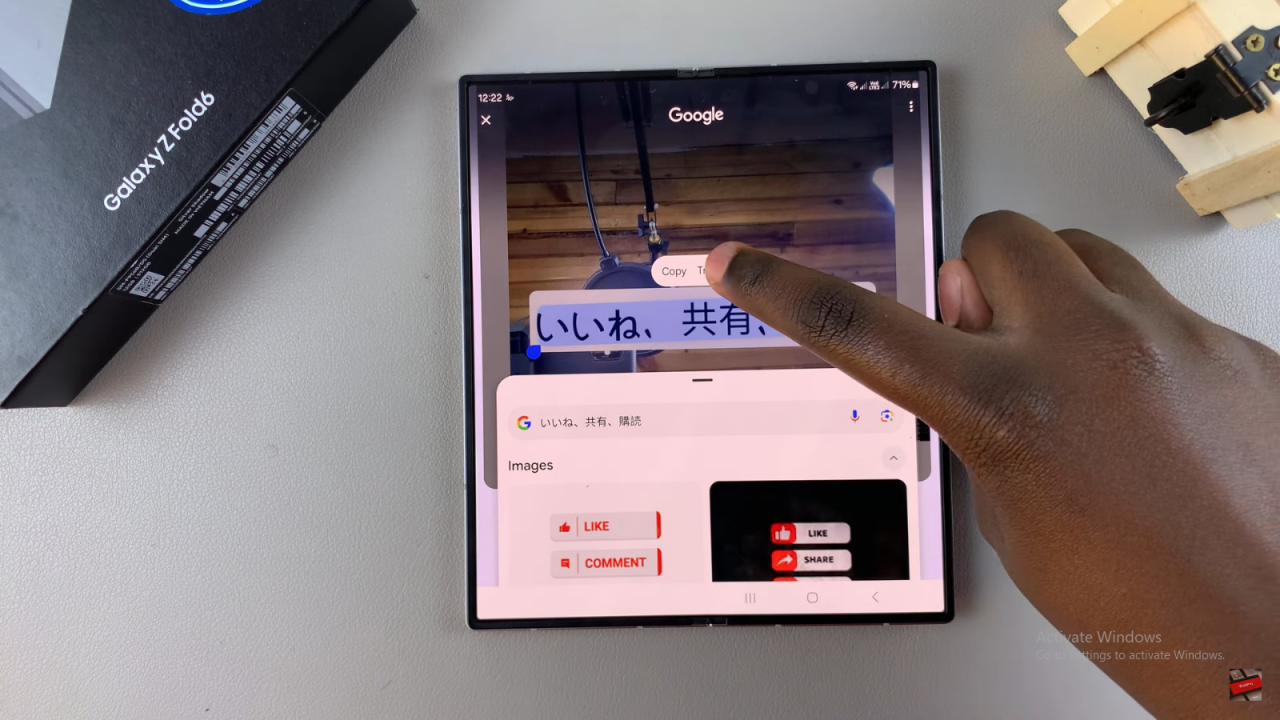
View the Translation
The text will be translated into the default language. For example, if the text was in Japanese, it will be translated into English.
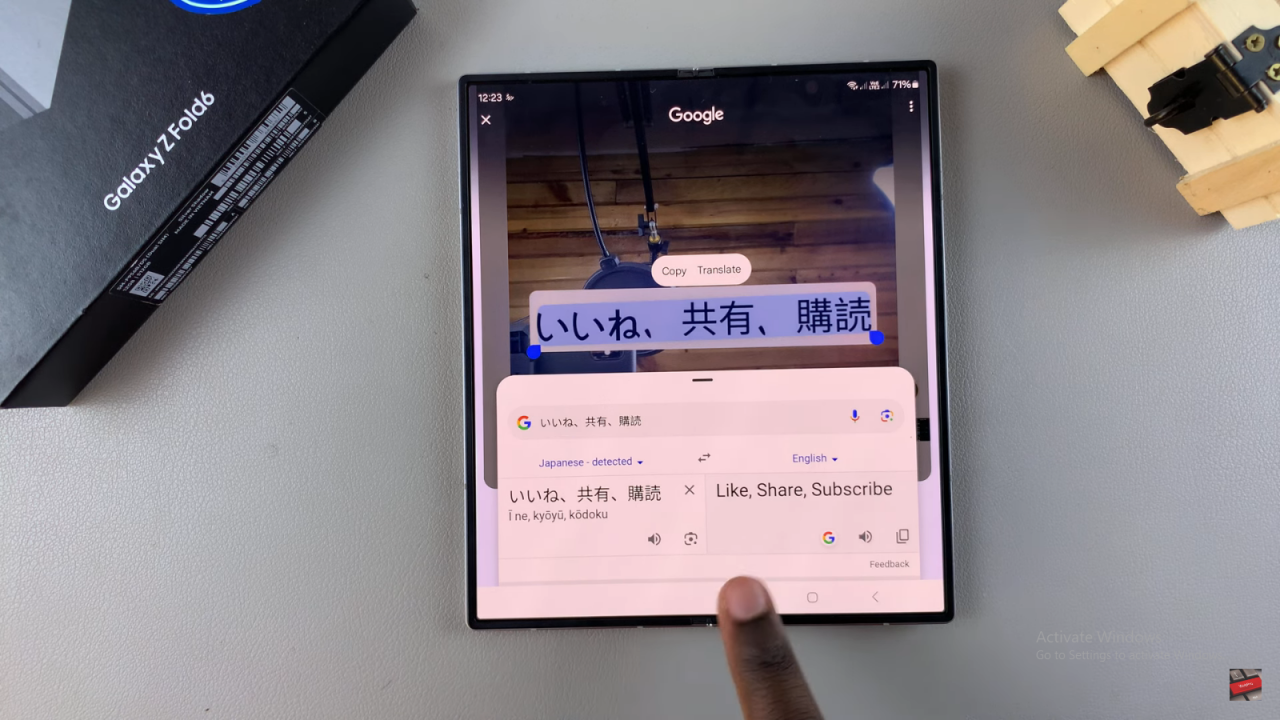
Change Translation Language
To translate the text into a different language, such as Afrikaans, Arabic, or Bangla, select the desired language from the options available.
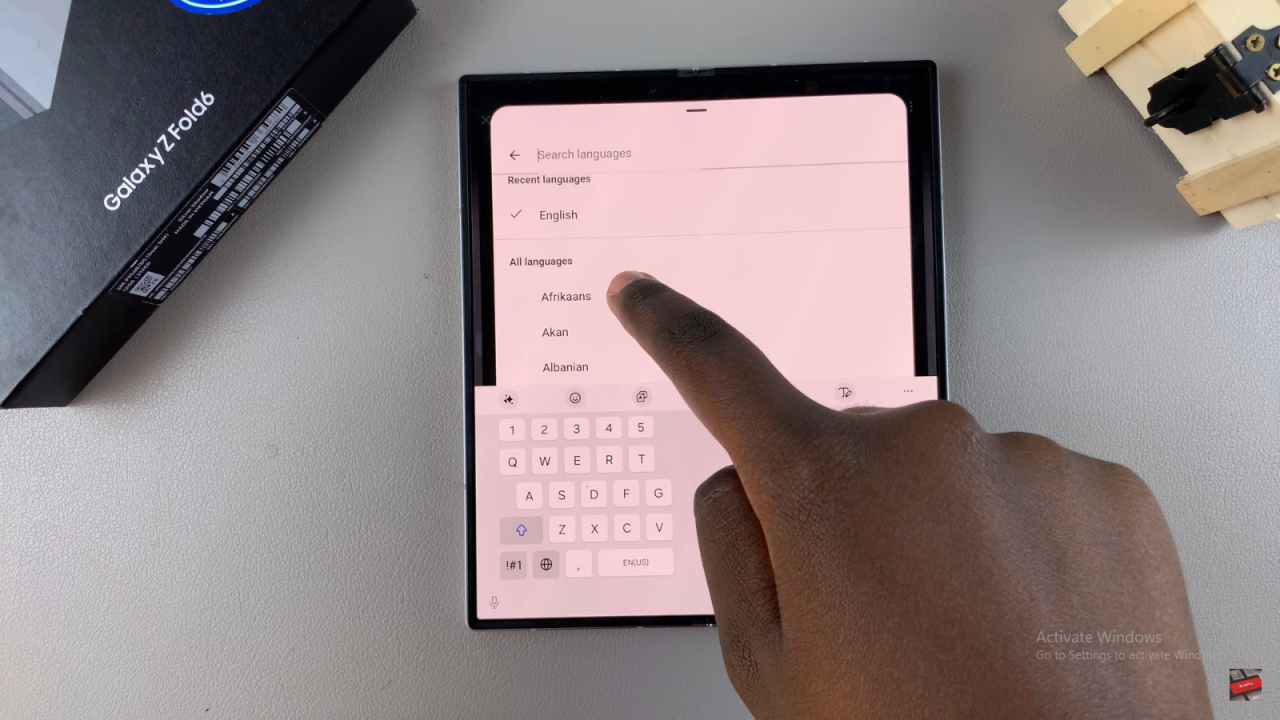
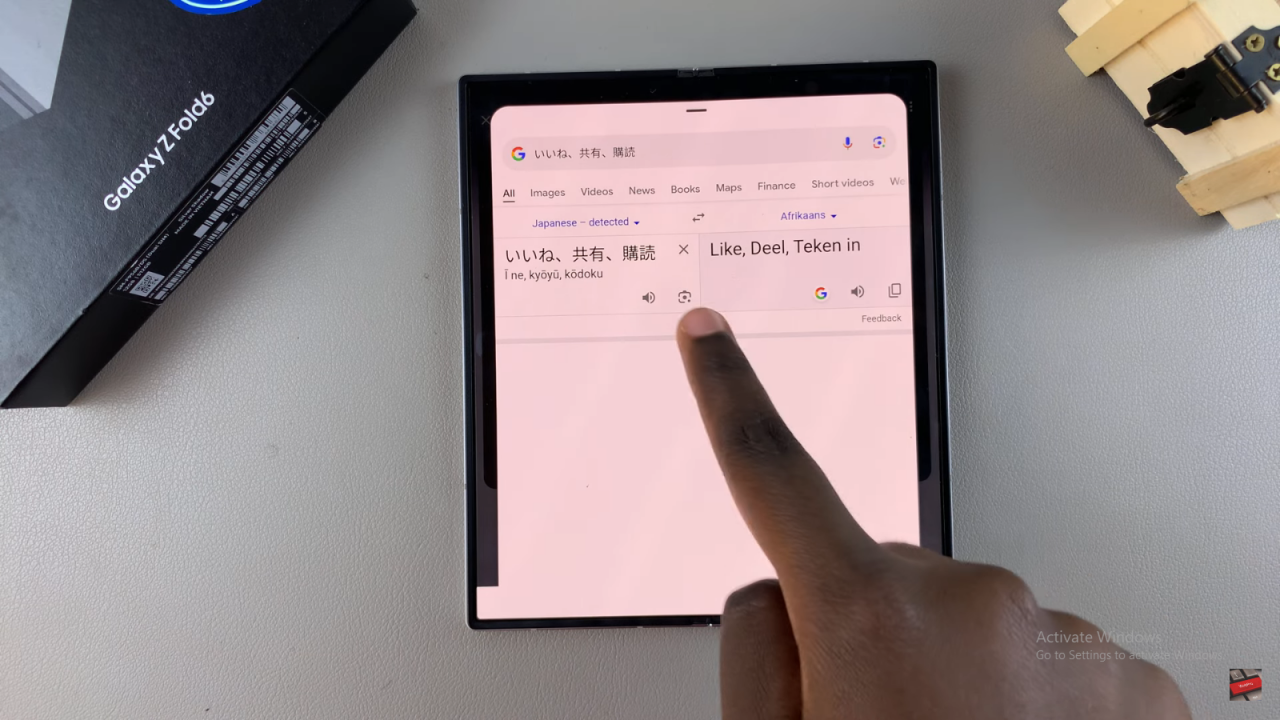
Return and Adjust
You can always go back and choose another language if needed.
Read:How To Sort Contacts By First/Last Name On Samsung Galaxy Z Fold 6