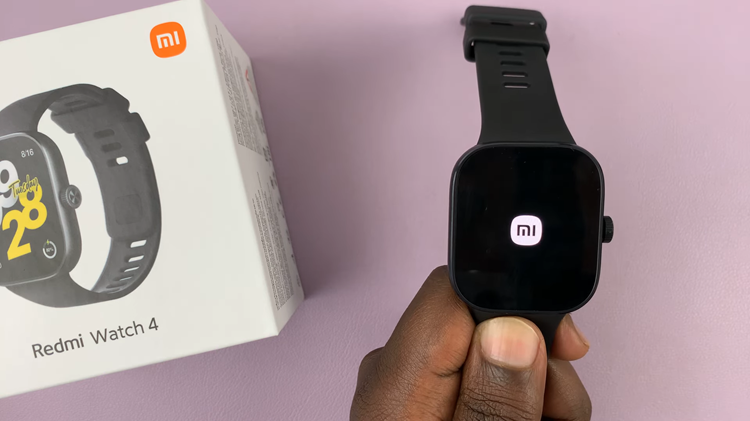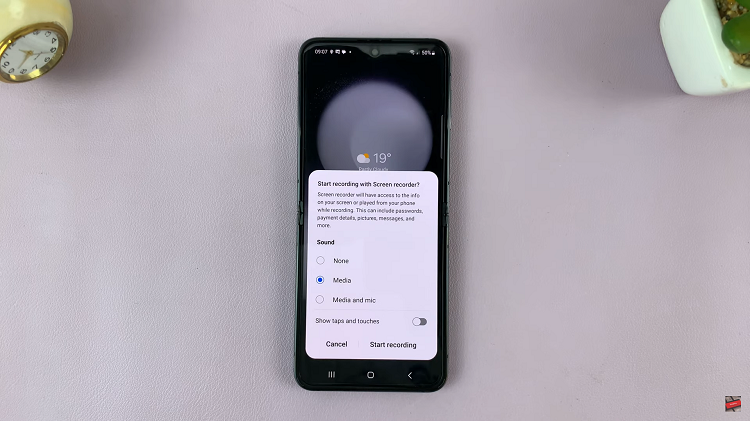Adding a Samsung account to your Samsung Galaxy Z Fold 6 can unlock a wide range of features and services exclusive to Samsung devices.
From accessing the Galaxy Store to utilizing Samsung Cloud for backups and finding your device if it’s lost, having a Samsung account is essential for getting the most out of your Galaxy device.
In this guide, we’ll walk you through the comprehensive step-by-step process on how to add a Samsung account to the Samsung Galaxy Z Fold 6.
Also Read: How To Enable / Disable Apps Drawer (Apps Screen) On Samsung Galaxy Z Fold 6
How To Add Samsung Account To Samsung Galaxy Z Fold 6
The first step is to open the Settings app on your device. Once you have the Settings app open, select the option Samsung Account. This option is located at the top of the Settings menu. Tapping on Sign in to your Galaxy will take you to a new screen where you can sign in or create a new account.
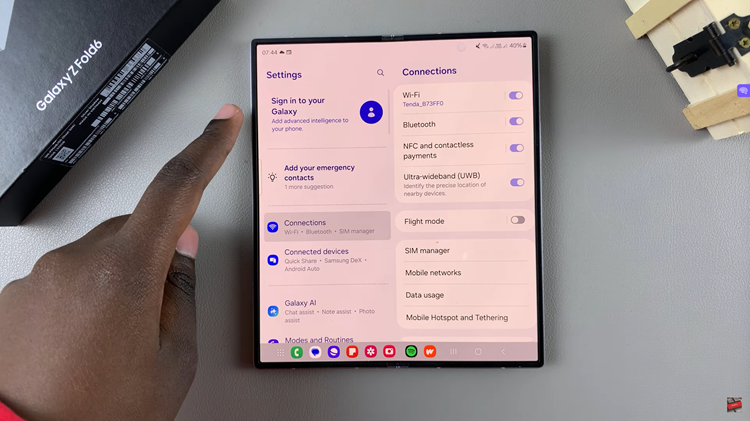
After tapping on Samsung Account, choose a sign-in option. If you already have a Samsung account, select the Sign In option. If not, you can tap on Create Account and follow the instructions to set up a new account. Next, enter your Samsung account credentials, e.g., email and password.
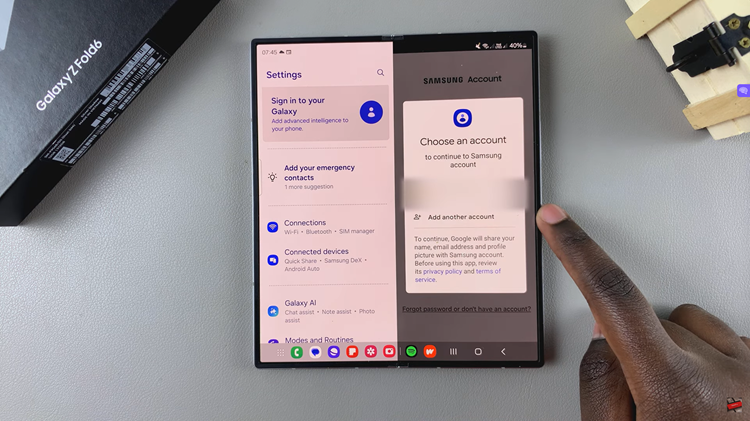
Once you have entered your login details, you will need to agree to Samsung’s Terms of Service and Privacy Policy. For added security, Samsung might require you to complete a two-step verification process. Once verified, you can now enjoy using your Samsung account with its added benefits.
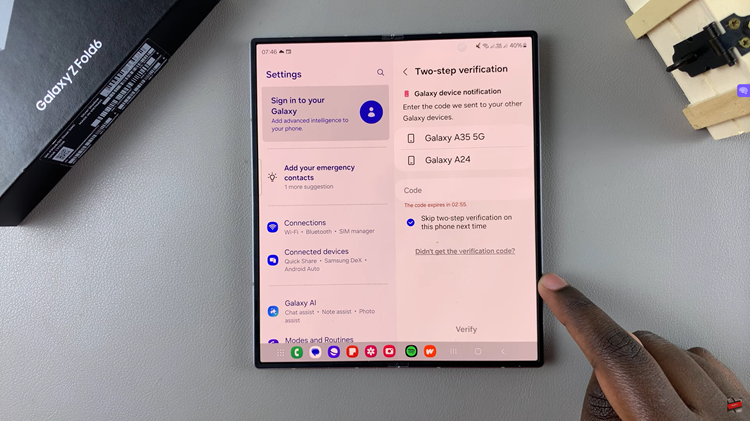
Setting up your Samsung account is a straightforward process. Whether you’re a new Samsung user or a long-time fan, following these steps will ensure you can access all the services and features that Samsung offers. Enjoy your device to the fullest with your Samsung account!
Watch: How To Permanently Delete Contacts On Samsung Galaxy Z Fold 6