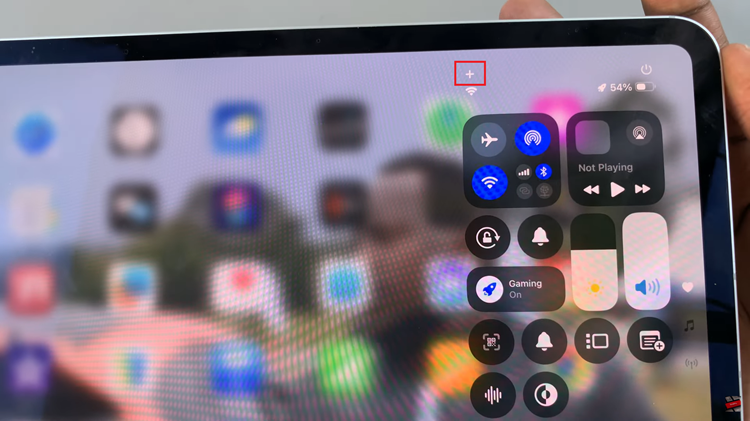The digital clocks on our devices have come along way from when the 12-hour time system was the only system that was displayed. Even though the military has always used the 24-hour system as their format of choice, it was somewhat only limited to them.
Nowadays, you have the flexibility to use any time format you choose. Whether you’re a night owl who prefers military time (24-hour system) or someone who sticks to the traditional AM-PM format, you have the freedom to change the clock system to what suits you best.
Here’s how to set the clock to either the 24hr / AM-PM system on your Samsung Galaxy Z Fold 6. The AM-PM system, also called the 12-hour clock system is familiar to most. However, some people prefer the simplicity of the 24-hour format instead.
Watch: Turn ON Voice Prompts JBL Tune 770 NC Headphones
Set Clock To 24HR / AM-PM System
To start, open the Settings app on your Samsung Galaxy Z Fold 6. You can tap on the Settings app in the app drawer; or, you can swipe down twice from the top of the phone to reveal the quick settings panel. Here, you’ll see the Settings icon, represented by a cog-wheel or gear shape.
Next, scroll down through the Settings menu until you find the General Management option. Here, locate the Date and Time setting, then tap on it to open.
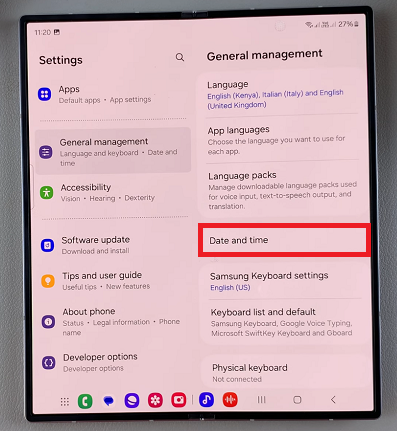
Under the Date and Time menu, you should now see the option Use 24-hour Format. If the toggle is off, then it means that you’re using the 12-hour format, make sure the toggle button is off, if it was on before.
Your watch should immediately update to display the time in the 12-hour format.
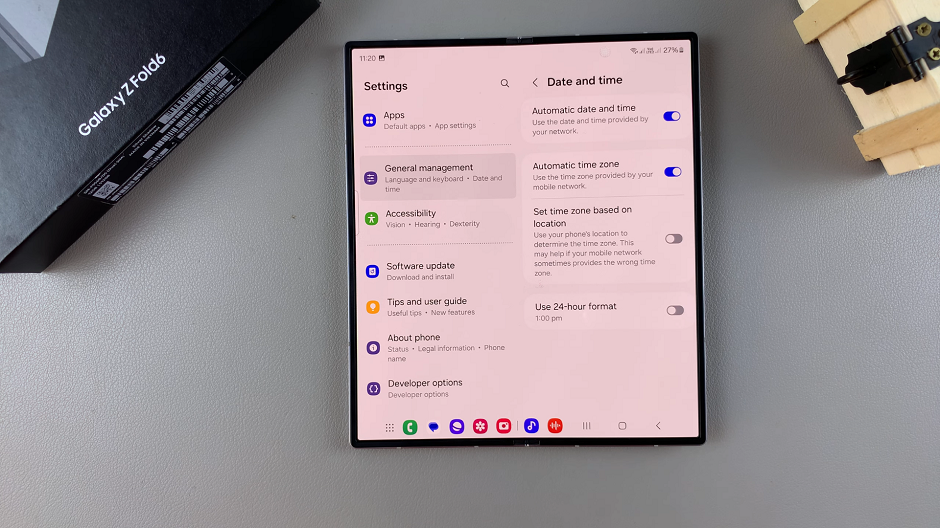
Likewise, if the toggle is on, then the 24-hour format is active. if you want to use the 24-hour format, make sure the toggle button is on, if it was off before.
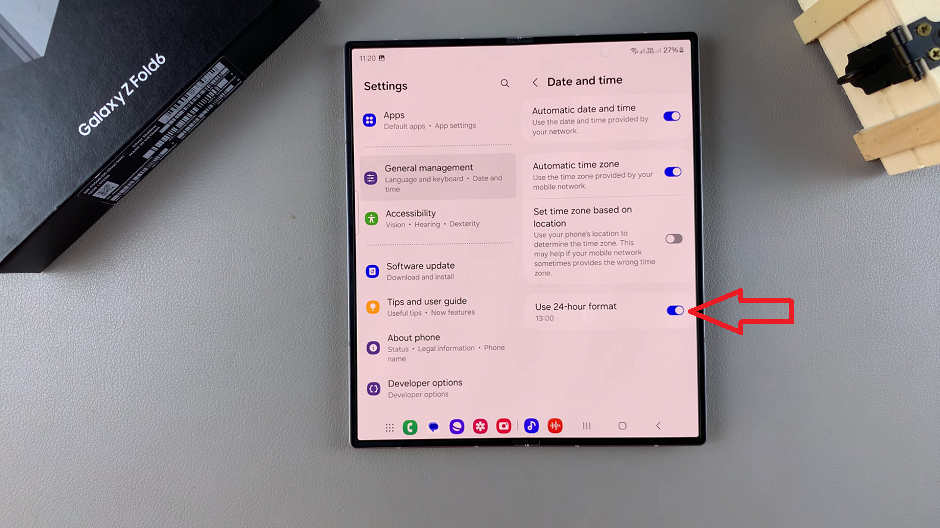
Your watch should immediately update to display the time in the 24-hour format.
Read: How To Enable/Disable ‘Sign In Automatically Into Websites’ On Galaxy Z Fold 6