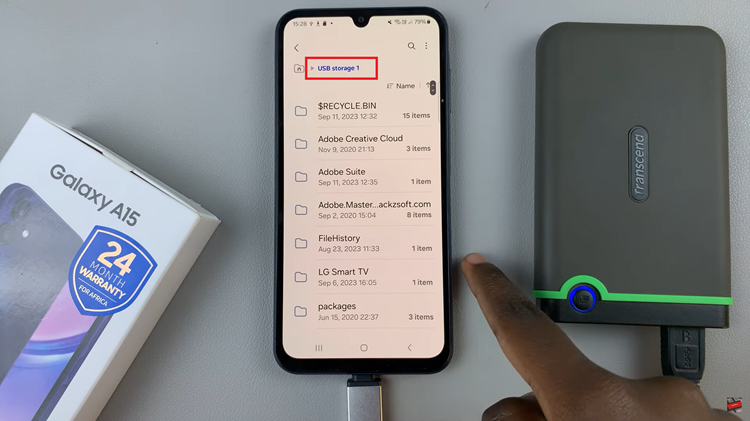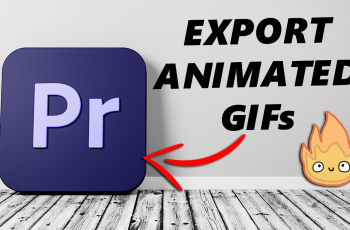With the Samsung Galaxy Z Fold 6, photo editing has become more accessible and innovative than ever before. One of the standout features of this cutting-edge device is the ability to move objects within your photos effortlessly.
Using the Galaxy AI Photo Assist feature, you can easily reposition elements in an image, create dynamic compositions, or correct the placement of objects with just a few taps. Whether you’re a casual user or a photography enthusiast, this functionality allows you to enhance your photos directly from your phone.
In this guide, we’ll walk you through the comprehensive step-by-step process on how to move objects in photos on the Samsung Galaxy Z Fold 6.
Also Read: How To Change Date & Time On Samsung Galaxy Z Fold 6
How To Move Objects In Photos On Samsung Galaxy Z Fold 6
Before you can start editing photos, you need to enable the Galaxy AI Photo Assist feature. Open the Settings app on your Samsung Galaxy Z Fold 6. Scroll down and select Galaxy AI. Find the option labelled Photo Assist. Tap on the toggle to turn it on.
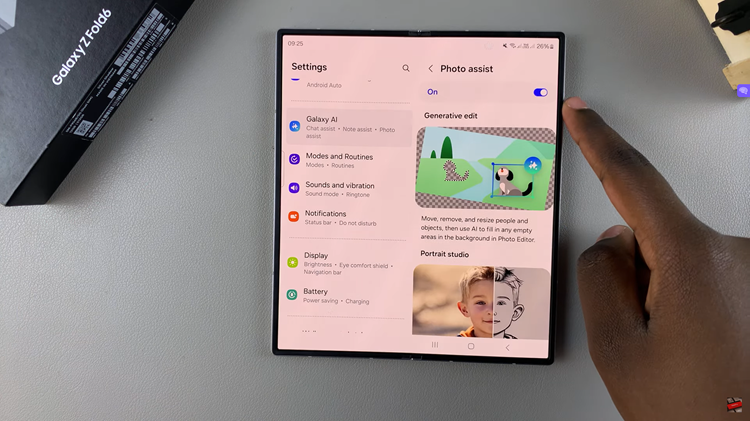
Now that you’ve enabled the Galaxy AI Photo Assist, it’s time to put it to use. Go to the Gallery app on your device and open an image you want to edit. Tap on the edit icon to enter the editing mode. In the editing menu, look for the blue star-shaped AI button and tap on it.
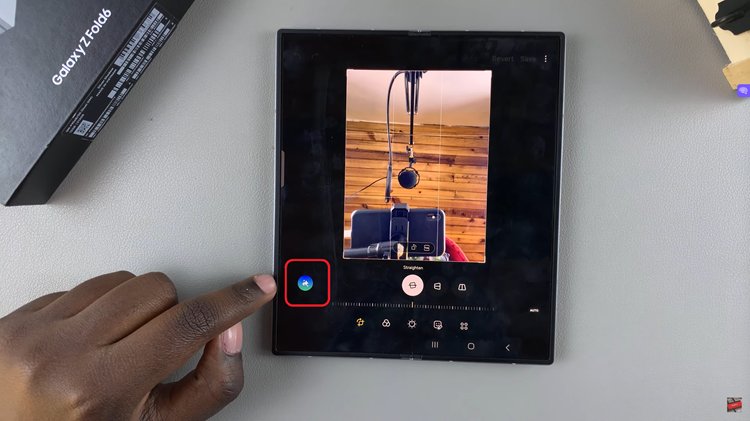
After activating the AI tools, follow these steps to move an object within your photo. Begin by drawing around the object you wish to move. The AI will detect the outlined object and prepare it for manipulation. Touch and hold the object to move it around the image.
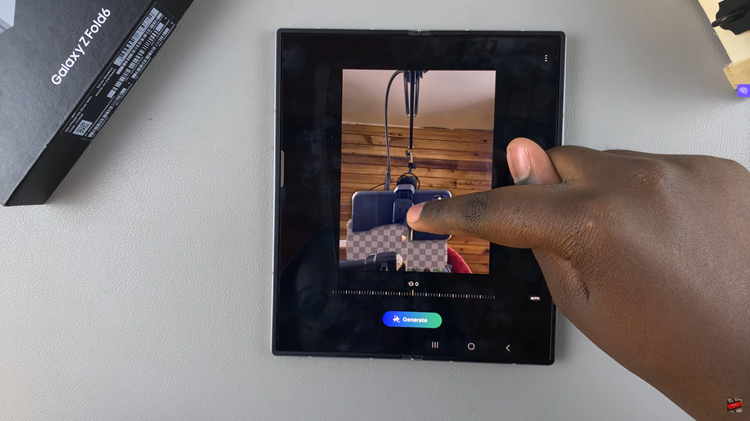
If needed, you can also adjust the object’s size by pinching in or out. Once you have repositioned the object, tap on Generate to let the AI process your changes. Wait for the edited image to load. After the AI completes the process, you can switch between the AI-edited image and the original to compare the differences.
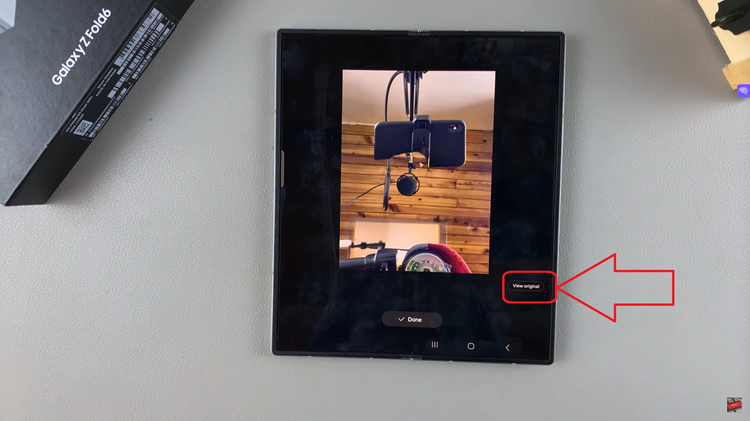
After reviewing the changes, tap on Save to confirm and save your edited photo. You’ll notice an AI watermark on the image, indicating that it has been edited using the Galaxy AI Photo Assist feature. This watermark is a subtle way to show off the capabilities of your Samsung Galaxy Z Fold 6.
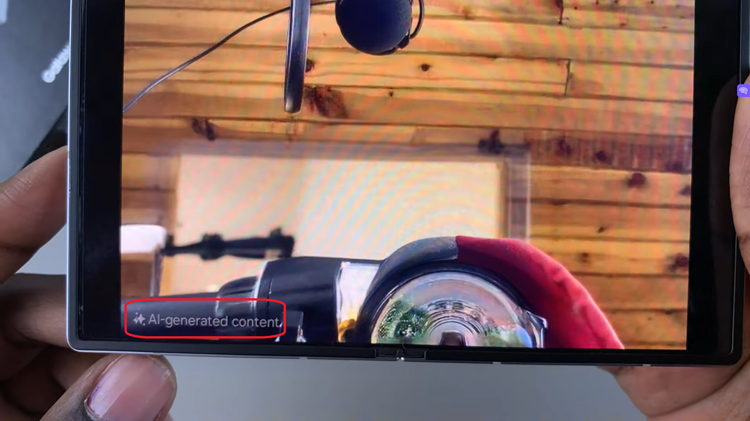
Editing photos on the Samsung Galaxy Z Fold 6 is a breeze with Galaxy AI. Whether you want to move objects, adjust compositions, or create unique images, this feature provides an easy and intuitive way to enhance your photos. By following these steps, you can take full advantage of your device’s powerful AI capabilities and elevate your photography skills.
Watch: How To Turn Automatic Date & Time On / Off On Samsung Galaxy Z Fold 6