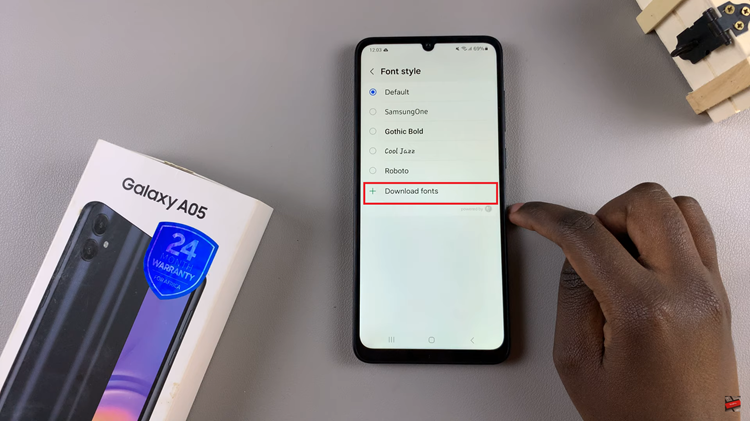The Circle To Search feature allows you to quickly search for keywords or phrases using the search engine on your device by simply drawing a circle around them with your S Pen or finger.
Our step-by-step guide on how to turn ‘Circle To Search’ ON / OFF on your Samsung Galaxy Z Fold 6. Enable the Circle to Search feature if you’re allured by it.
However, while this feature can be incredibly useful for multitasking and information retrieval, not everyone may find it necessary or convenient. If it’s not for you, then you can disable it as well.
Read: How To Set Clock To 24HR / AM-PM System On Galaxy Z Fold 6
Turn Circle To Search ON / OFF
To begin, open the Settings app on your Samsung Galaxy Z Fold 6. Within Settings, locate and tap on the Display option.
Next, scroll through the Display settings and select Navigation Bar. Once in the Navigation Bar menu, locate Circle To Search.
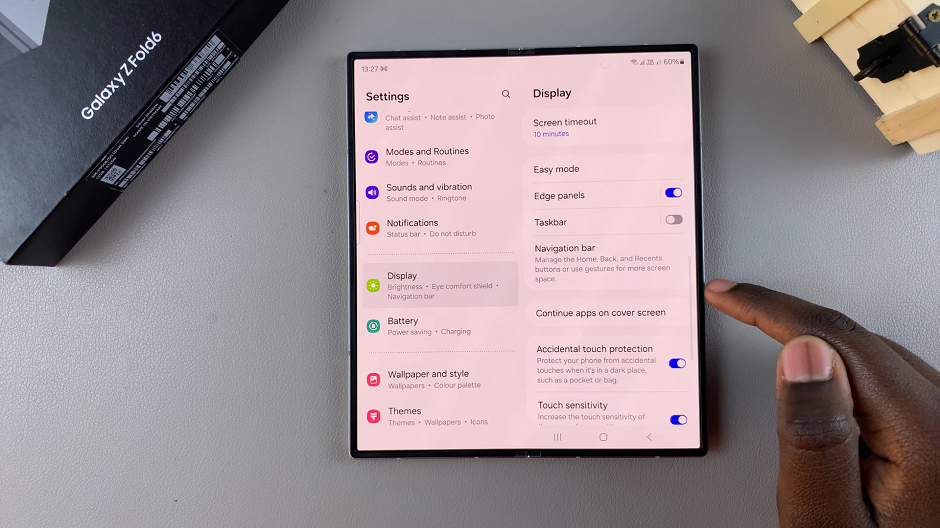
To enable this option, toggle the switch next to it to the On position. Now, you will be able to touch and hold the Home button or the navigation handle to search using the content on your screen. Once it’s activated, circle on the item you want to use to search.
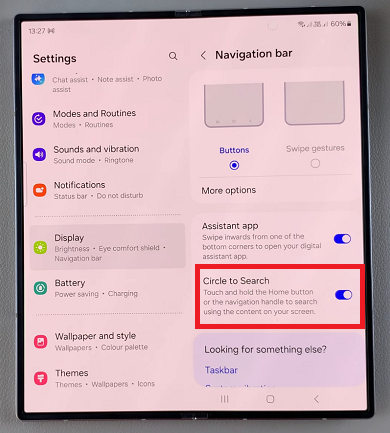
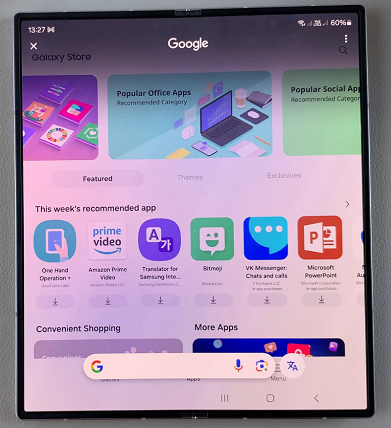
You can use the Circle To Search feature while browsing the web, reading documents, or navigating through your device’s content, to quickly optimize your search.
If you’re not a fan of the option or you simply prefer not to use it, you can go back to the Navigation Bar menu and locate the Circle To Search option once again. Toggle the switch next to it to the Off position.
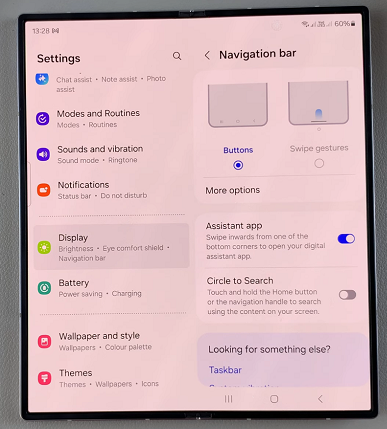
Once disabled, confirm that the Circle To Search feature is no longer active by attempting to use it in various applications. The gesture should no longer trigger the search functionality.