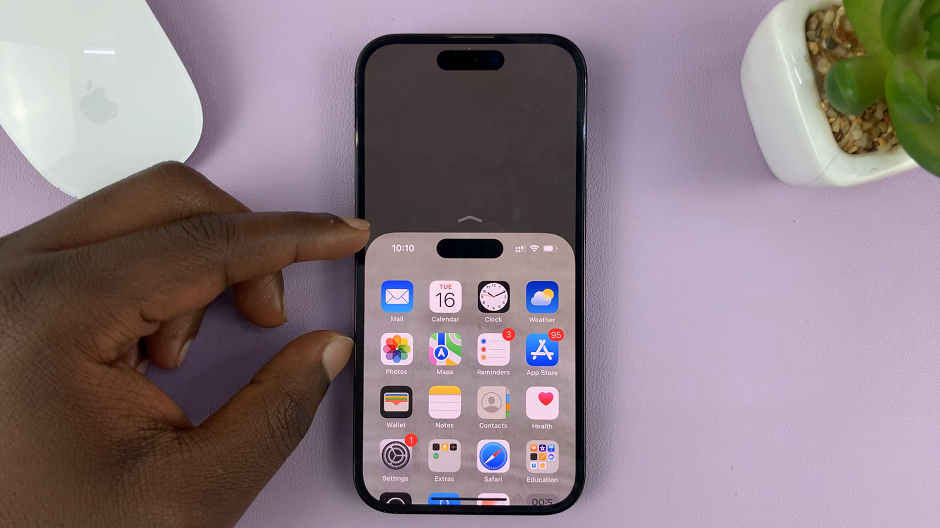In this guide you through the steps to turn Power Saving Mode ON / OFF on your Samsung Galaxy Z Fold 6. Power Saving Mode is a feature designed to help you extend your device’s battery life by reducing performance, limiting background activity, and optimizing various settings on your phone.
When enabled, it restricts certain functions and features, such as background app refresh, screen brightness, and network usage, to conserve battery power. It can be particularly useful in situations where you need to keep your phone running for an extended period without access to a charger.
It’s also handy if your battery is low and you need to ensure that your device lasts until you can recharge it. However, when you need full performance from your device, you’ll want to turn this mode off.
Read: How To Add Date & Time To Photos On Galaxy Z Fold 6
Turn Power Saving Mode ON / OFF
To start, open the Settings app on your Samsung Galaxy Z Fold 6. You can tap on the Settings app in the app drawer; or, you can swipe down twice from the top of the phone to reveal the quick settings panel. Here, you’ll see the Settings icon, represented by a cog-wheel or gear shape.
Scroll down through the Settings menu until you find the Battery option. Select it to enter the battery settings.
Inside the Battery settings, locate the Power Saving option. Although you can enable & disable the option from here with its toggle, tap on it to open even more options.
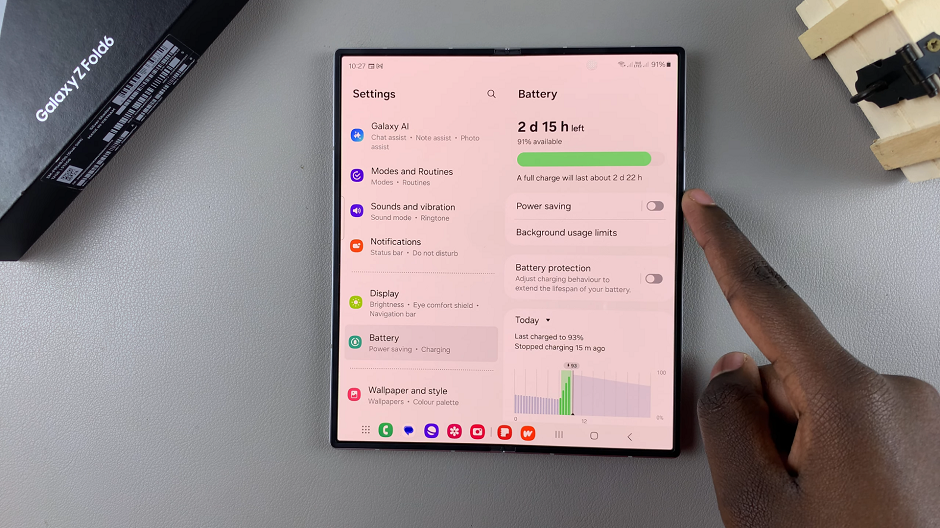
Under Power Saving, toggle the switch to turn on Power Saving mode, if it was off before.
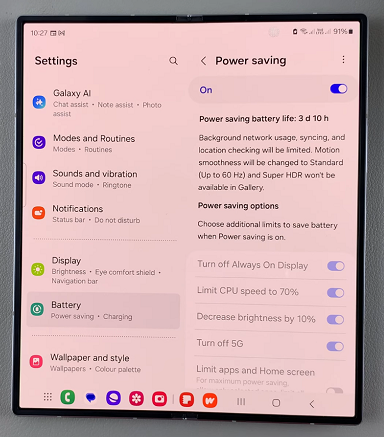
You can also use the shortcut, when you swipe down from the top of the screen to access the quick settings panel. Scroll through and identify the power saving icon. If it is disabled, tap on it to enable. The icon will turn blue from grey. You will also see an icon in the notification bar
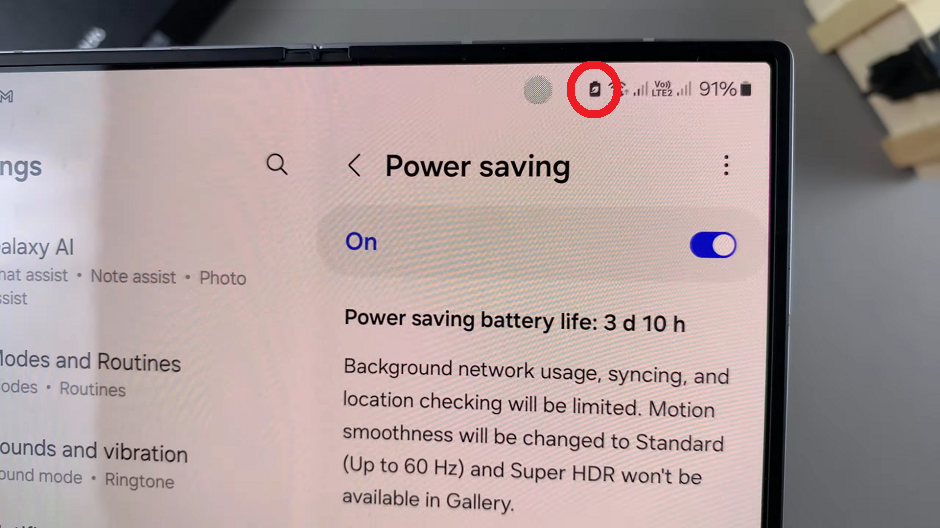
To turn off Power saving go back to the Battery settings option once again. Toggle the switch to turn off Power Saving Mode, if it was on earlier.
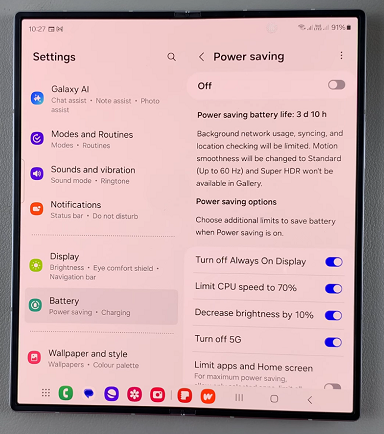
As when enabling, you can use the shortcut to turn the option off. Identify the power saving icon in the quick settings panel. If it is enabled, tap on it to disable. The icon will turn grey from blue.
Watch: Turn ON Ambient Sound Control On JBL Tune 770 NC Headphones