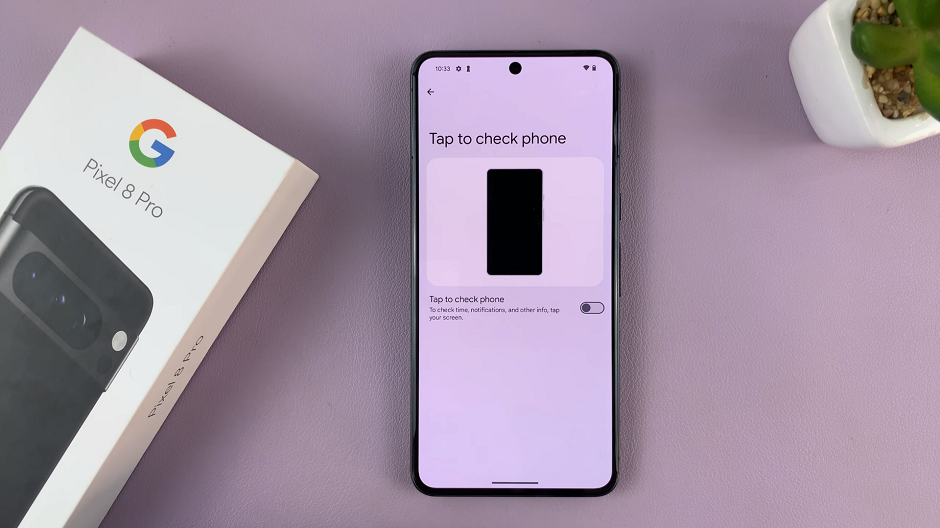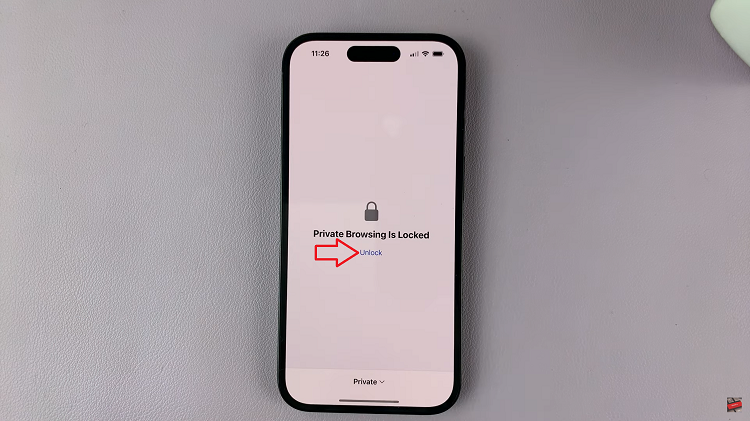Once enabled, Live Translate helps you understand and interact with content in various languages instantly. This can be particularly useful for traveling, learning new languages, or chatting with friends who speak different languages.
Watch:How To Change Vibration Intensity On Samsung Galaxy Z Fold 6
Set Up Live Translate On Samsung Galaxy Z Fold 6
Open the Phone App:
- Tap on the Phone app.
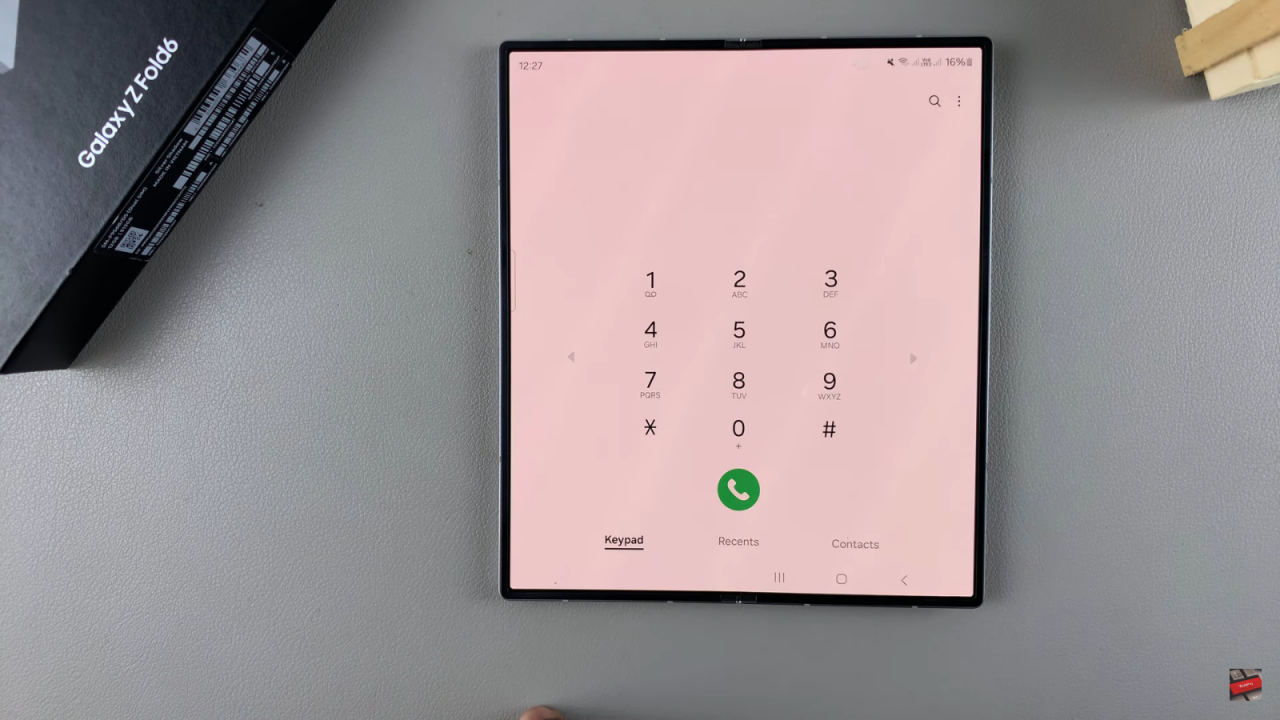
Access Keypad Settings:
- Tap on the keypad.
- Select the three dots in the top right corner.
- Tap on “Settings.”
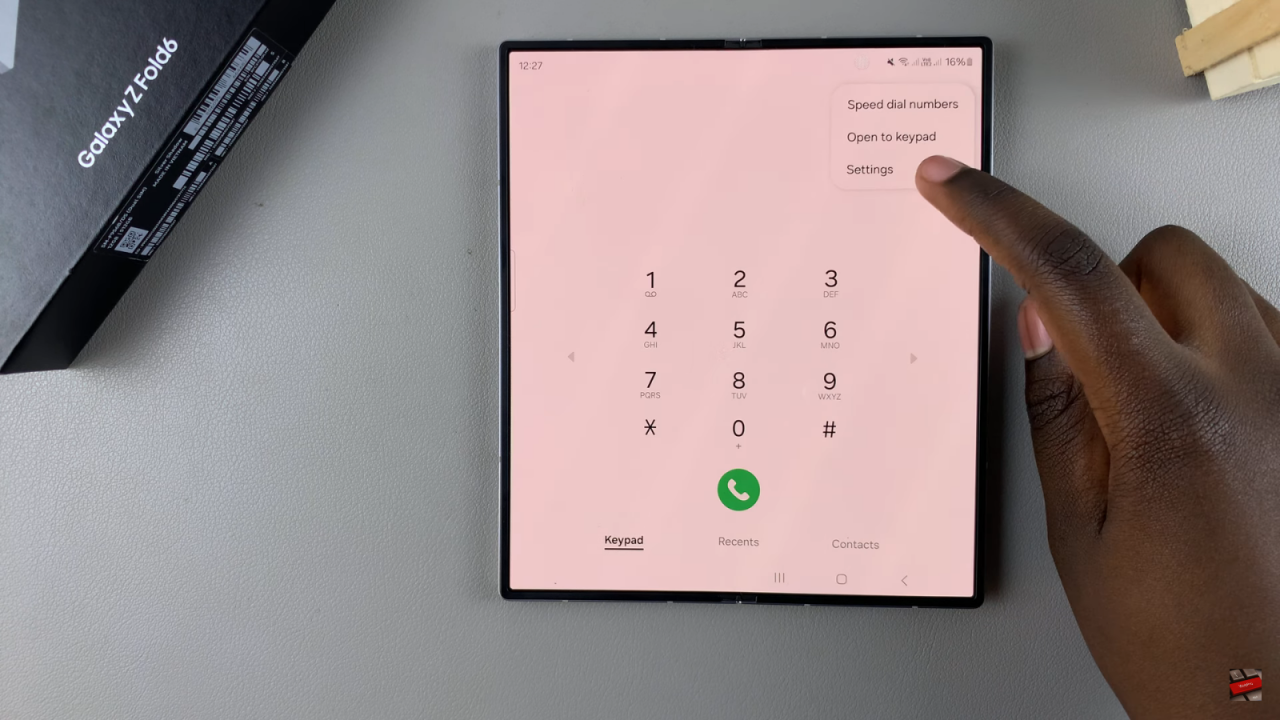
Enable Live Translate:
- In your call settings menu, select “Live Translate.”

- Ensure this feature is turned on.
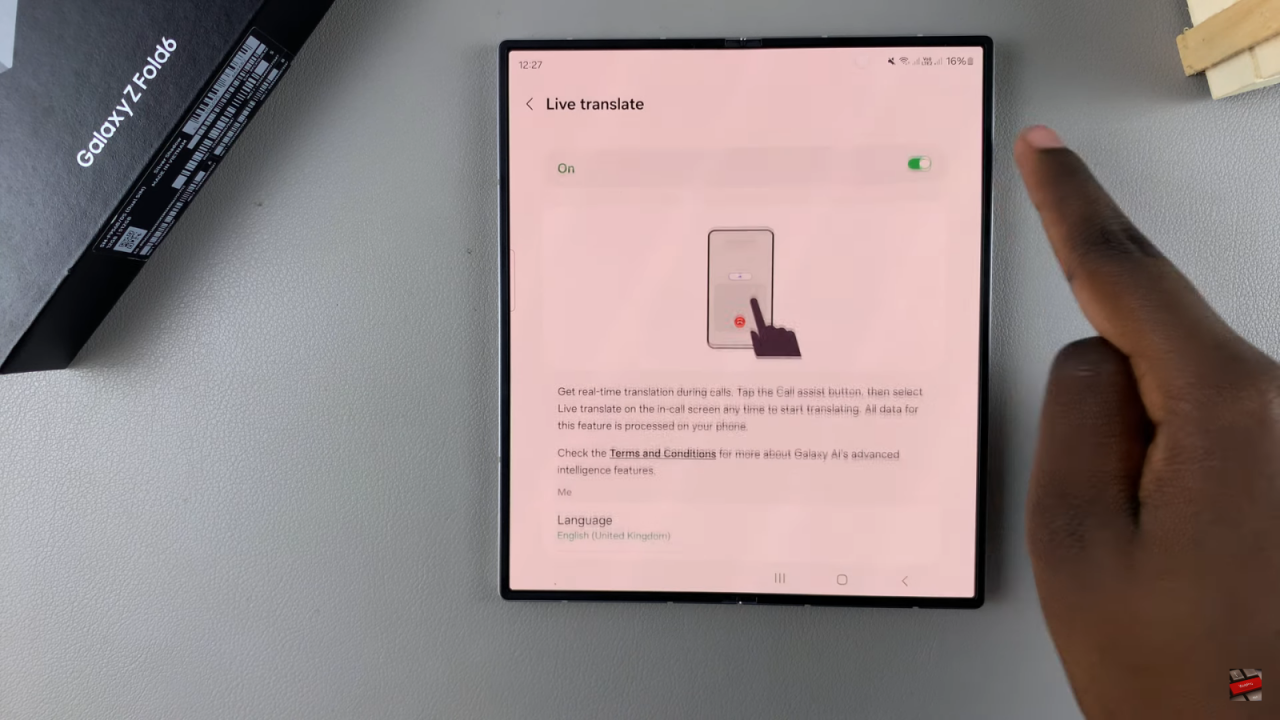
Customize Your Settings:
For Yourself (Me):
- Set your preferred language (e.g., English, French, German, Japanese).
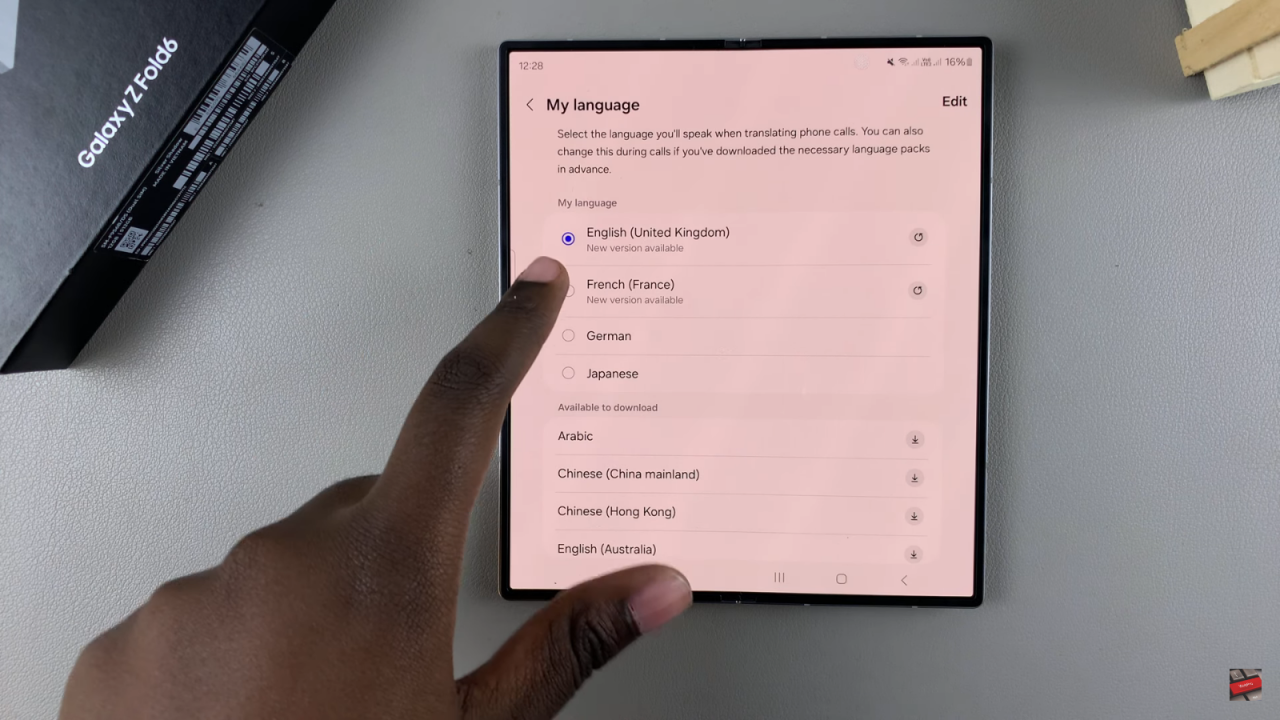
- Choose your voice (Voice 1 or add another voice).
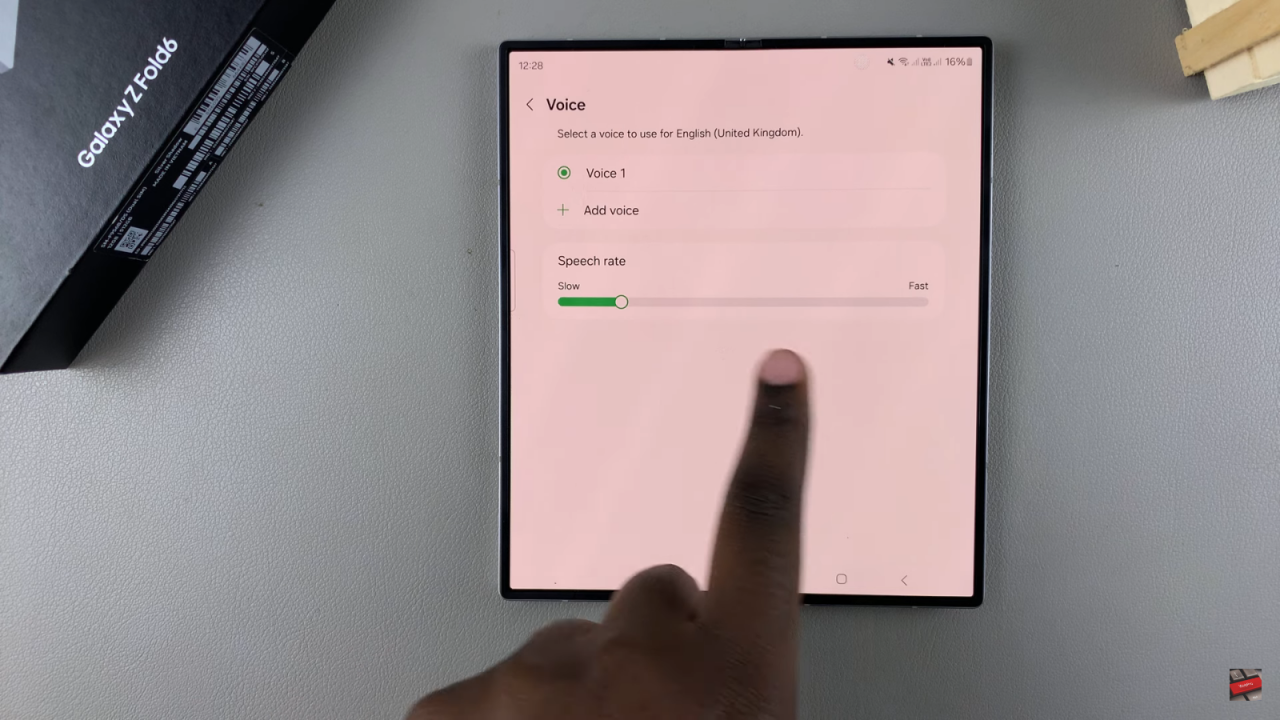
- Adjust the speech rate using the slider.
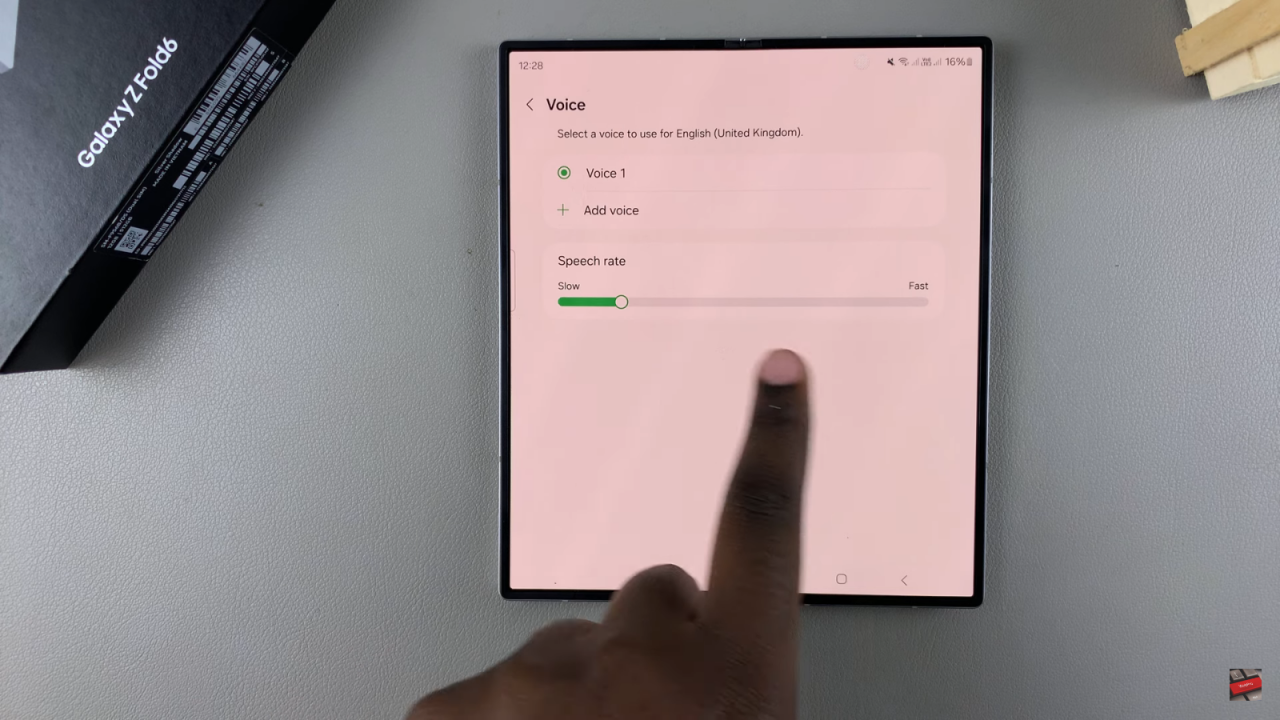
- Optional: Enable “Mute My Voice” if you prefer only the translation to be heard by the other person.
For the Other Person:
- Select the language spoken by the other person (e.g., German, Japanese).
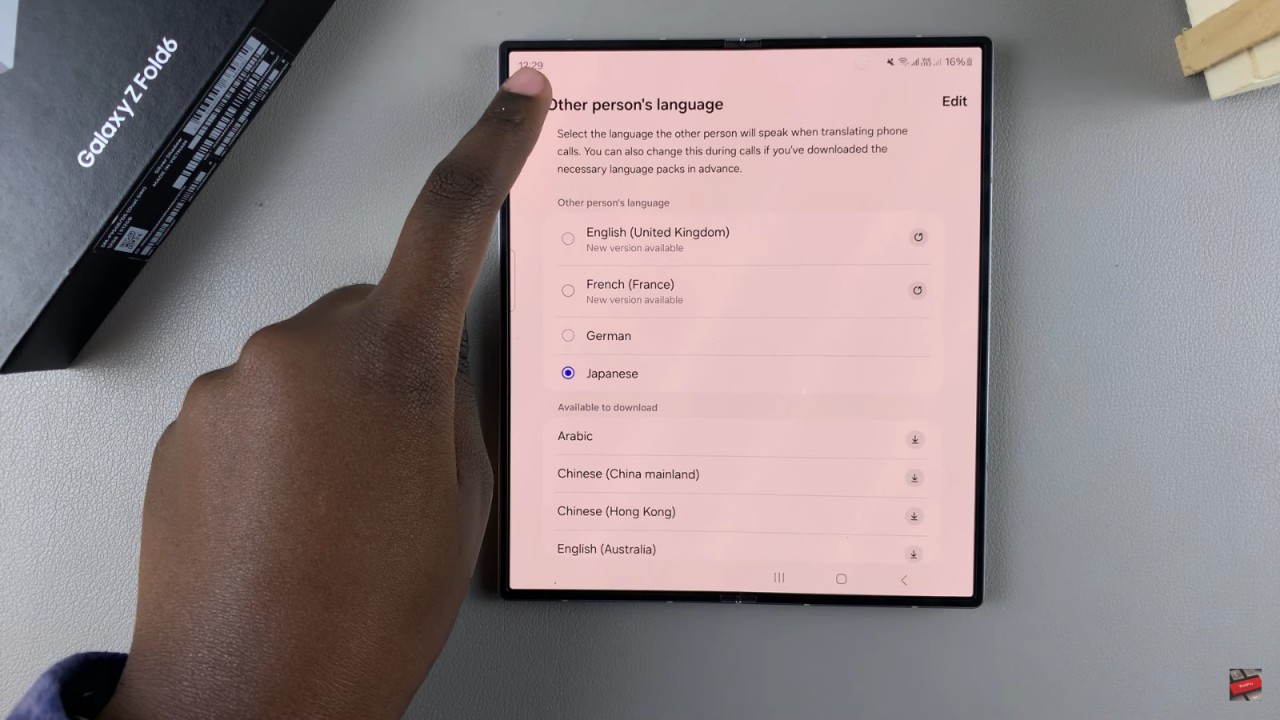
- The translation will automatically be provided in the chosen language.
Using Live Translate:
- Wait for a phone call to come through.
- Tap on “Call Assist.”
- Select “Live Translate.”
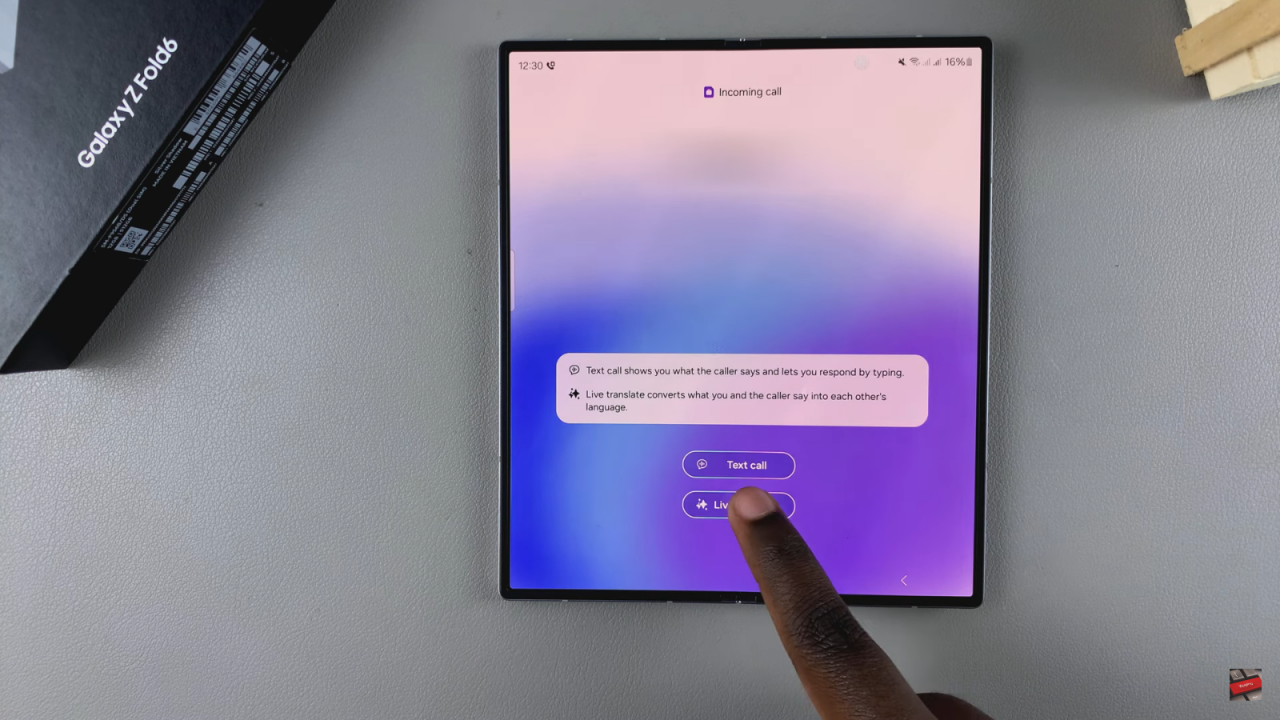
- Start speaking, and Live Translate will automatically translate your conversation in real-time.
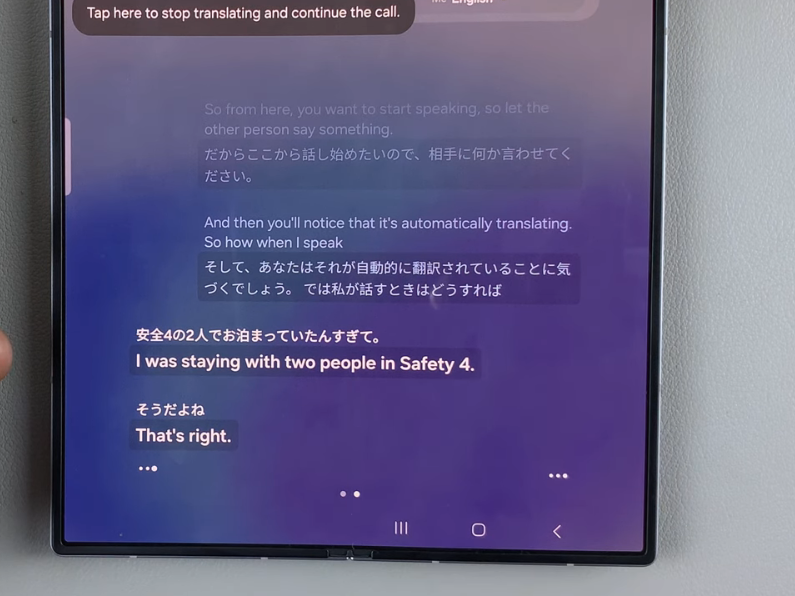
Ending the Call:
- To end the call, tap “End Call” or wait for the other person to end it.
Read:How To Change Vibration Intensity On Samsung Galaxy Z Fold 6