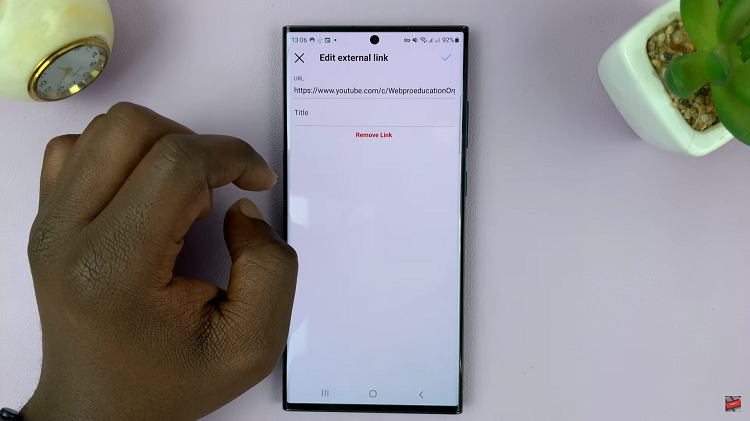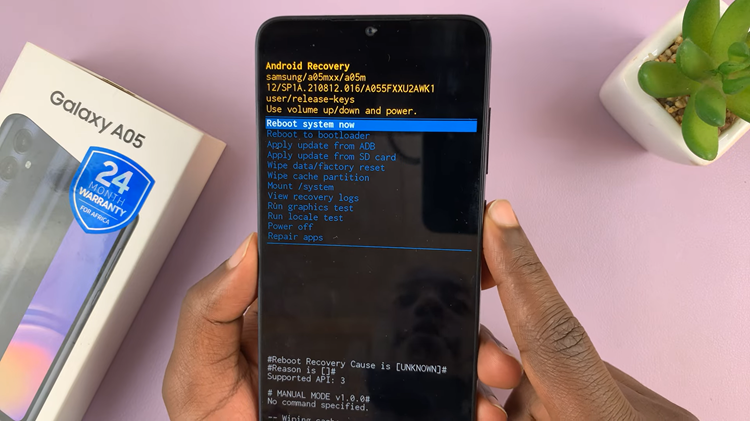Learn how to enable TalkBack on your Samsung Galaxy Z Fold 6 to enhance accessibility. TalkBack provides spoken feedback for on-screen elements, making it easier to interact with your device if you have visual impairments. By using this feature, you can navigate your phone more effectively through voice prompts and gestures.
In the following guide, we’ll walk you through the straightforward steps to activate TalkBack. First, we’ll show you how to access the settings, and then we’ll guide you through turning on the feature. By the end, you’ll have TalkBack set up and ready to improve your Galaxy Z Fold 6 experience.
Watch:How To Set Up Live Translate On Samsung Galaxy Z Fold 6
Enable TalkBack On Samsung Galaxy Z Fold 6
Navigate to Settings
Begin by opening your device’s settings.
Select Accessibility
Next, scroll down and choose “Accessibility” from the menu.
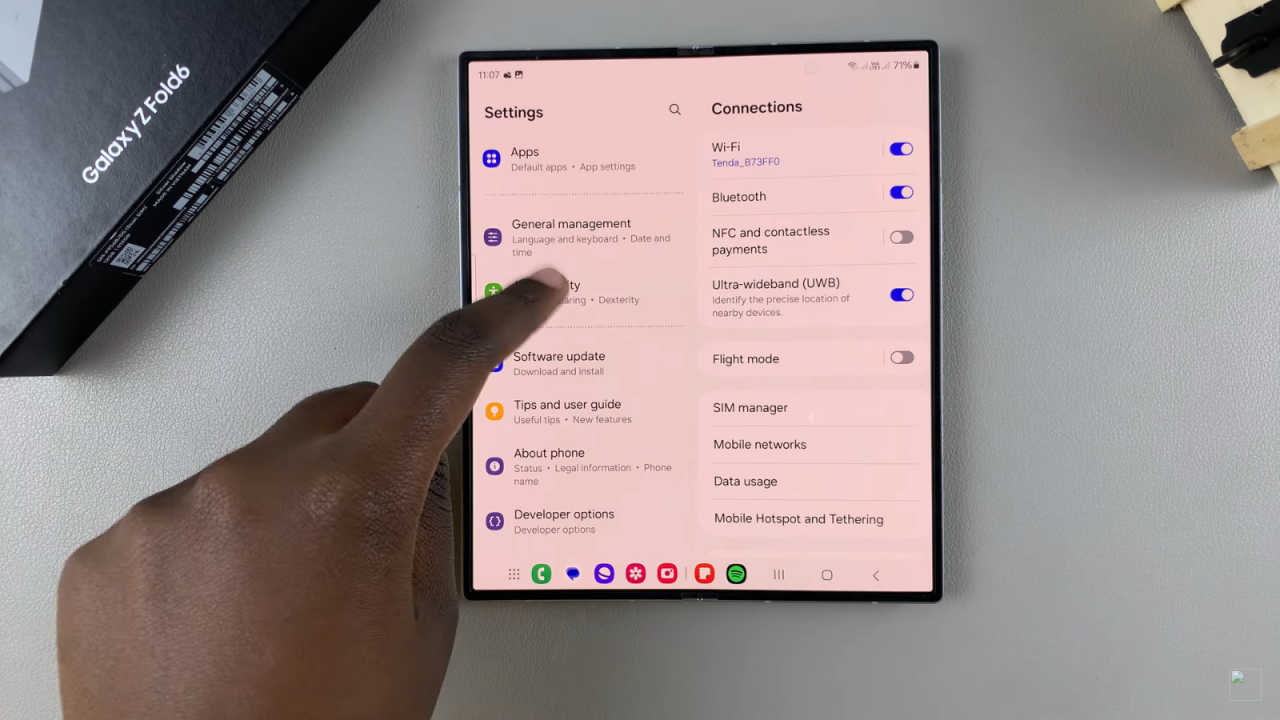
Tap on TalkBack
Under the Accessibility options, tap on “TalkBack.” You’ll see a toggle at the top of the screen to turn it on.
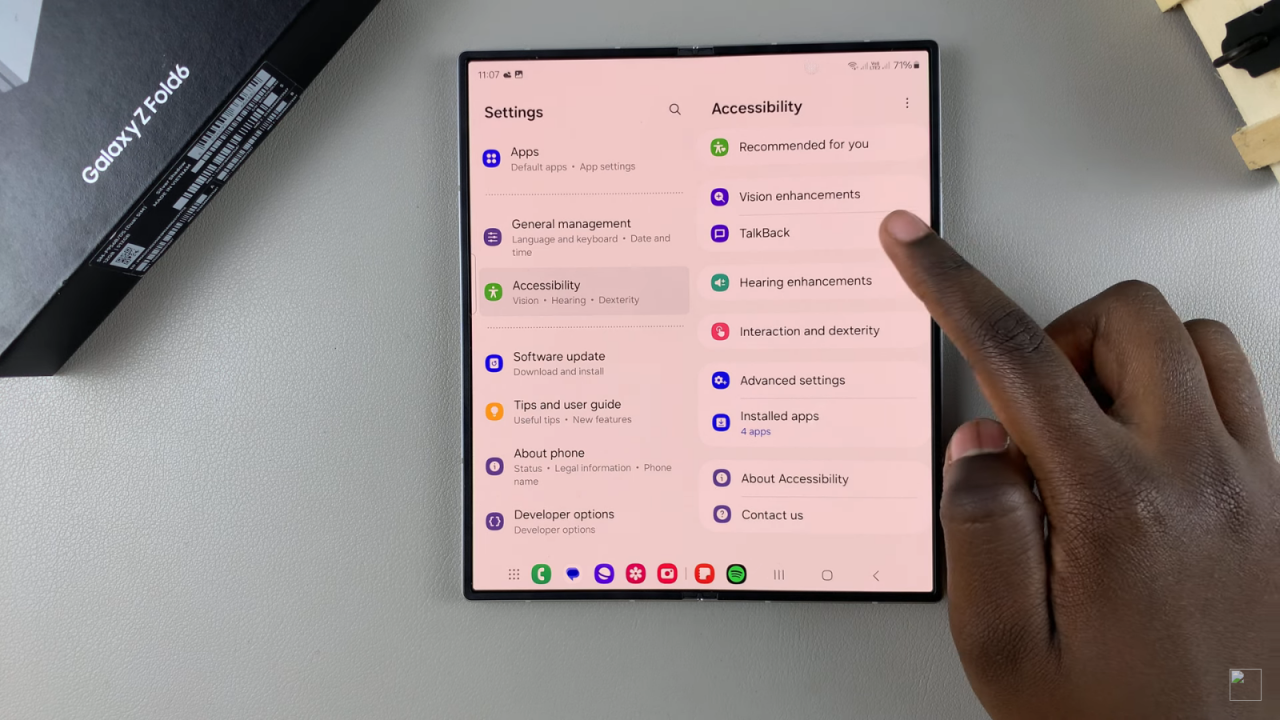
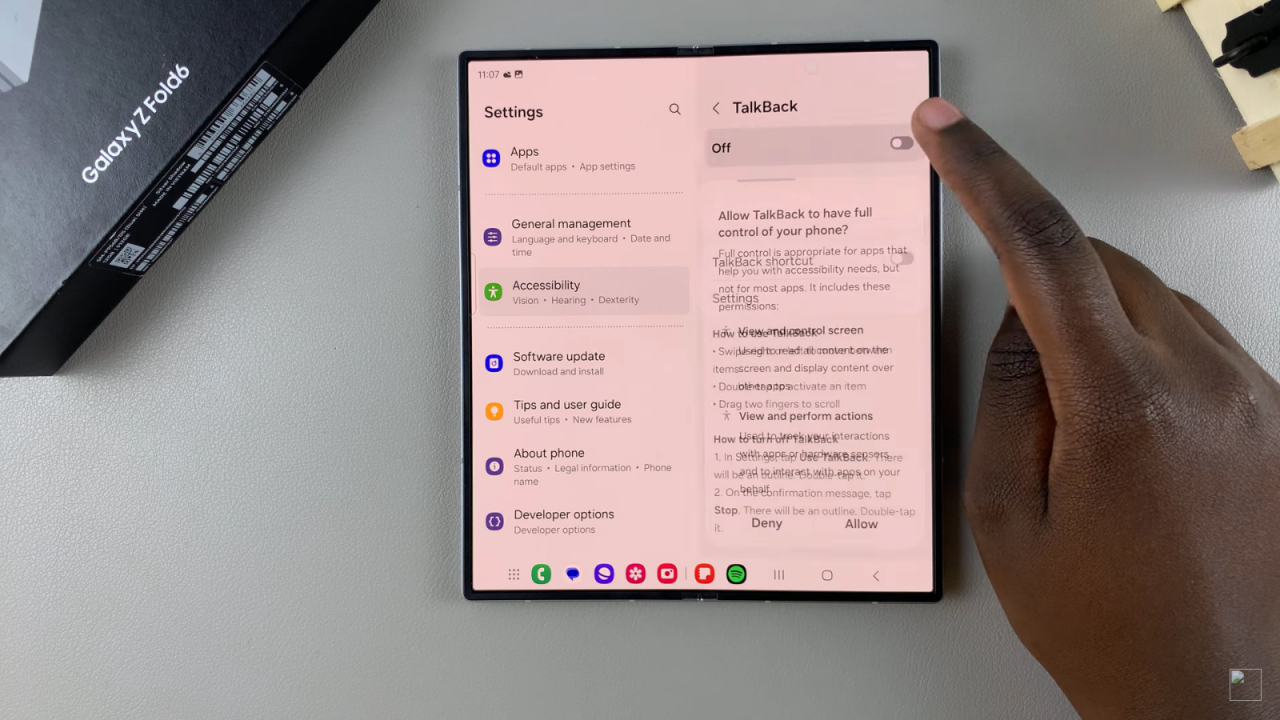
Review TalkBack Instructions
Before enabling TalkBack, scroll down to review the instructions on how to use it. These include swiping right or left to move between items, double-tapping to activate an item, and dragging two fingers to scroll.
Enable TalkBack
After familiarizing yourself with the instructions, tap the toggle at the top to enable TalkBack. You’ll need to allow TalkBack to have full control of your phone. If you agree, tap “Allow.” Otherwise, select “Deny.”
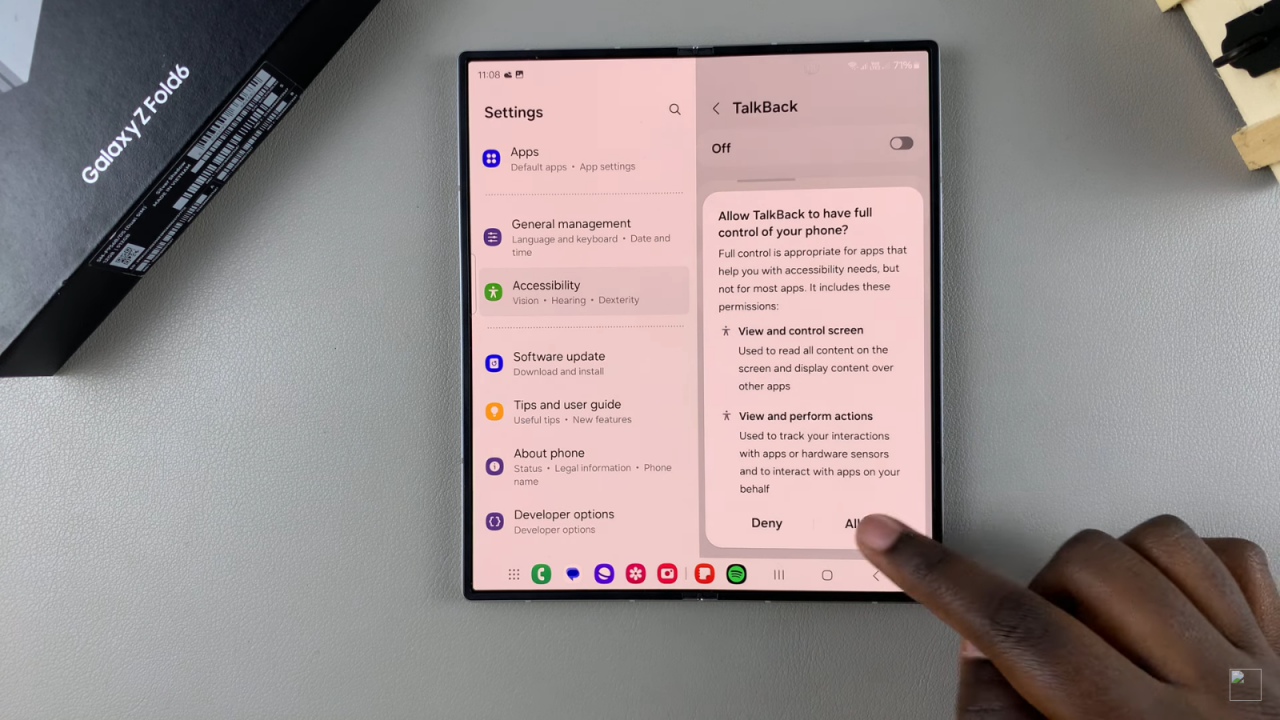
Adjust System Language (if needed)
Ensure that your system language matches your text-to-speech language. If they are aligned, tap “OK.” If not, tap “Settings” to adjust the languages.
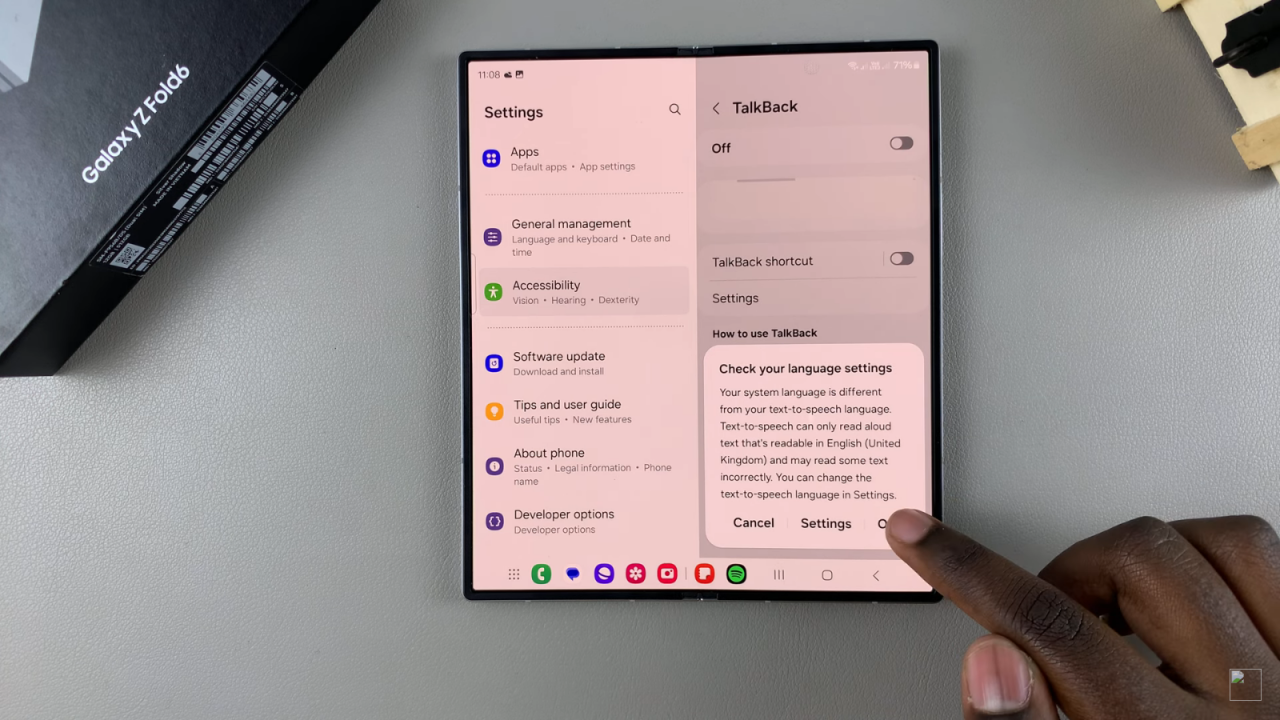
Explore the TalkBack Menu
Following setup, you will be directed to the TalkBack menu, which provides additional information. To proceed, double-tap on “Next.”
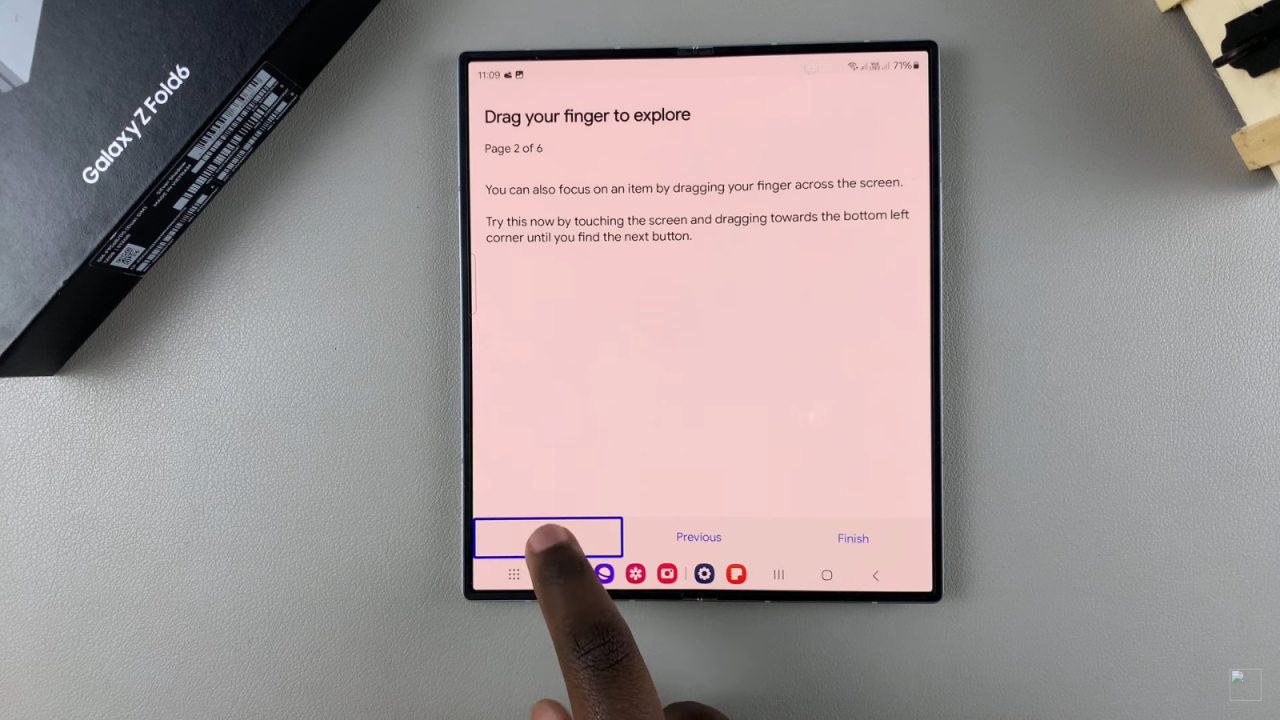
Practice Using TalkBack
Follow the tutorial to practice gestures, such as scrolling by dragging two fingers up or down. Additionally, swipe down from the top with two fingers to open notifications and swipe up to close them.
Finalize Setup
You can either continue with the tutorial or finish it if you are already familiar with TalkBack. You may also need to grant permissions, such as allowing TalkBack to make and manage phone calls. Choose to “Allow” or “Don’t Allow” as preferred.
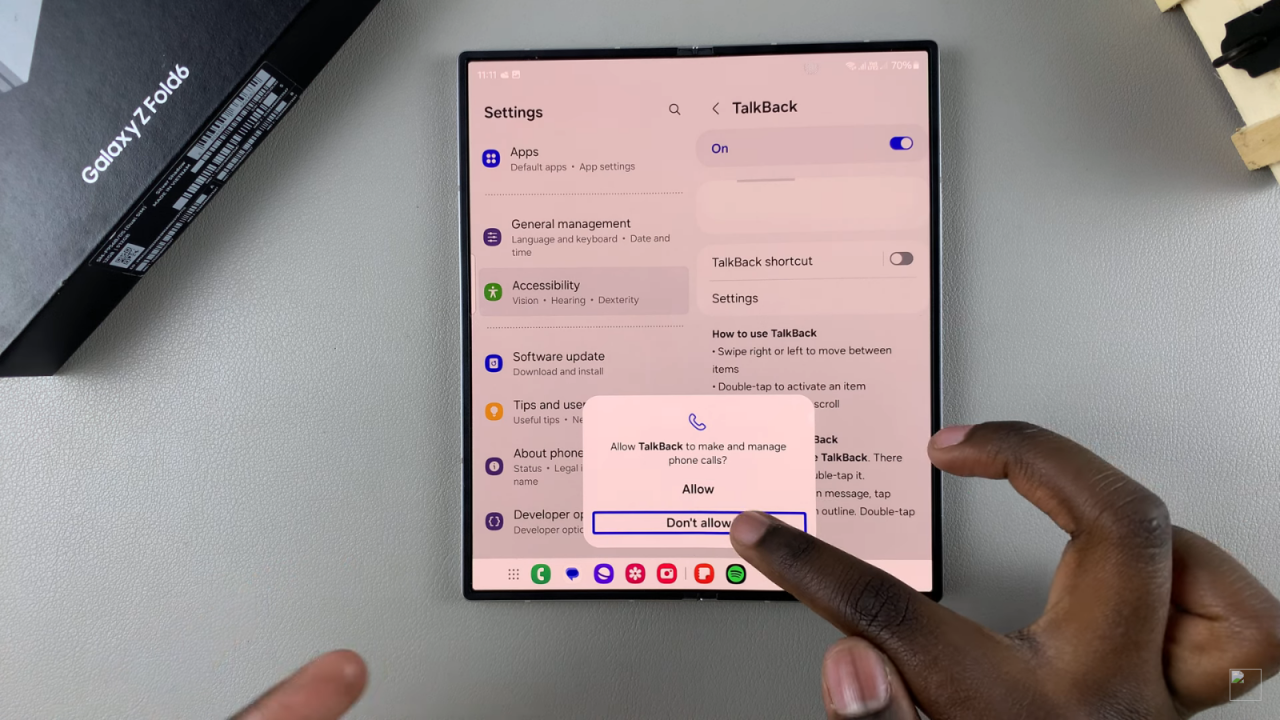
Navigating with TalkBack
To exit the settings menu, double-tap the home button. To access your apps, swipe up with two fingers. For opening a folder or launching an app, select it and double-tap.
Read:How To Set Up Live Translate On Samsung Galaxy Z Fold 6