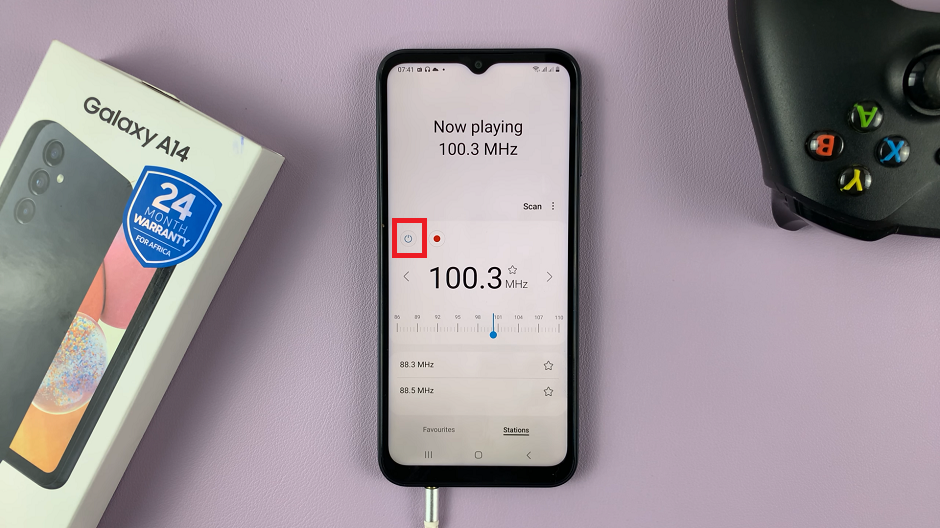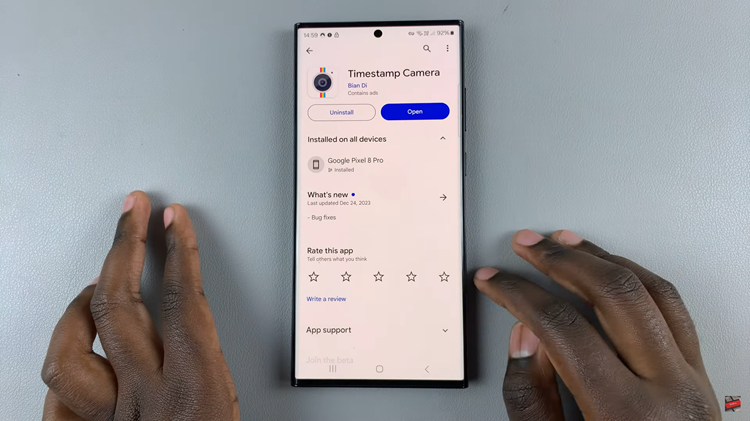On any device, you can keep a close eye on their battery life if the battery percentage is on display in your status bar. this makes it easier to be aware of the levels, and when the device needs a charge.
However, if you prefer a cleaner look, you might want to hide it. In this article, we’ll guide you through the process to show / hide the battery percentage on your Samsung Galaxy Z Fold 6.
Displaying the battery percentage gives you an exact idea of how much power is left, if you’re trying to manage your battery usage throughout the day. For a minimalist look on their home screen, some users find the battery percentage indicator to be unnecessary clutter. It’s all a matter of preference.
Read: How To Disable Text Message Notification Bubbles On Galaxy Z Fold 6
Show / Hide Battery Percentage
First, open the Settings app on your Samsung Galaxy Z Fold 6. You can tap on the Settings app in the app drawer; or, you can swipe down twice from the top of the phone to reveal the quick settings panel. Here, you’ll see the Settings icon, represented by a cog-wheel or gear shape.
Then, scroll down through the Settings menu until you find the Battery option. Here, locate the Show Battery Percentage.
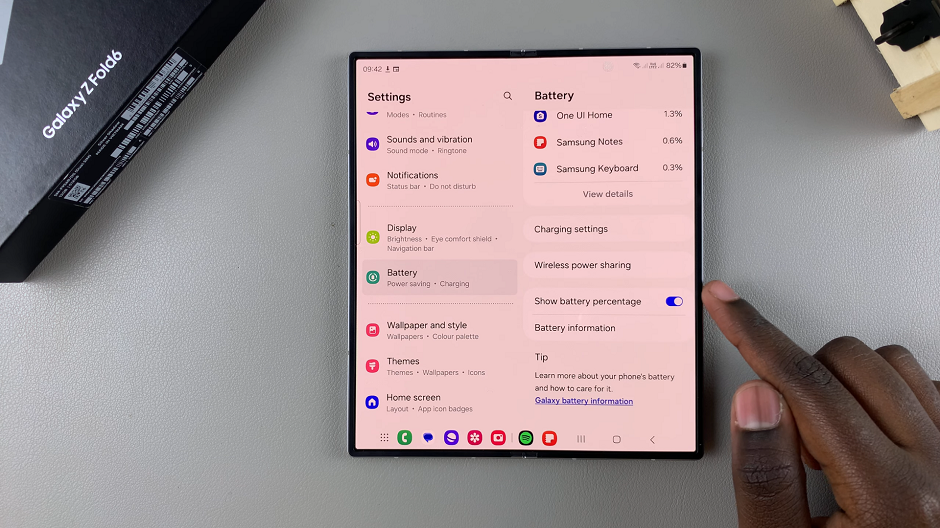
To display the battery percentage, tap on the toggle to enable it. The toggle should turn blue, and the percentage should be visible in the notification bar.
If on the other hand you don’t want the battery percentage to be shown, then toggle the option off.
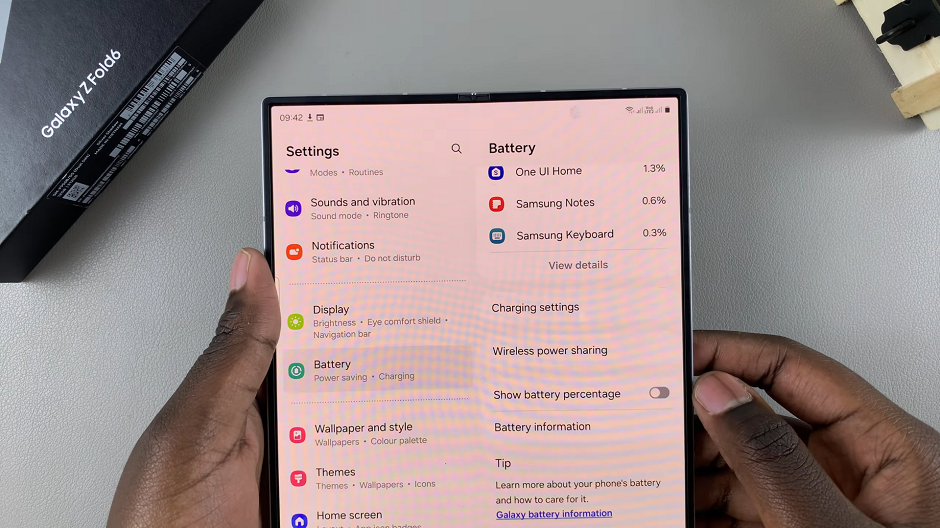
It should turn grey and the battery percentage will no longer be displayed.
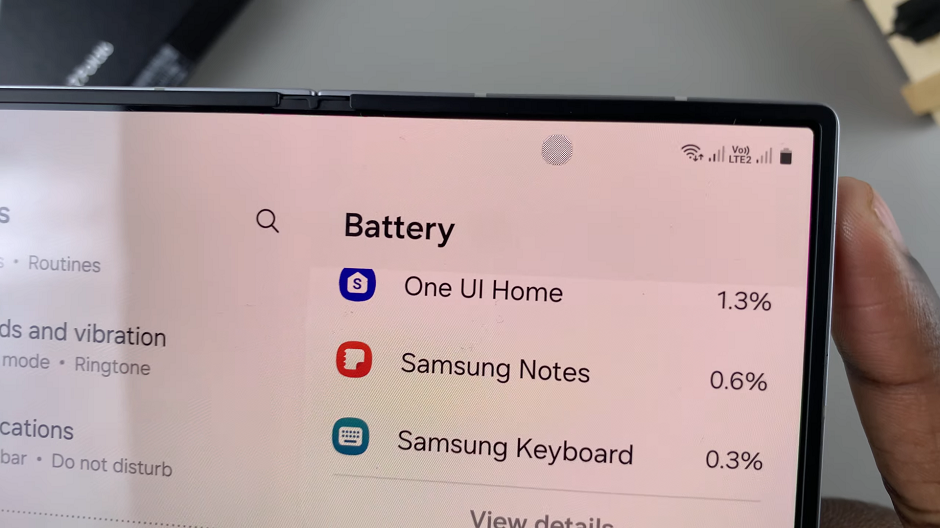
Watch: Set Up Google Assistant On JBL Tune 770 NC Headphones