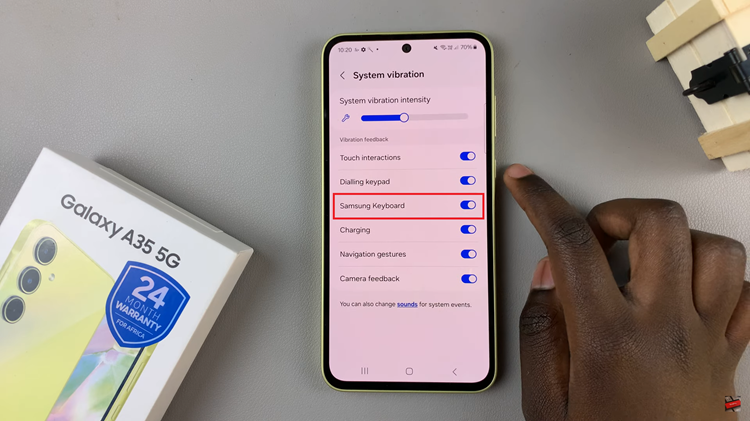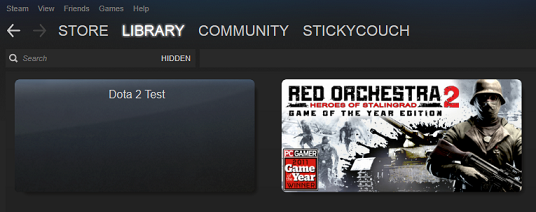The Samsung Galaxy Z Fold 6, with its innovative design and advanced features, offers a highly customizable experience.
One such feature is Smart Suggestions for the keyboard, which helps you type more efficiently by predicting and suggesting words as you type.
In this guide, we’ll walk you through the comprehensive step-by-step process on how to enable or disable ‘Smart Suggestions‘ for the keyboard of the Samsung Galaxy Z Fold 6.
Also Read: How To Hide Notification Contents On Lock Screen Of Samsung Galaxy Z Fold 6
How To Enable / Disable Smart Suggestions For Keyboard On Samsung Galaxy Z Fold 6
How To Enable Smart Suggestions For Keyboard
Begin by accessing the Settings app. In the Settings menu, scroll down and tap on “Advanced Features.” Under Advanced Features, locate and select “Smart Suggestion.” This will take you to a list of options related to smart suggestions and keyboard settings.
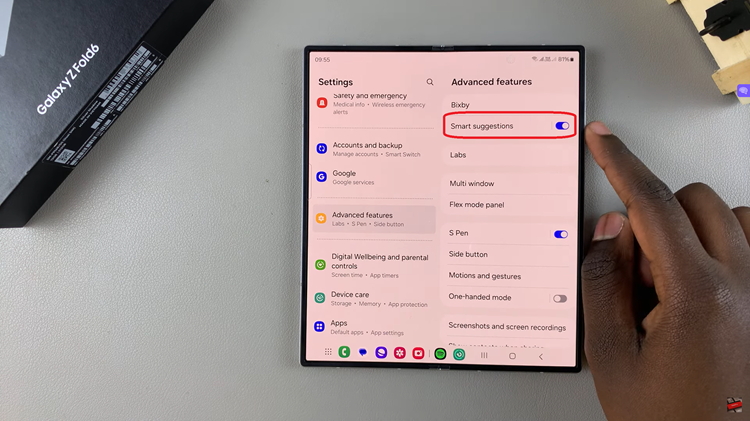
Find “Samsung Keyboard” in the list. There should be a toggle switch next to it. To enable smart suggestions, make sure the toggle is switched on. When activated, the toggle will turn blue, indicating that smart suggestions are now enabled.
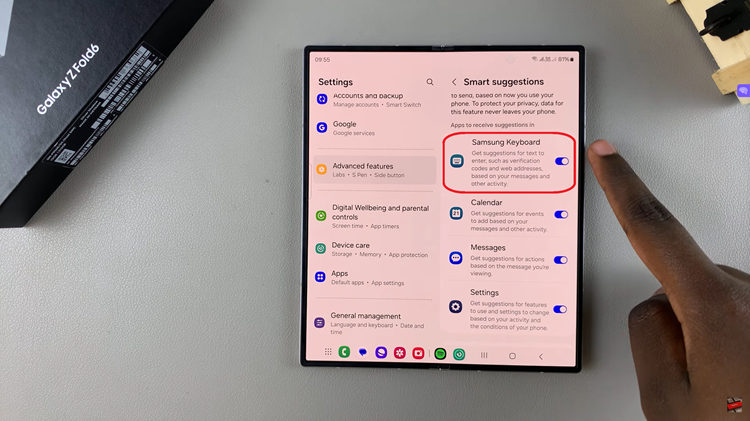
How To Disable Smart Suggestions For Keyboard
As before, start by opening the Settings app on your device. Go to “Advanced Features” within the Settings menu. In the Advanced Features section, select “Smart Suggestion.” Locate “Samsung Keyboard” in the list. To disable smart suggestions, switch the toggle off.
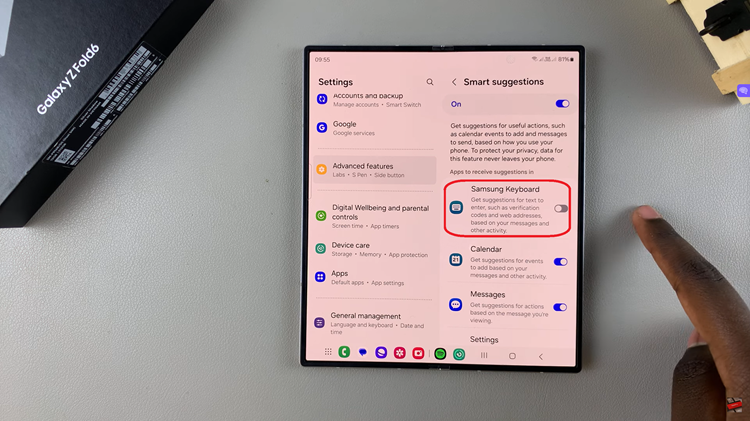
By following these steps, you can easily manage the Smart Suggestions feature on your Samsung Galaxy Z Fold 6, tailoring your typing experience to best suit your needs. Whether you prefer the assistance of predictive text or find it unnecessary, adjusting this setting is a quick way to enhance your keyboard functionality.
Watch: How To Enable / Disable Auto Spacing On Samsung Galaxy Z Fold 6