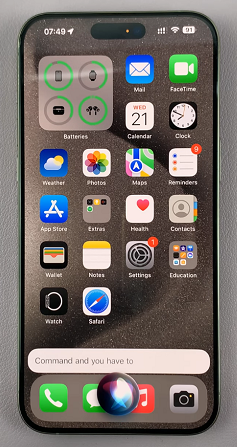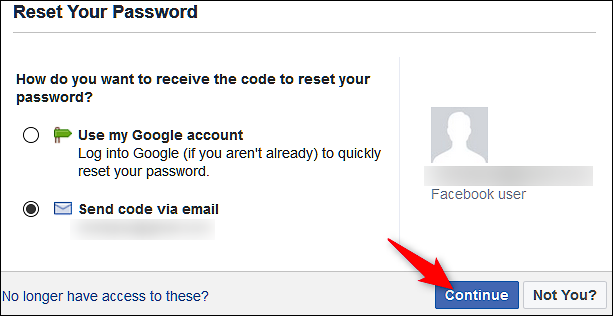In this article, we’ll show you how to enable / disable the Type to Siri feature on your iPhone. This is all a matter of preference, dependent on a couple of parameters.
Type to Siri is a feature that allows you to interact with Siri by typing your commands instead of speaking them. This can be particularly useful in situations where you’re in a quiet environment, where speech isn’t an option, or if you’re more comfortable typing.
It is disabled by default on your iPhone, because Siri naturally uses voice commands. However, you have a choice to make whether you want it to remain turned off, or whether you want to use it.
Read: How To Mute Camera Shutter Sound On Galaxy Z Fold 6
Enable / Disable Type To Siri On iPhone
To start, open the Settings app on your iPhone. in the Settings, scroll through the Settings menu and tap on the Accessibility option.
Under the Accessibility option, you should see the Siri option when you’re scrolling through. It is located in the General section. Click it to reveal the expanded menu. Here, you will find Type to Siri as the first option.
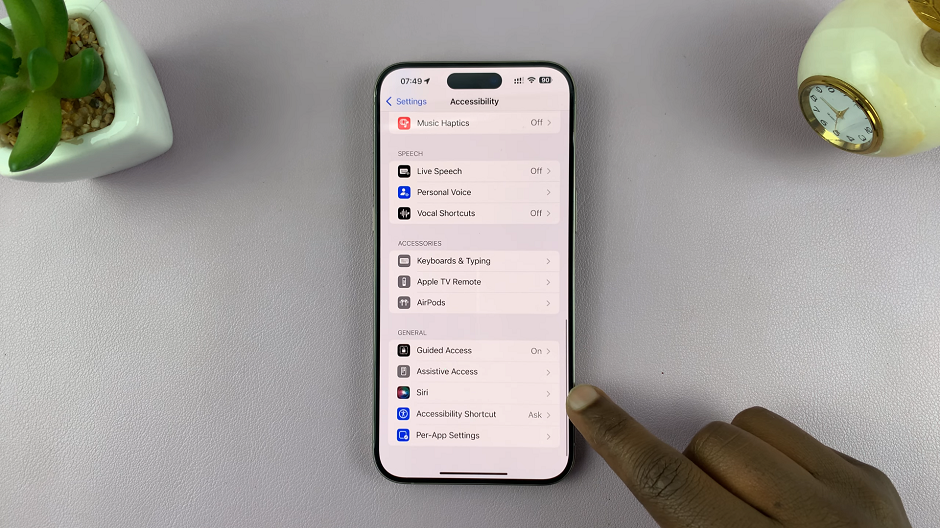
If the toggle next to it is off, tap on it to enable. From now on, you will need to type your requests instead of speaking them.
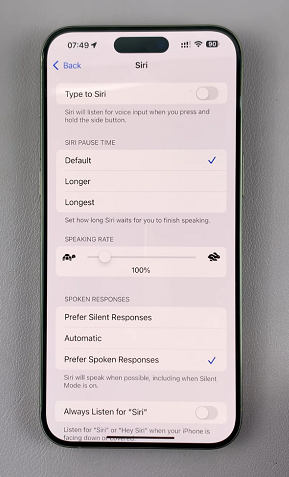
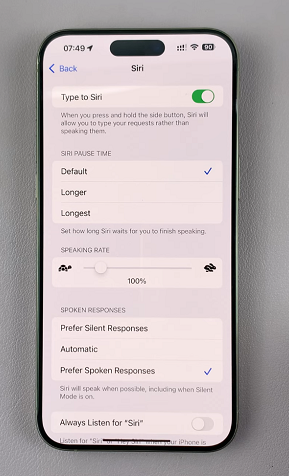
Simply press and hold the Side Button (power button) of the iPhone. You will immediately receive a Type to Siri text box to type in your request.
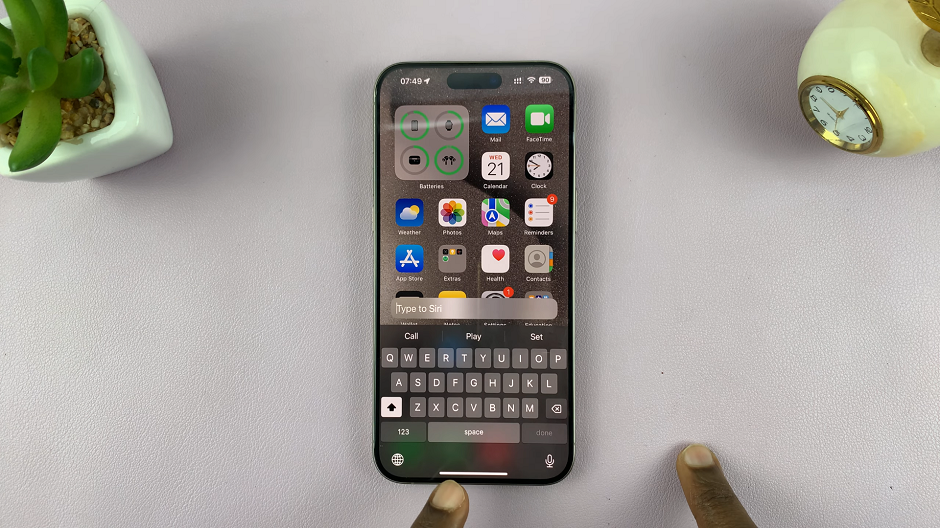
Incase you change your mind later, and you no longer want to use Type to Siri, you can come back to this menu and toggle off the option. You will then go back to using voice input for Siri instead.