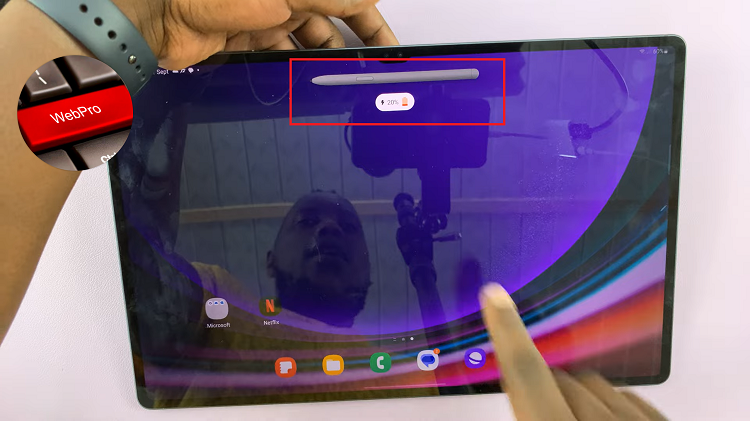So, despite the fast and digital world we live in today; email communication continues to be an important aspect of our personal lives as well as professional. It doesn’t matter if you’re writing a short email to someone in your company or crafting an important message aimed at millions of people: The quality and efficiency of what you write matters.
Gmail has a built-in grammar suggestion feature that can analyze and identify your errors or mistakes to write a more efficient email. They are very helpful for some, and at least not an impediment or a distraction from the writing process.
Luckily, Gmail allows the option to turn this on or off in line with your preference requirements. In this guide, we explain how to quickly enable/disable grammar suggestions in Gmail.
Watch: How To Enable Spelling Suggestions On Gmail
Enable/Disable Grammar Suggestions On Gmail
Begin by launching your browser. From here, access your Gmail account, then login to your Google account when prompted. Then, tap on the “Settings” icon at the upper right corner of the screen and select “See All Settings.”
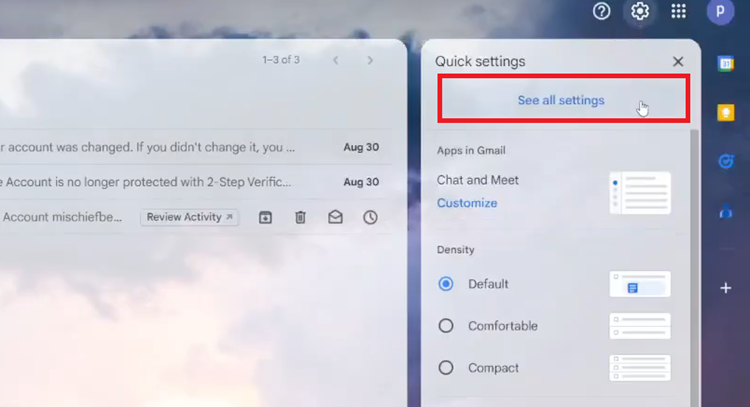
Following this, select the “General” tab and scroll down until the “Grammar” option. From here, select “Grammar Suggestions ON” to enable this feature. This will enable Gmail to automatically suggest corrections as you type. Subsequently, select “Grammar Suggestions OFF” to disable this feature.
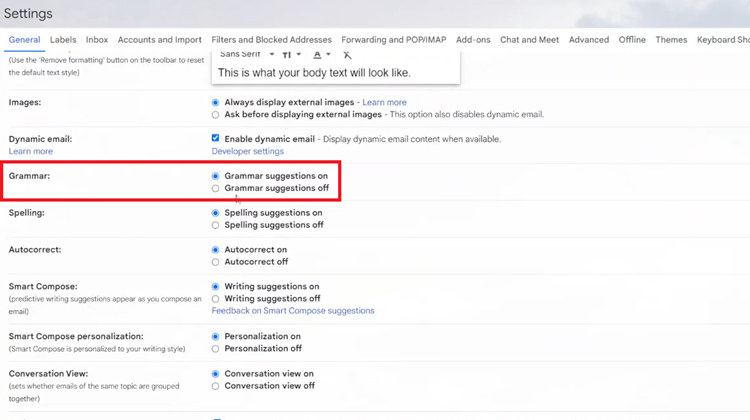
In conclusion, managing grammar suggestions in Gmail is a straightforward process that allows you to customize your email writing experience. Following the steps above will help you easily manage this feature as needed.