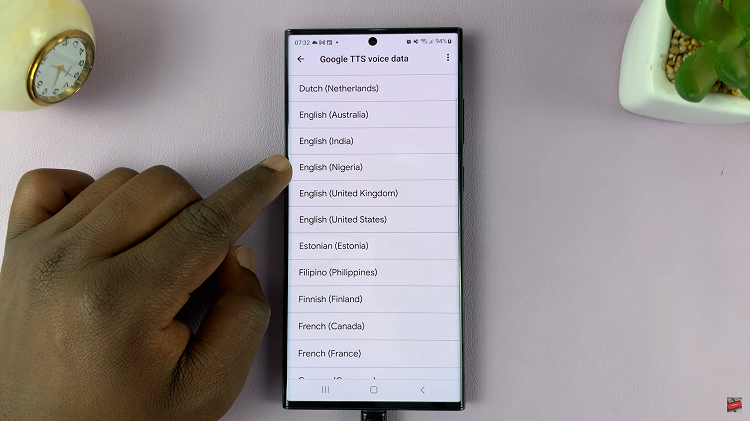Network protocols are procedures and formats that define communication between two or more devices over a network.
If there were no Network protocols, one would not be able to send instant messages to their friends, emails would not be delivered, there would be no access to websites, e.t.c
When a Network protocol is missing, you will get an error message like One or more Network protocols are missing from this computer.
This error will appear when you try to get into the internet. The source of the problem may be your Internet Service Provider but if other users in your network are able to connect to the internet, then your computer may be the one with the problem.
Let us have a look at a few ways you can try to resolve the error problem.
How To Fix A Network Protocol Error
Restore Default Settings
By resetting the TCIP/IP stack, you will manage to restore Network protocols to their default settings, possibly clearing the error.
To reset, use commands by opening Command Prompt and running the program as an administrator.
Search for Command Prompt in the search box and then right click on the result. From the drop down menu, select Run as Administrator.
Next, type these two commands netsh int ip set dns and netsh winsock reset. Ensure you press Enter between each command.
Next, type Exit and press Enter to exit the Command prompt window. This should have solved the problem.
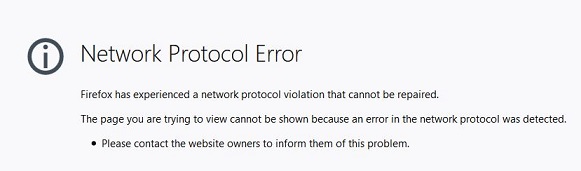
Restore Network Components
Type Command Prompt in the Search box and right click on the result. Choose to run the program as an administrator by selecting Run as administrator.
In the Command Prompt window, type ipconfig/release and press Enter. Next up, type ipconfig/flushdns and ipconfig/renew pressing Enter after each.
Now type Exit and press Enter. This should have resolved the error.
Restore Network Adapter Driver
This error may also occur if you have a faulty network driver in your computer. Uninstalling it should sort out the problem.
Go to the Device Manager by searching for it in the Search box. Under this, locate Network adapters, click on it then go your network device and right click on it.
Next, click on Uninstall device from the menu that appears. Confirm your choice and check the box for Delete the driver software for this device then click on Uninstall.
After this exercise, restart your computer and the issue should no longer be there.
Disable NetBIOS
Network Basic Input Output System (NetBIOS) allows applications on separate computers to communicate over a Local Area Network.
By disabling it, the error on your computer should be resolved.
Search for Control Panel and in it click on Network and internet. Next, select Network and Sharing Center.
At the top right corner, click on your Internet access type and connection and then click on Properties in the connection status window.
While in this status window, find Internet Protocol version 4 (TCP/IPv4), highlight it and then click on Properties.
In the next window that appears, click on Advanced and in the settings window that opens, click on the WINS tab and then select Disable NetBIOS over TCP/IP then click OK to save your changes.
Restart Your Router
If all the above methods do not resolve the error, you will need to restart your router.
Just turn it off and then on again. You can also restore the router to factory settings and this should do the trick once and for all.