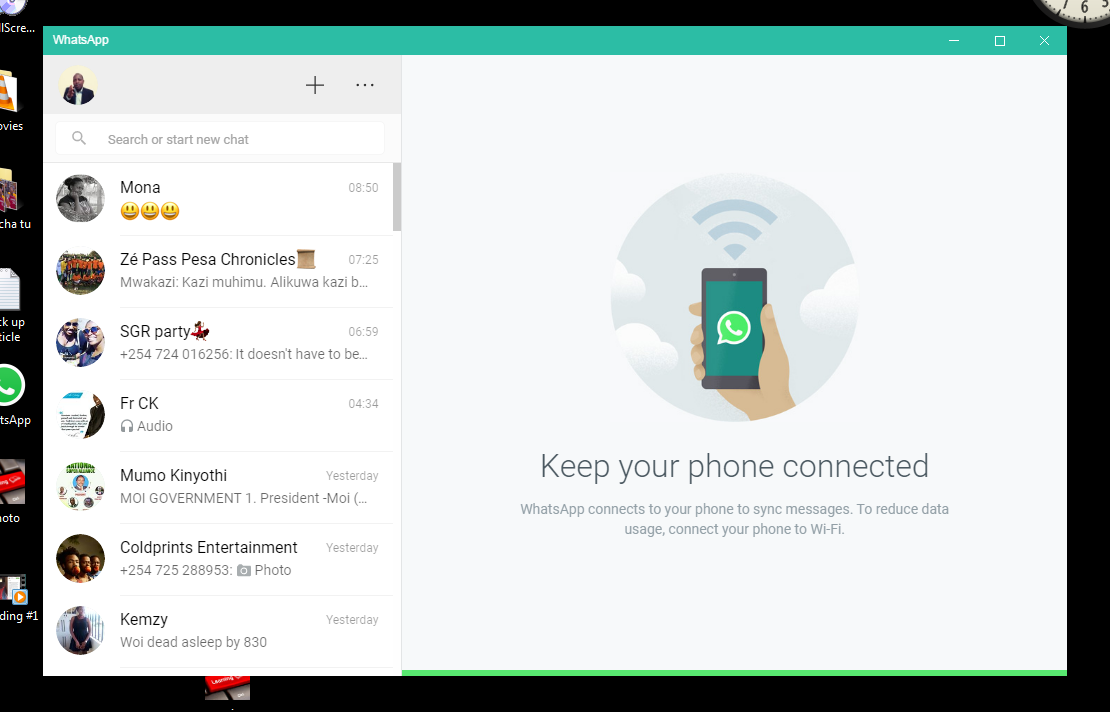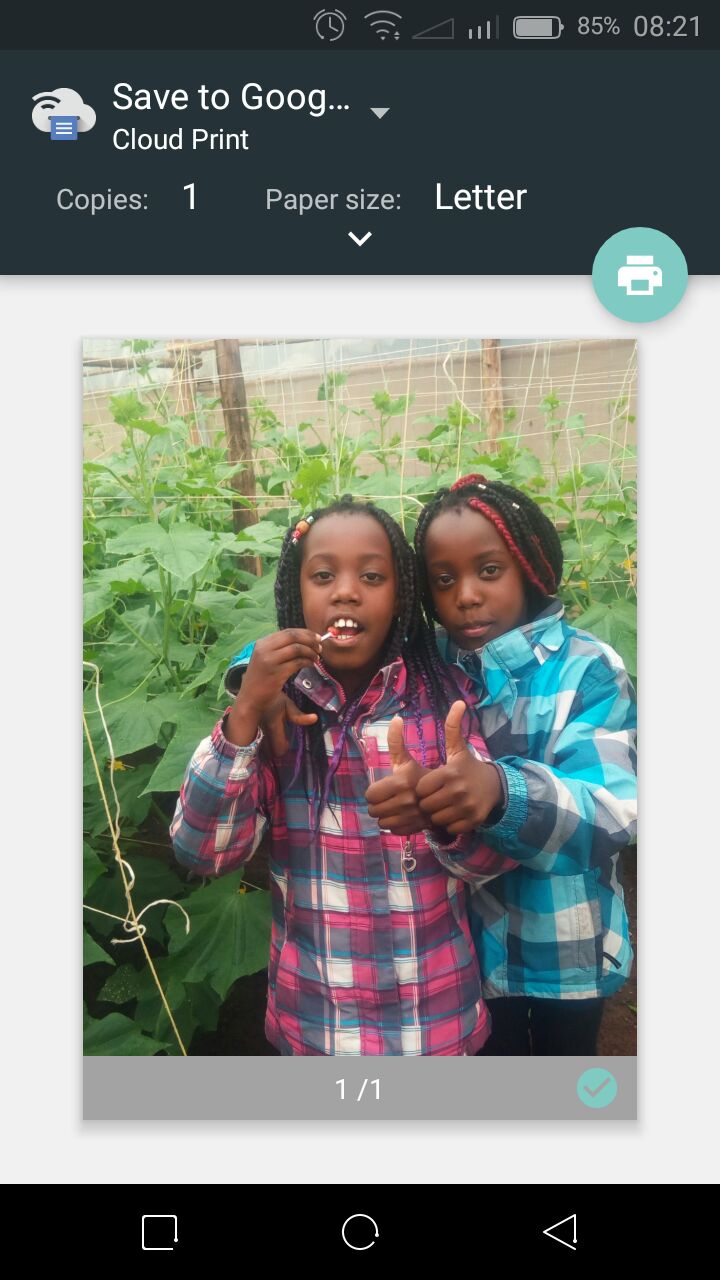Turning off your iPad is an essential skill for managing your device’s performance and conserving battery life. Whether you’re preparing for a long period of non-use or simply need to reset your device, knowing the proper steps to power down your iPad can streamline your tech routine. This process ensures your device operates efficiently and can help resolve minor glitches.
Understanding how to turn off your iPad also prepares you for troubleshooting and maintenance tasks. By familiarizing yourself with the power-down procedure, you’re better equipped to handle various scenarios, from conserving battery life to performing a complete reset. So, let’s dive into the process and make sure you have the knowledge you need for a smooth and efficient iPad experience.
Watch:How To Change Date of Birth For Google Account
Turn OFF iPad
Method 1: Using the Buttons
Locate the Buttons: Find the power button and volume up button on your iPad. If your iPad has dynamic volume buttons, determine which button is currently the volume up by pressing them.
Press and Hold: Simultaneously press and hold both the power and volume up buttons.
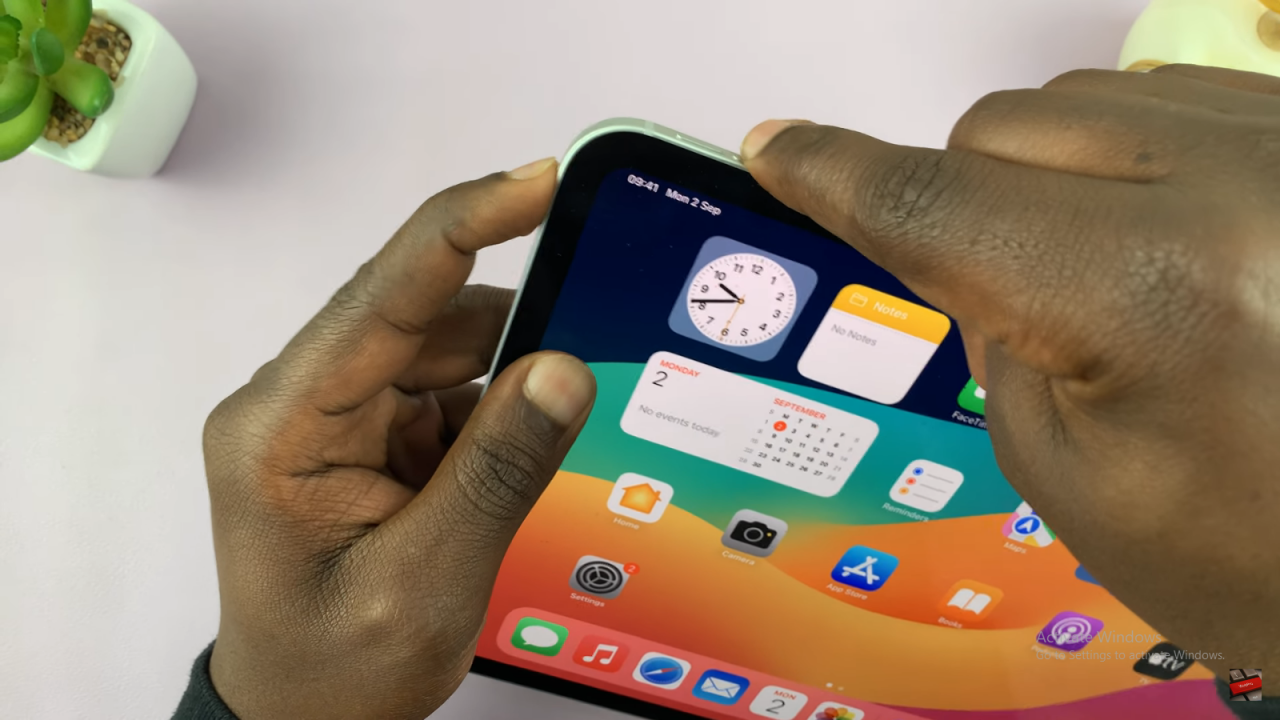
Wait for the Power Menu: Continue holding the buttons until the power menu appears on the screen.
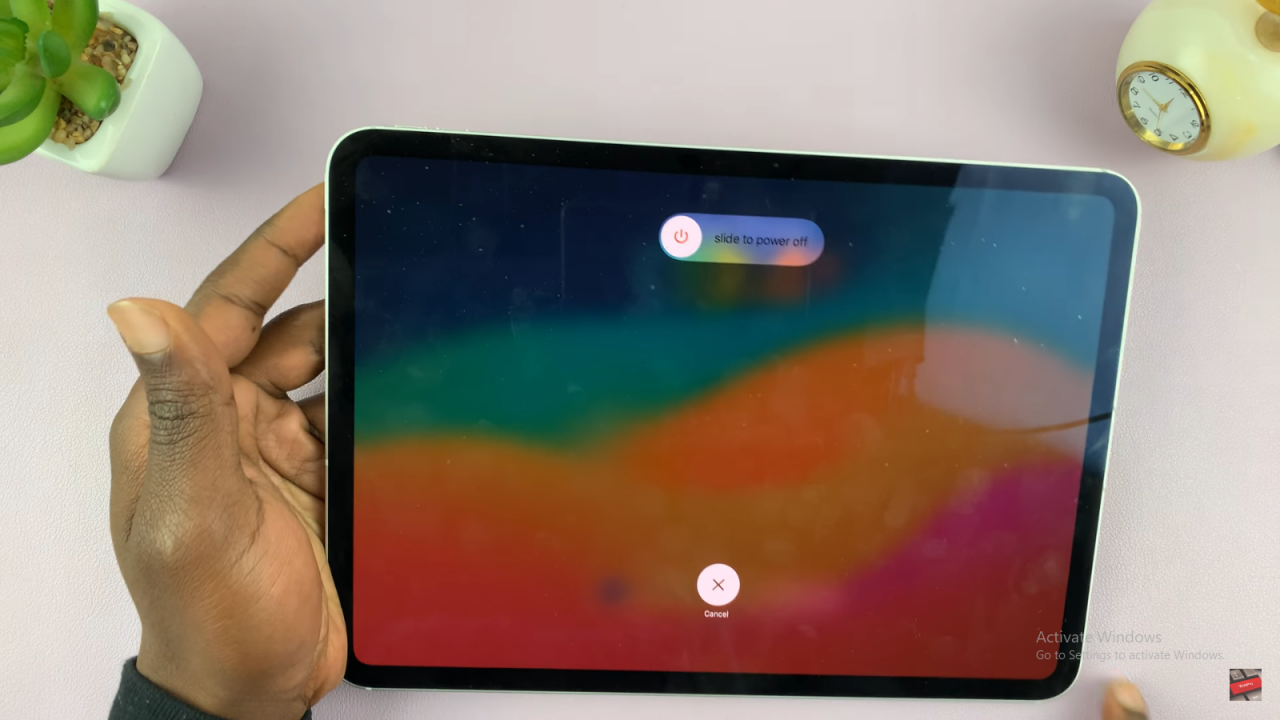
Slide to Power Off: Once the power menu appears, slide the “Slide to power off” button to the end to turn off your iPad.
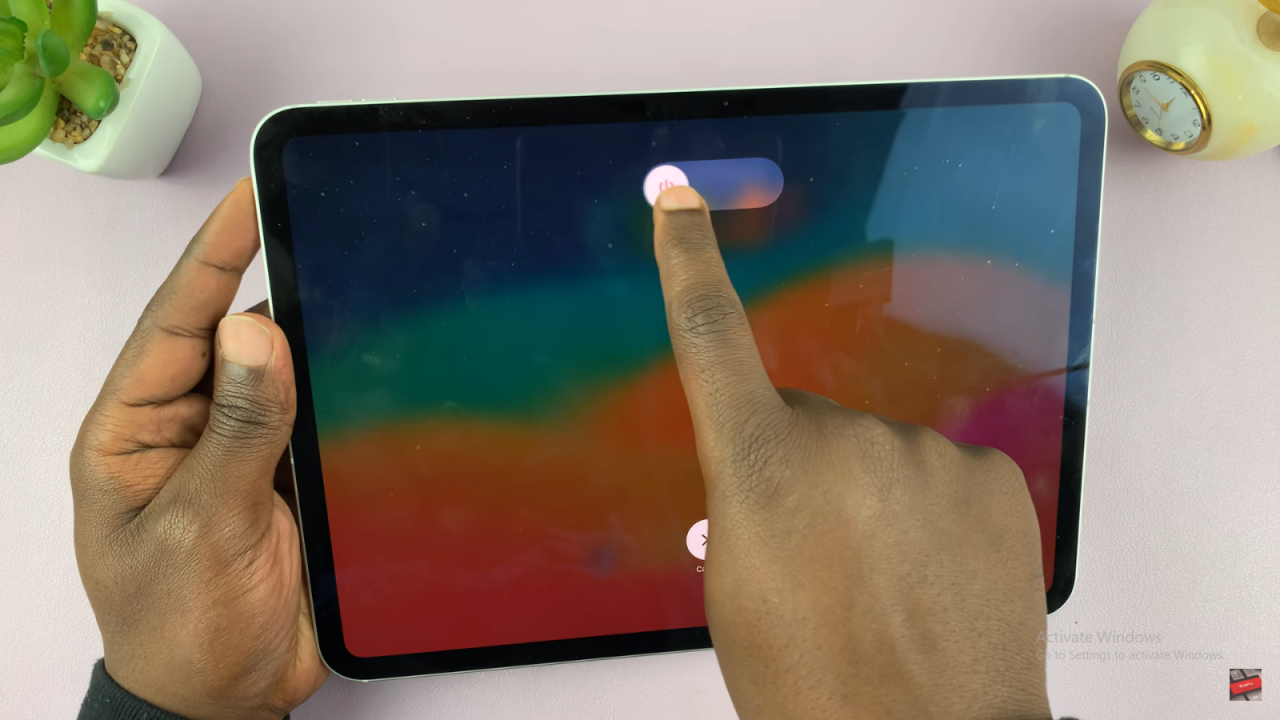
Method 2: Using the Settings Menu
Open Settings: Go to the Settings app on your iPad.
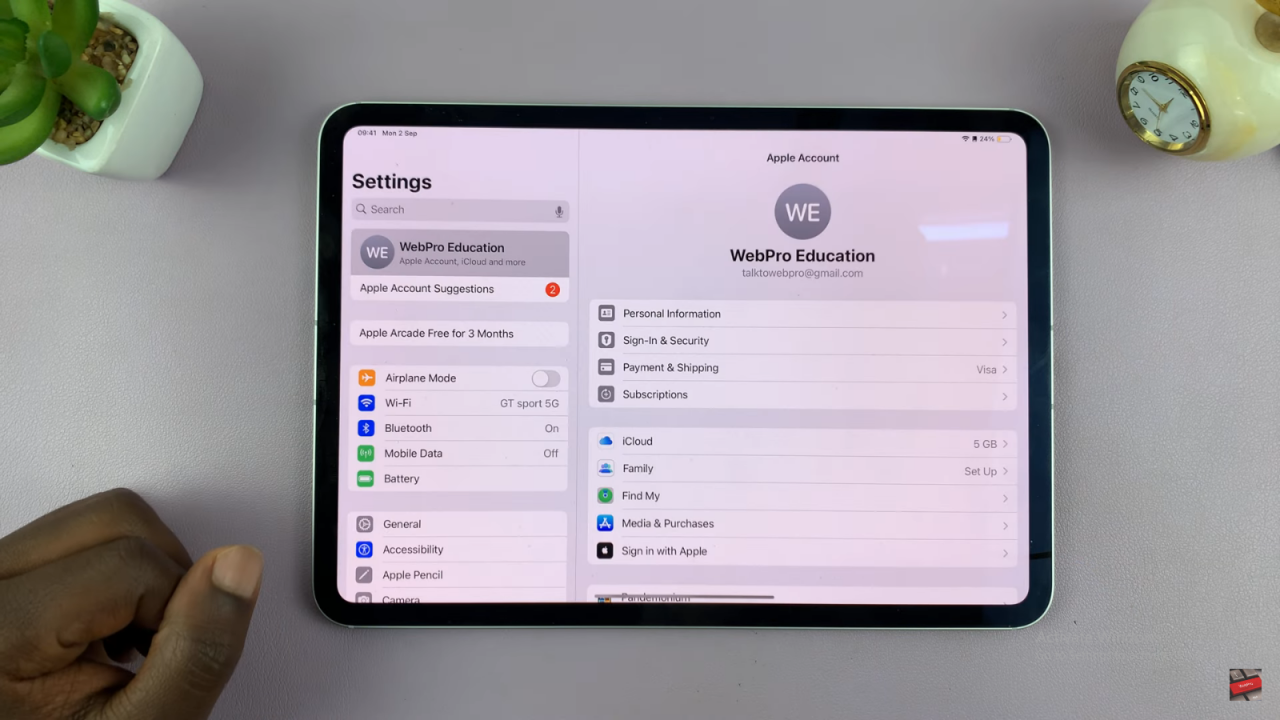
Navigate to General: In the Settings menu, find and tap on “General” in the left-hand panel.
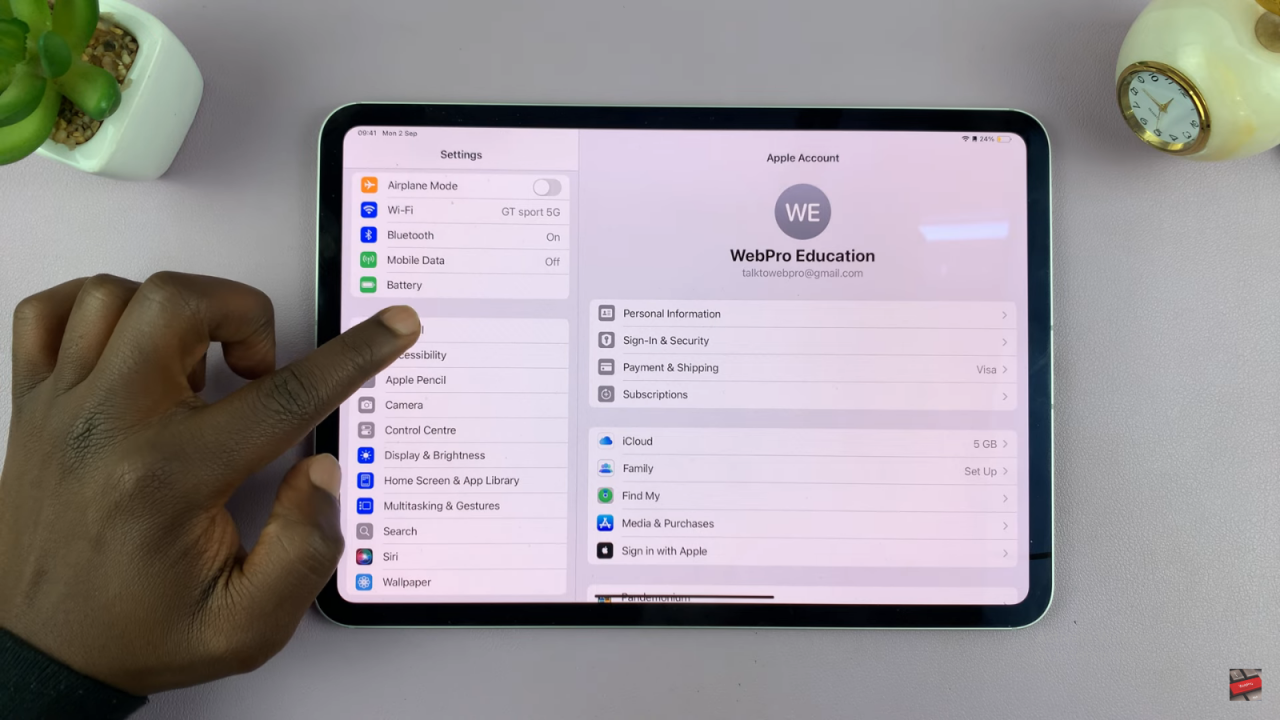
Scroll Down: Scroll all the way down to the bottom of the General section.
Select Shut Down: Tap on the “Shut Down” option.
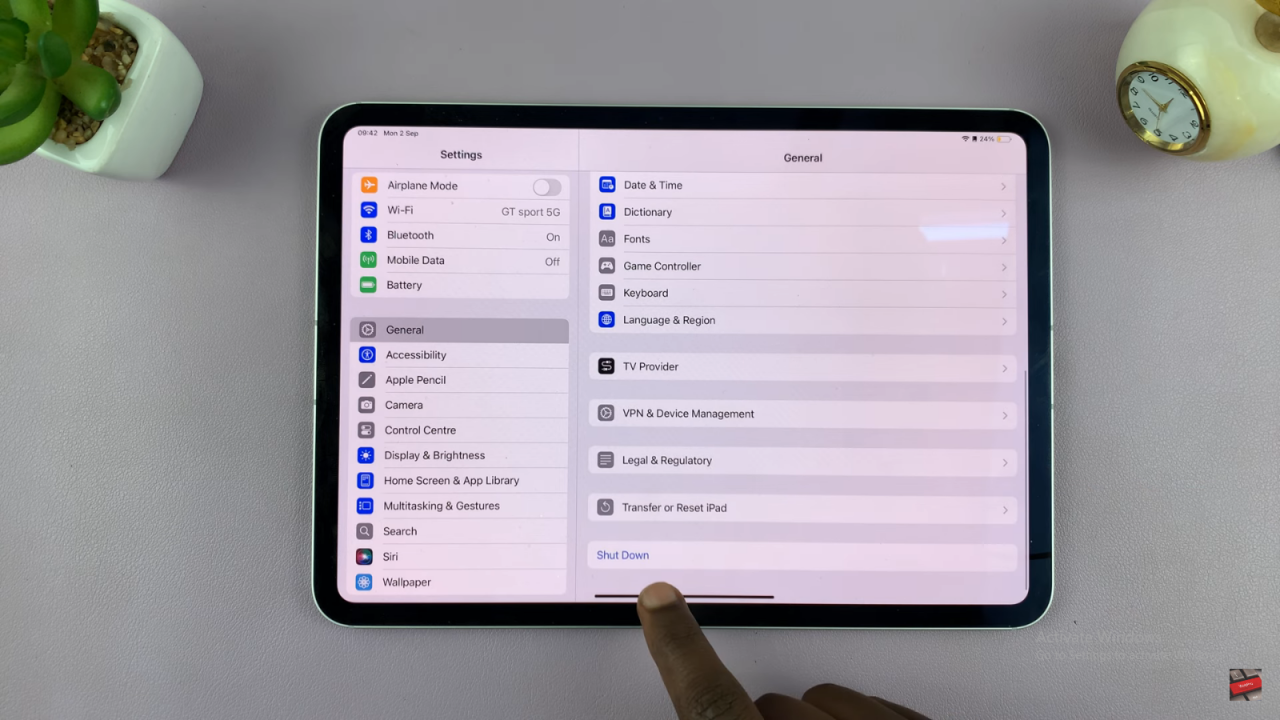
Slide to Power Off: The “Slide to power off” animation will appear. Slide it to the end to power off your iPad.
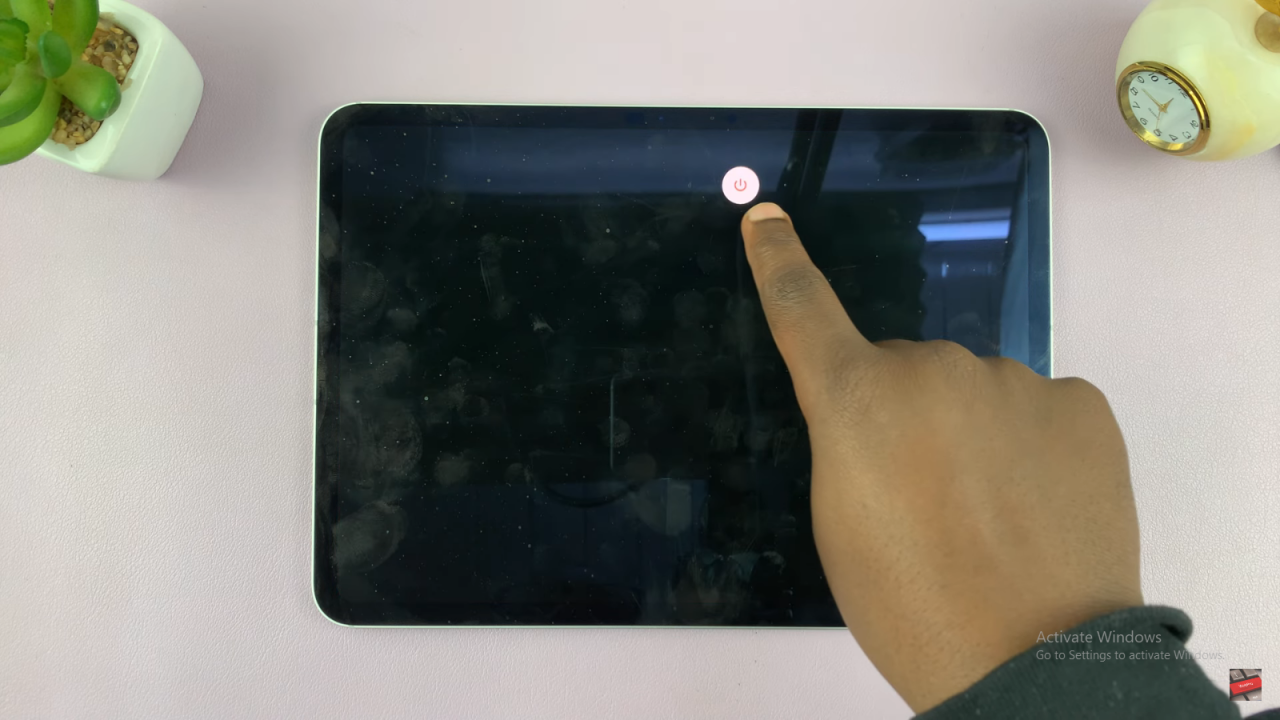
Read:How To Change Date of Birth For Google Account