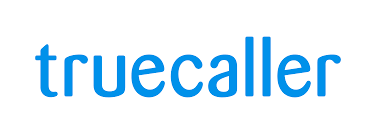Shortcuts are useful for navigating Facebook quickly and doing things without the mouse. These shortcuts could be important for users who spend plenty of time on the platform, potentially cutting down browsing times while making certain tasks simpler and more intuitive.
However, not all take pleasure in using the keyboard shortcuts. Others might hate using shortcuts because they like to navigate with a mouse (or touchpad). For others, with these shortcuts enabled, it can be easier to navigate through the website. But, this can be turned on or off based on your choice.
In this guide, we’ll detail how to enable/disable keyboard shortcuts on Facebook so that you can configure them according to what suits you best on Facebook.
Watch: How To Create Contact On Google
Enable/Disable Keyboard Shortcuts On Facebook
To begin, launch your favorite browser. From here, access your Facebook account and log in when prompted. Then, tap on the “Facebook Profile” icon at the upper right corner of the screen and select “Display & Accessibility” from the menu that appears.
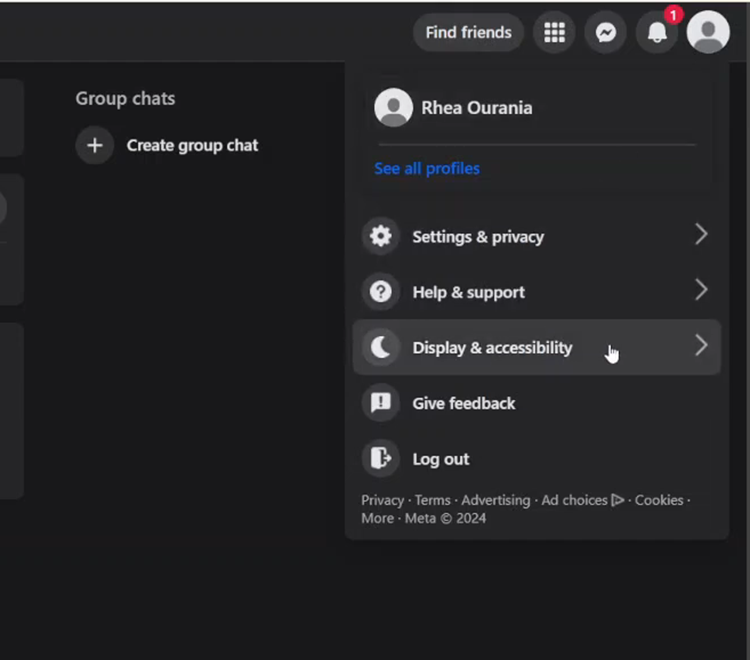
Following this, tap on the “Keyboard” and you’ll see the “Use single-character keyboard shortcuts” option. Then, select ON to enable this feature or OFF to disable this feature.
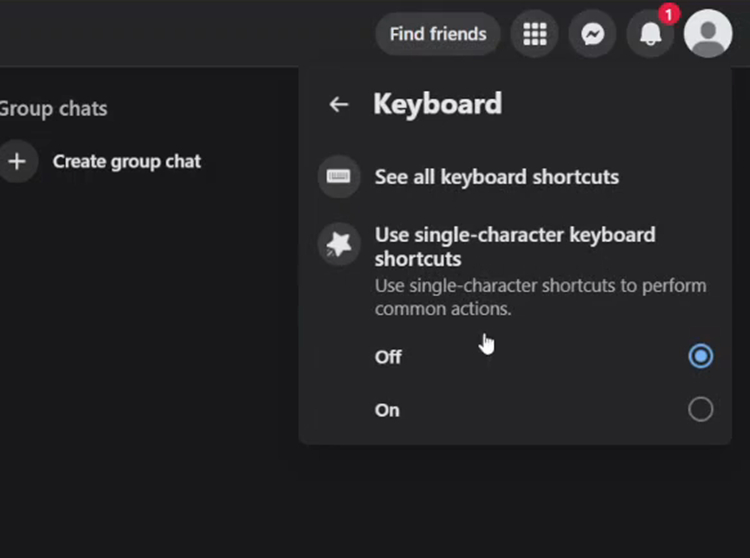
However, if you have enabled these shortcuts, you’d want to know where you can access the shortcuts. To do so, follow the above steps until you find the “Keyboard.” Within the keyboard settings, click on “See all keyboard shortcuts” and here, you’ll see all the keyboard settings.
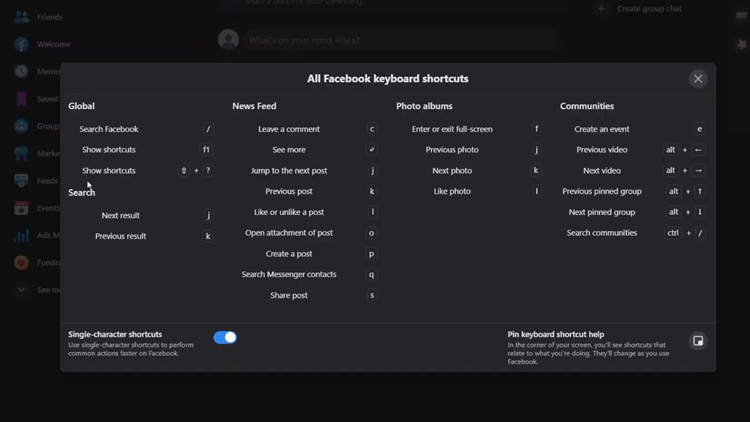
In conclusion, enabling or disabling keyboard shortcuts on Facebook is a simple process that can be done through the accessibility settings.