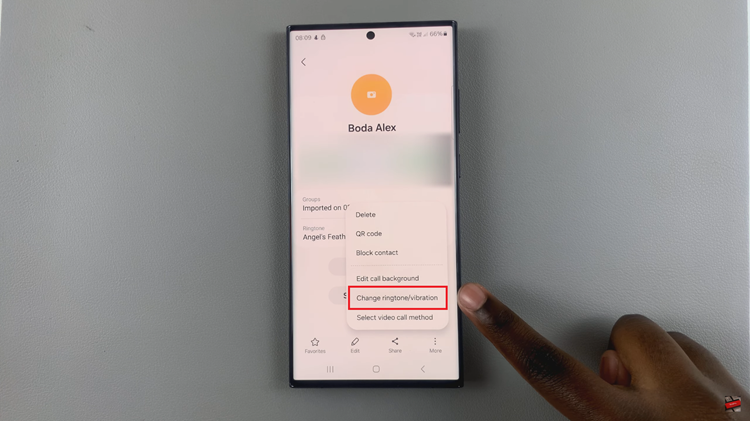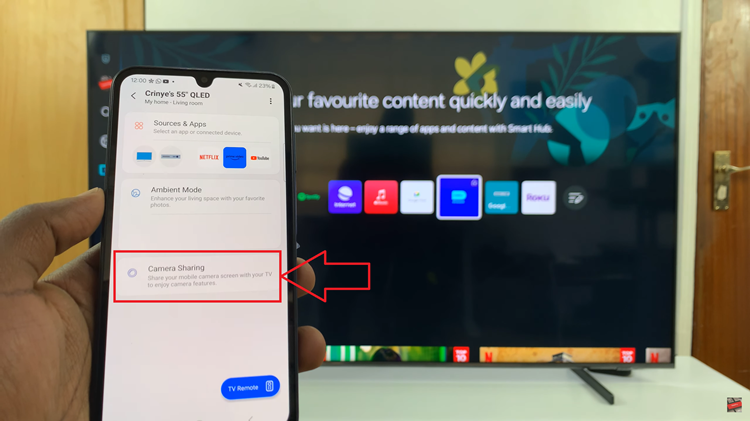Keyboard shortcuts like Ctrl + K, etc can save you a lot of time when using Gmail. You can carry out multiple tasks quickly by simply using key combinations to browse your inbox and take a peek at the last mail you received.
If you’re a heavy email user with an inbox that fills up throughout the day, hitting all of those keys at once can speed through some tasks. Gmail comes with many predefined shortcuts. Nevertheless, these shortcuts are off by default which means first of all we will have to enable them.
Once enabled, you can customize them to suit your preferences. With this guide, you will learn how to enable & customize keyboard shortcuts in Gmail.
Watch: How To Delete Profiles In Google Chrome
Enable & Customize Keyboard Shortcuts On Gmail
To begin, launch your favorite browser. From here, access your Gmail account, then log in to your Google account when prompted. Then, tap on the “Settings” icon at the upper right corner of the screen and select “See All Settings.”
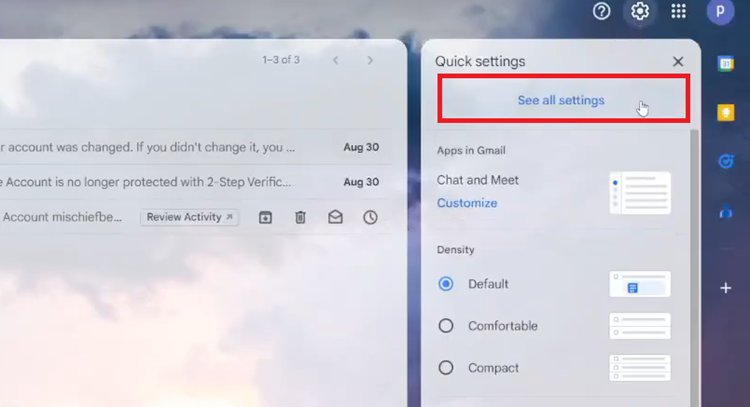
Following this, select the “Advanced” tab and find the “Custom Keyboard Shortcuts” section. Then, find the “Enable” and click on it to turn on keyboard shortcuts. Tap on “Save Changes” and you’ll apply the changes.
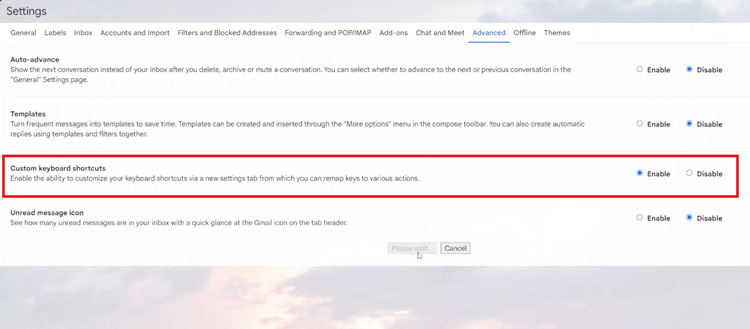
Once enabled, head back to See All Settings and find the “Keyboard Shortcuts” tab. Click on it to proceed and you’ll see all the keyboard shortcuts. Here, select the shortcut you’d like and change the keyboard shortcuts you’d like.
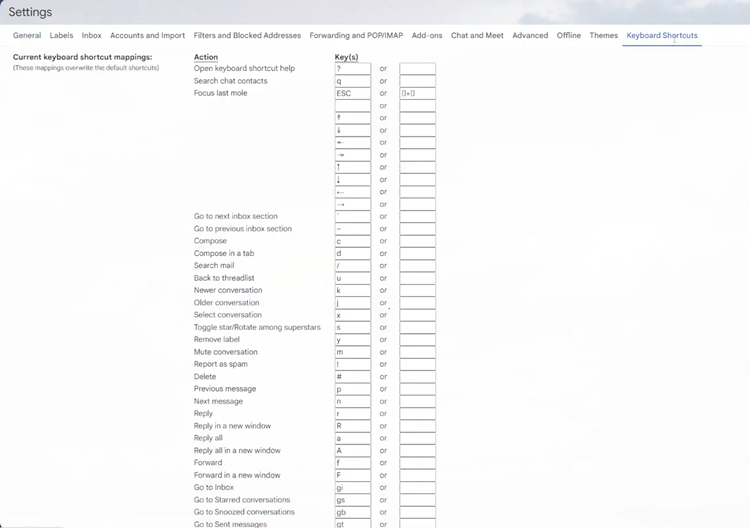
By enabling and customizing keyboard shortcuts, you can significantly speed up your Gmail experience and tailor it to your workflow preferences.