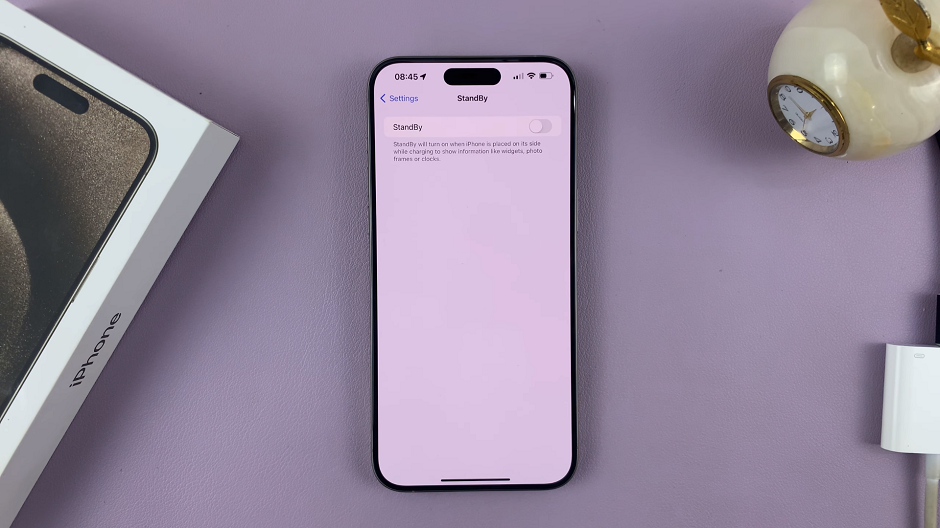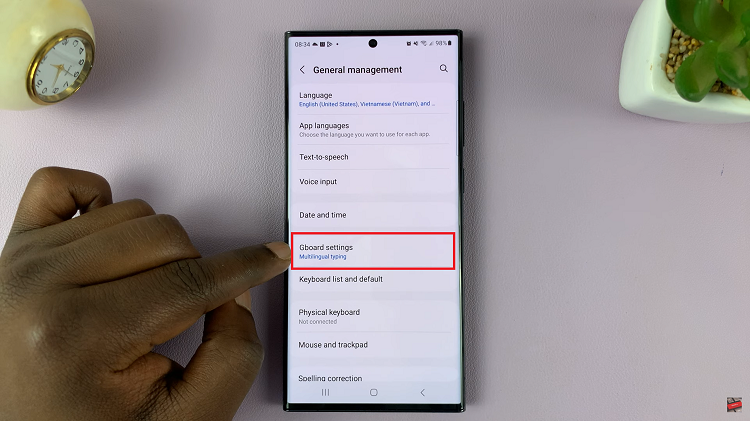This article will guide you through the steps to disable offline mail for Gmail, especially if you’re using a computer.
Gmail’s offline mail, when enabled, allows you to access and manage your emails even when you’re not connected to the internet.
Certain situations, however, dictate you to disable offline mail. For instance, if you’re concerned about security, want to manage storage, or you don’t foresee any internet challenges and you always access emails when you’re online.
Read: How To Turn ON iPad
Disable Offline Mail For Gmail
To start, launch your web browser and go to Gmail, then log in to your account if you’re not already logged in.
In the top right corner of the Gmail interface, click on the gear icon (⚙️). This will open the Quick settings menu. Select See all settings at the top of the menu. This will take you to the full settings page.

Once you’re on the settings page, look for the Offline tab. Click on it to access offline mail settings. Under the Offline tab, you’ll see an option labeled Enable Offline Mail. It should be checked by default.
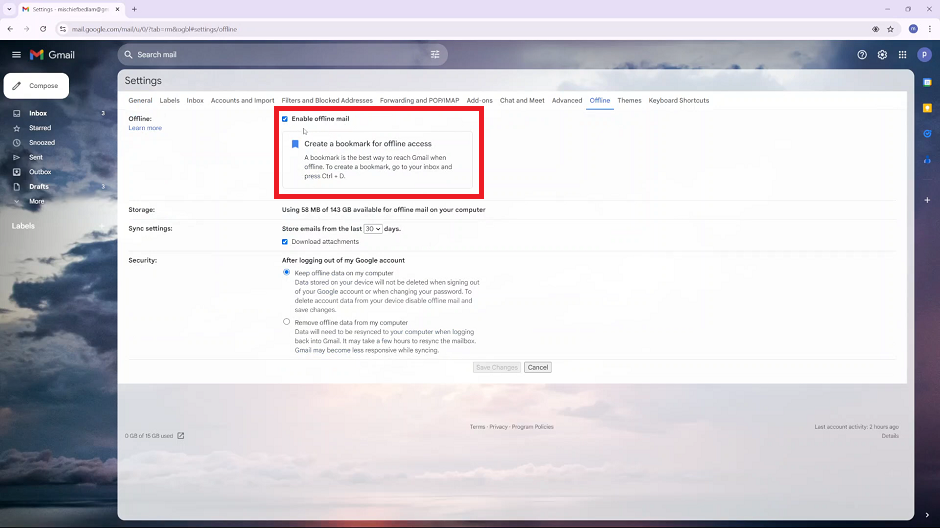
To disable offline mail, uncheck the option. You will no longer have access to offline mail in Gmail. Finally, click on Save Changes to ensure your settings are up-to-date.
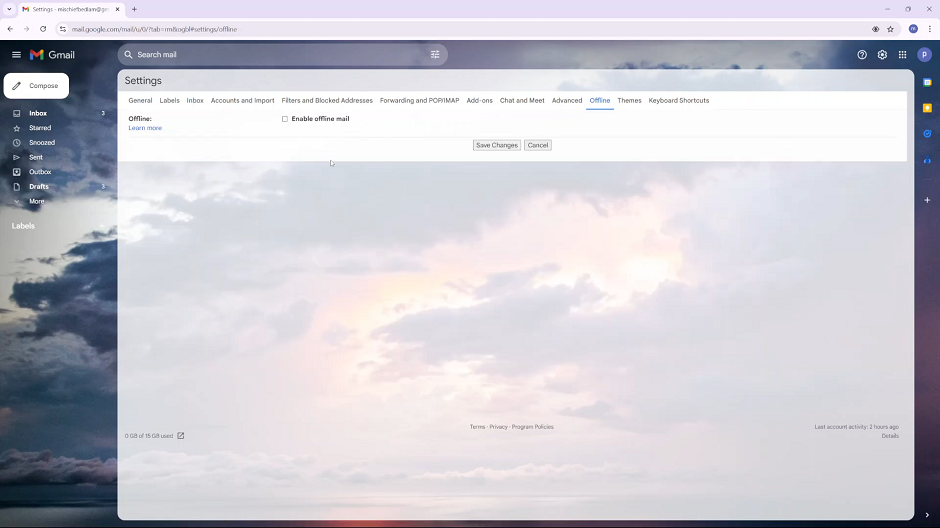
Watch: Clear RAM On iPad