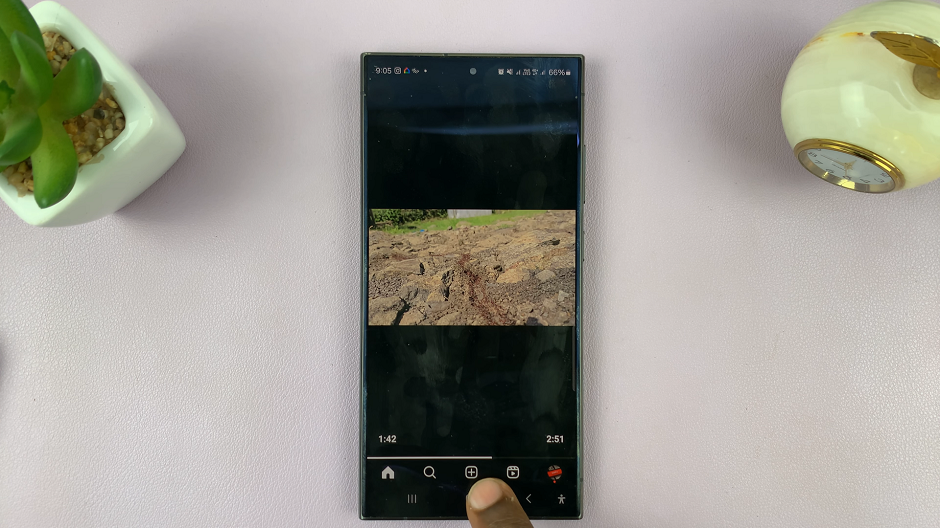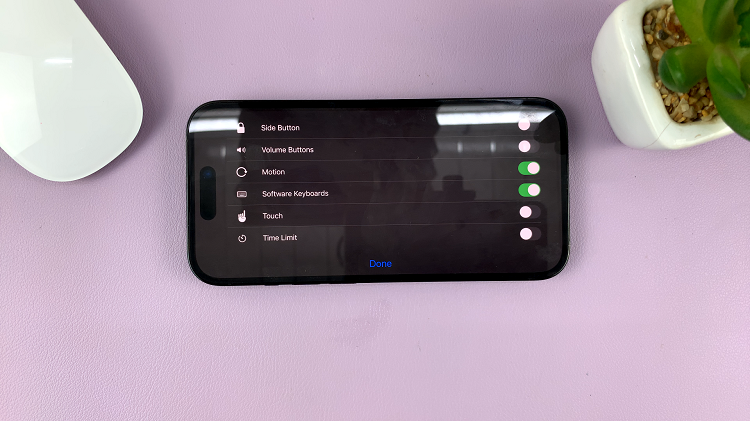Dark Mode has become increasingly popular as it offers a sleek, modern look and can help reduce eye strain, especially in low-light environments.
Facebook, being one of the world’s most popular social media platforms, offers this feature on both its mobile app and web version.
Whether you’re browsing late at night or just prefer the aesthetic, enabling Dark Mode on Facebook is a simple process. Here’s how to enable dark mode on Facebook.
Read: How To Delete Shortcuts On iPad
Enable Dark Mode On Facebook
To start, launch your web browser and go to Facebook, then log in to your account if you’re not already logged in.
In the top right corner of the Facebook interface, click on the profile icon and select Settings & Privacy. Here, choose the Settings option.
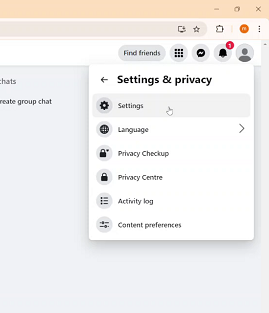
Once you’re on the settings page, look for the Dark Mode options, under the Preferences section. Click on it.
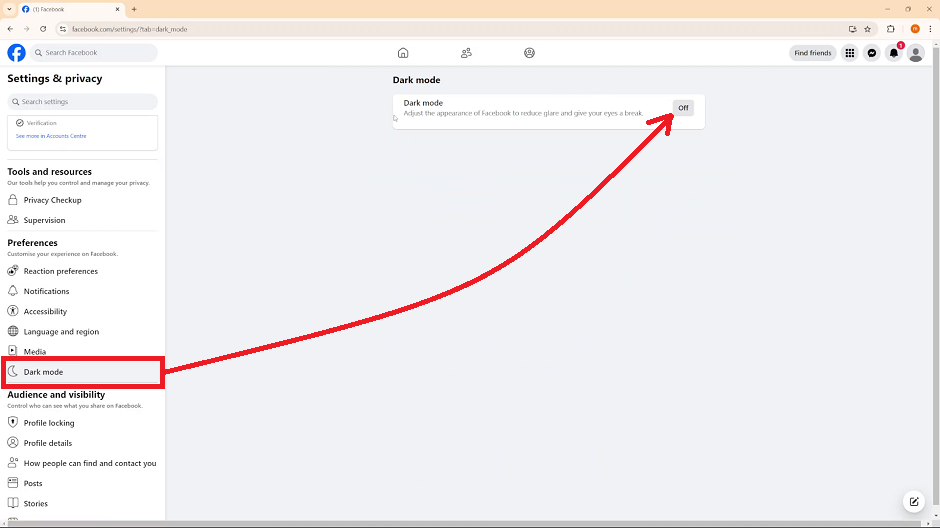
You should see that Dark Mode has been set to Off by default. Click on the Off option. This will bring up a dialog box with three options:
Off: This option deactivates dark mode and maintains light mode.
On: Select this option to enable dark mode, and turn off light mode.
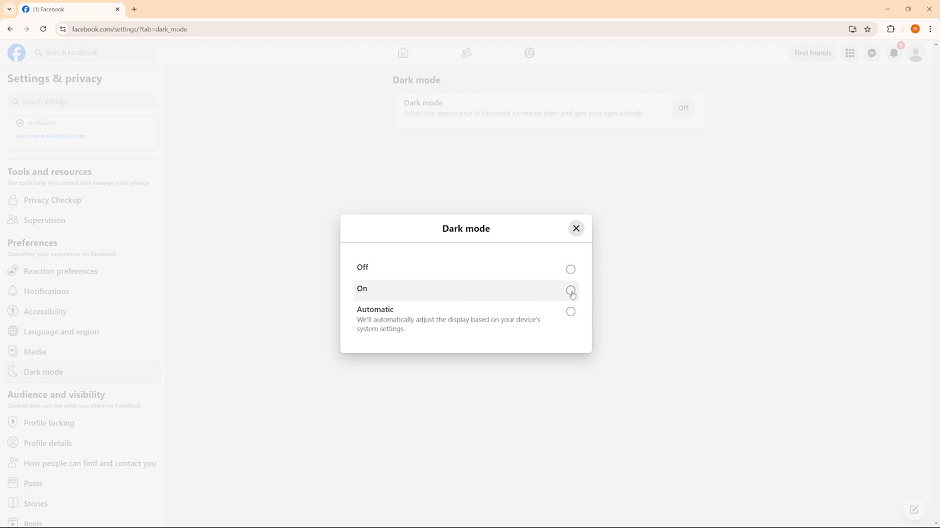
Automatic: The Facebook display adjusts based on your system’s settings. Whether you have set light mode or dark mode, Facebook mirrors that.
To turn on dark mode, select the On option. Your changes will be applied immediately.
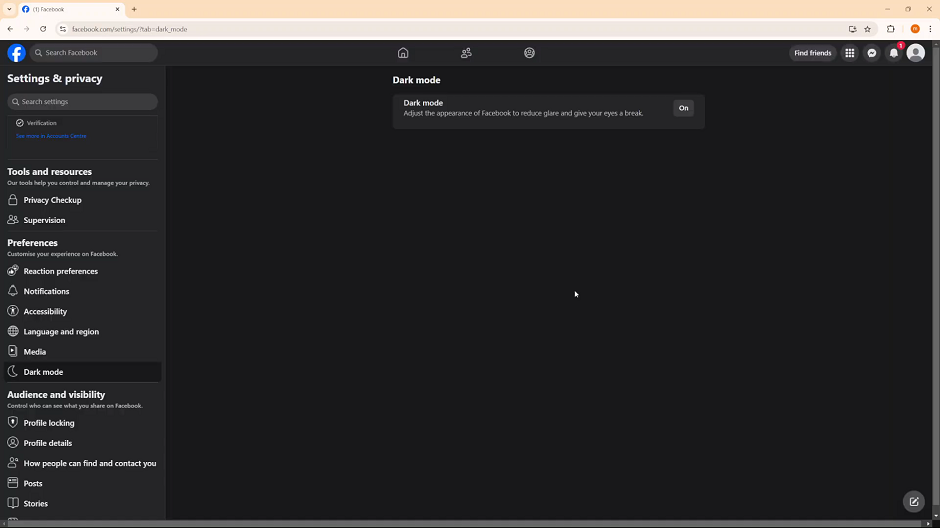
If you want to switch to any other option, you can always come back to these settings and do so.