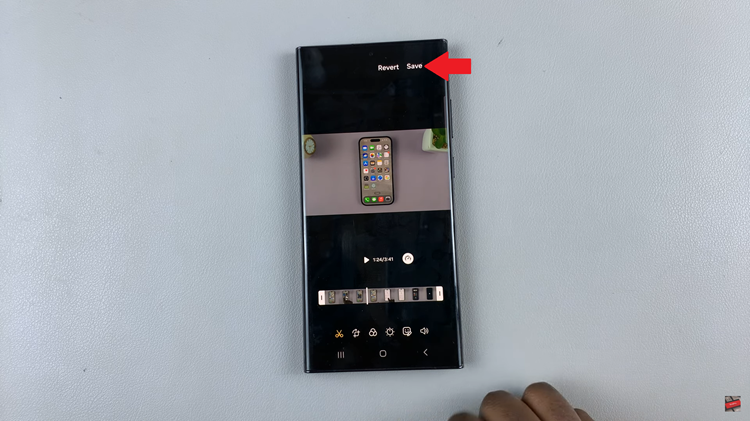Spotify is one of the most popular music streaming platforms worldwide, offering a vast library of songs, podcasts, and other audio content.
You may occasionally want to change the language on Spotify, especially if you’re using it in a non-native language or simply prefer a different one.
This guide will walk you through the steps to change the language on Spotify. The changes will apply across the board, whether you’re using it on a mobile device, desktop, or web player.
Read: How To Disable Keyboard Shortcuts On Gmail
Change Language On Spotify
Start by launching your web browser and go to Spotify, then log in to your account if you’re not already logged in. In the top right corner of the Spotify interface, click on the profile icon and select Settings option.
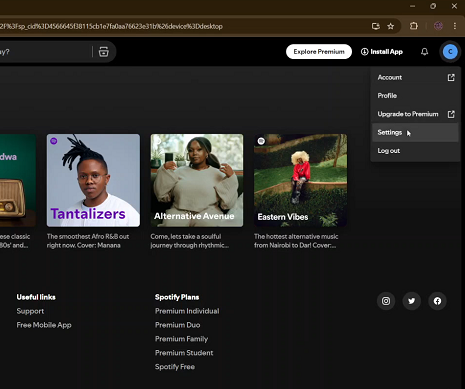
Under the App Language section, you should see that the Language option has been set to your default system language.
To switch your Spotify language, click on the language. You will receive a list of languages you can change to. Select as language of your choice from the list.
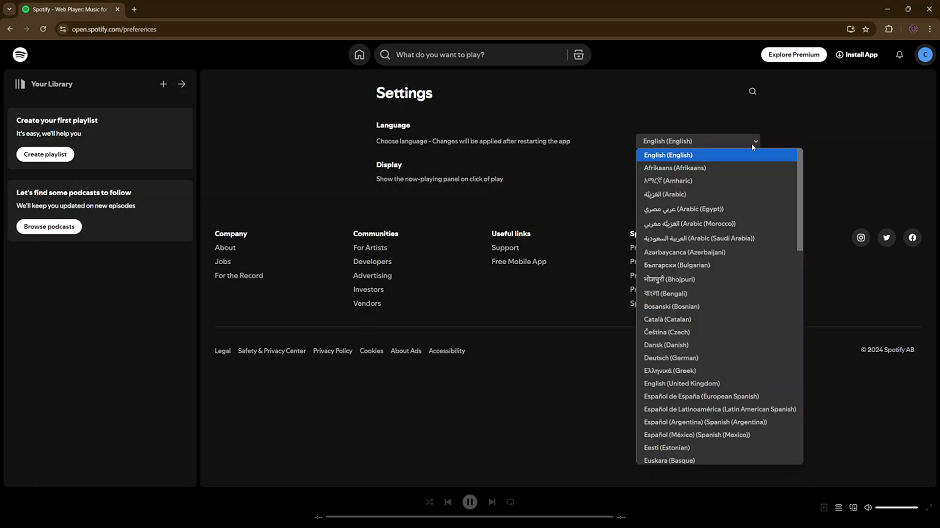
You will receive a prompt to refresh the page so that your changes can take effect. Click on Reload to refresh the page.
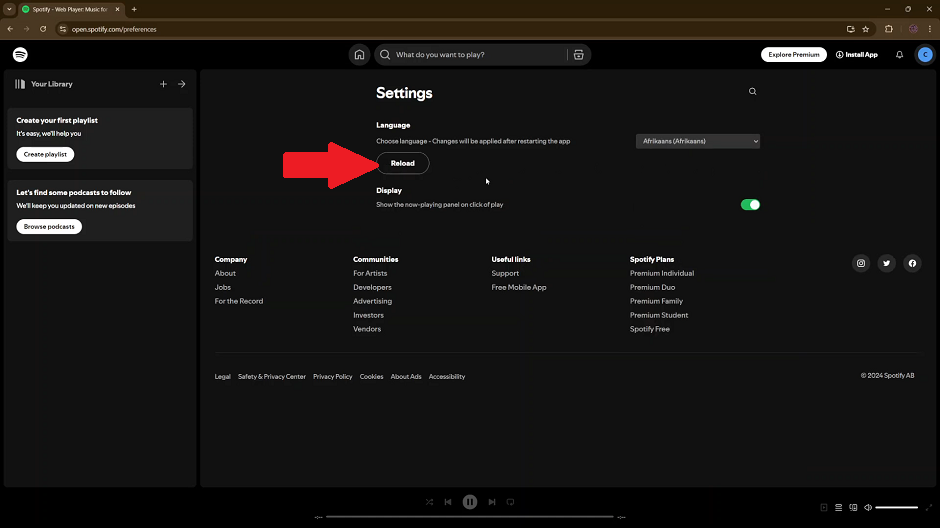
Spotify will now be in the language that you chose. You can always change back to the default language through the same process.