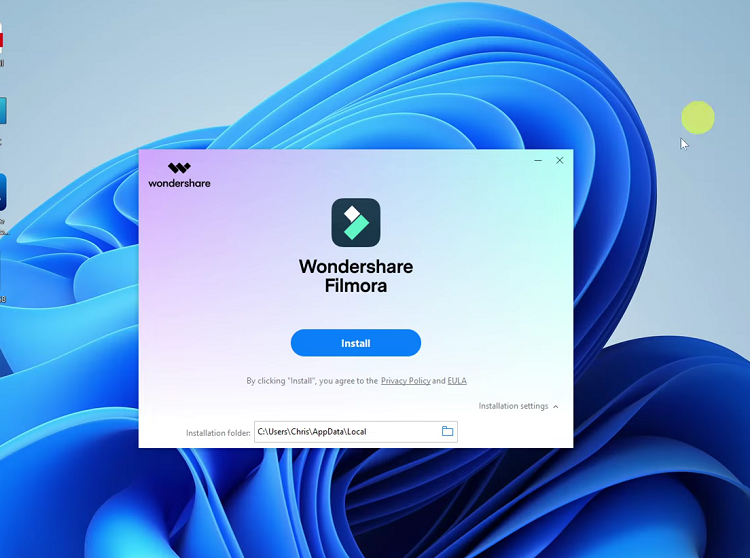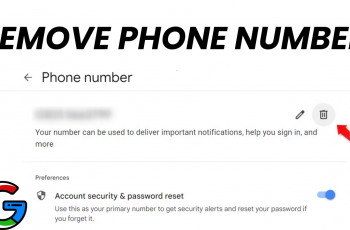WhatsApp is a messaging app for all ages, allowing users to send texts, images, videos, documents, and more. However, as time continues to pass, much of this media will be stored on your iPhone and eat into a good portion of precious space.
All WhatsApp media mounts up, filling your iPhone’s storage. As your storage piles on, your phone will begin to run more slowly and may even be out of room for essential applications like apps or updates. In this guide, we’ll walk you through the steps to clear WhatsApp storage on your iPhone.
By correctly managing your WhatsApp storage, you can ensure that your iPhone remains in good operational condition and retains access to your important files.
Watch: How To Clear WhatsApp Cache On iPhone
Clear WhatsApp Storage On iPhone
Begin by unlocking your iPhone and accessing the home screen. From here, launch WhatsApp and click on the “Settings” icon at the bottom right corner. Then, scroll down and find the “Storage & Data” option. Tap on it to proceed.
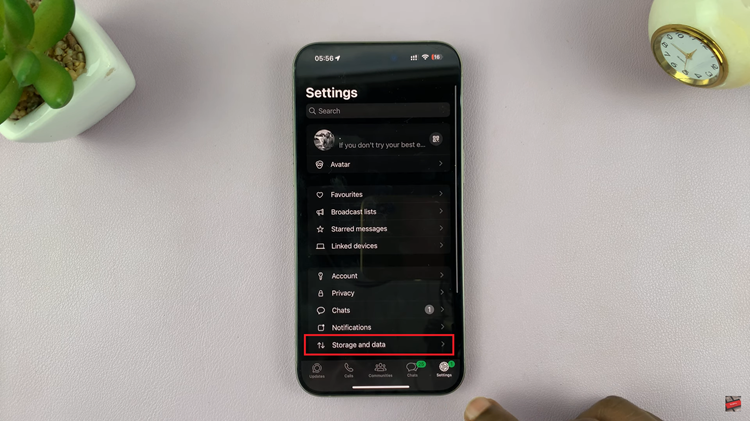
Following this, find the “Manage Storage” option and tap on it. You’ll see how much storage the application uses. Now, tap on the “Larger than 5MB” option. Select all the files you’d like to remove, tap on the “Delete” icon at the bottom right, and confirm the decision.
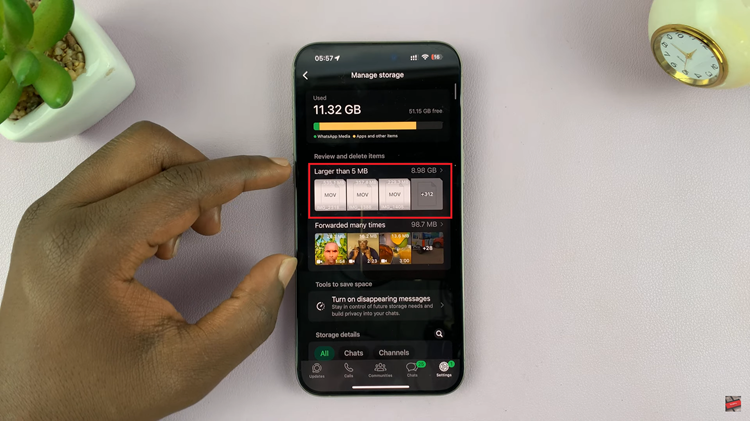
Additionally, you can clear WhatsApp storage on individual chats. Within the manage storage setting, scroll down and find the chats section. Find the conversation you’d like and select the media to delete. Tap on the “Bin” icon and confirm the process.
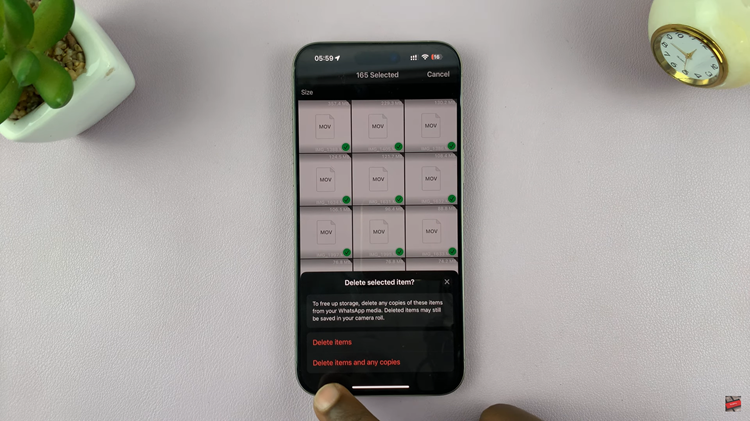
By following these steps, you can easily manage and clear WhatsApp storage on your iPhone, keeping your device running smoothly without losing important conversations.