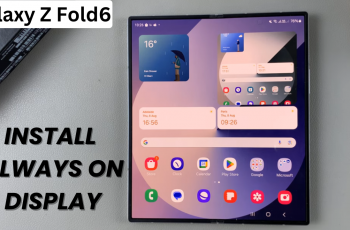Good performance and problem-solving are very important to continue with smooth performance in the world of smartphones. The Samsung Galaxy Z Fold 6 is no different, with advanced features coupled with strong performance. However, this complex electronic gadget does, from time to time, suffer performance issues due to various reasons such as damaged cache data.
Well, the cache partition is very important in your Galaxy Z Fold 6, as it stores files used for temporary purposes that speed up access to frequently accessed data and applications. As important as this cache may be to speed up things, the cache often tends to go bad or simply becomes outdated over time, which, in turn, slows down the device or makes certain apps crash.
Clearing the cache partition is relatively straightforward and can help you resolve most issues without deleting your data. Here’s how you can clear the cache partition on your Samsung Galaxy Z Fold 6.
Watch: How To Connect USB Microphone To Samsung Galaxy Z Fold 6
Clear Cache Partition On Samsung Galaxy Z Fold 6
Firstly, connect your Galaxy Z Fold 6 to a computer or PC using the required USB cable. Then, turn off your device. To do this, press and hold the power button, then select Power OFF from the power menu that appears.
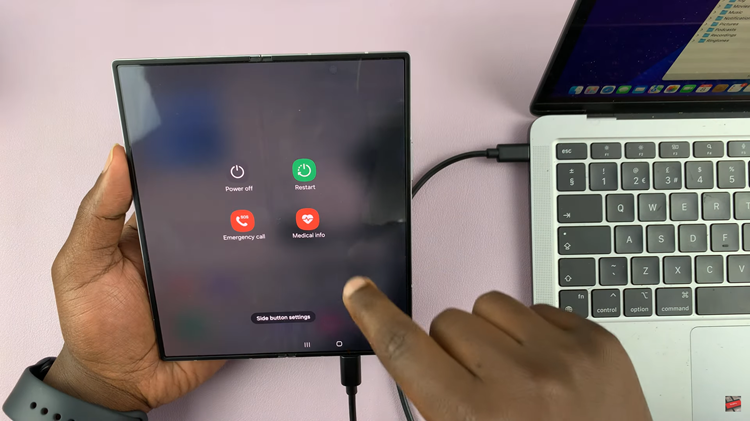
Following this, press the power & volume up button simultaneously until you see the Samsung logo. From here, release the power button while still holding the volume up button. Once you access the recovery mode, use the volume buttons to scroll & select using the power button.
At this point, highlight the “Wipe cache partition” option and press the Power button to select it. Then, use the buttons to highlight “Yes” and press the Power button to confirm.
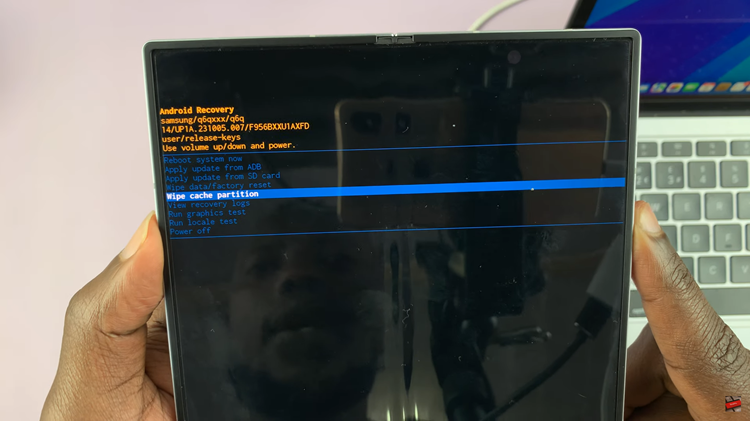
Once done, highlight the “Reboot System Now” and select it by pressing the power button. This will allow you to get back to your Galaxy Z Fold 6.
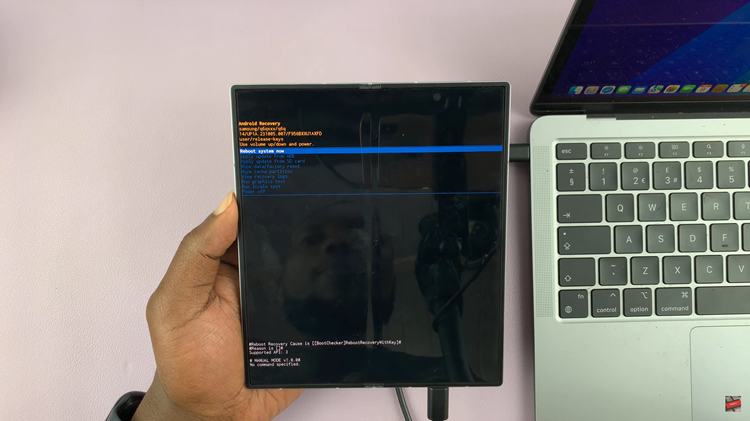
By following these steps, you can clear the cache partition on your Samsung Galaxy Z Fold 6 and help ensure that your device runs smoothly.