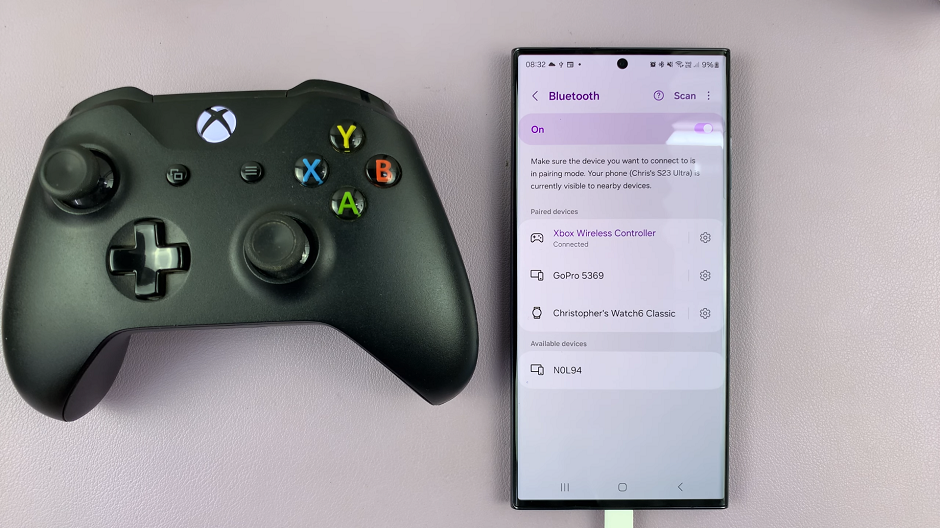Pop-up blockers in Google Chrome are useful for preventing unwanted interruptions. However, there are times when you may need to disable them. For example, some websites rely on pop-ups for essential functions, like logging in or displaying important information. In such cases, disabling the pop-up blocker ensures that the site works properly, allowing you to access key content without any issues.
Additionally, turning off the pop-up blocker in Chrome is a straightforward process that you can complete in just a few steps. Whether you want to disable it temporarily for a specific website or turn it off entirely, adjusting these settings gives you full control. This way, you can easily balance blocking unwanted pop-ups while still allowing the ones you need.
Watch:How To Make Google Chrome Your Default Browser
Disable Popup Blocker In Google Chrome
Launch Chrome: Open your Chrome browser.
Open Settings: Click on the three dots in the top-right corner and select Settings.
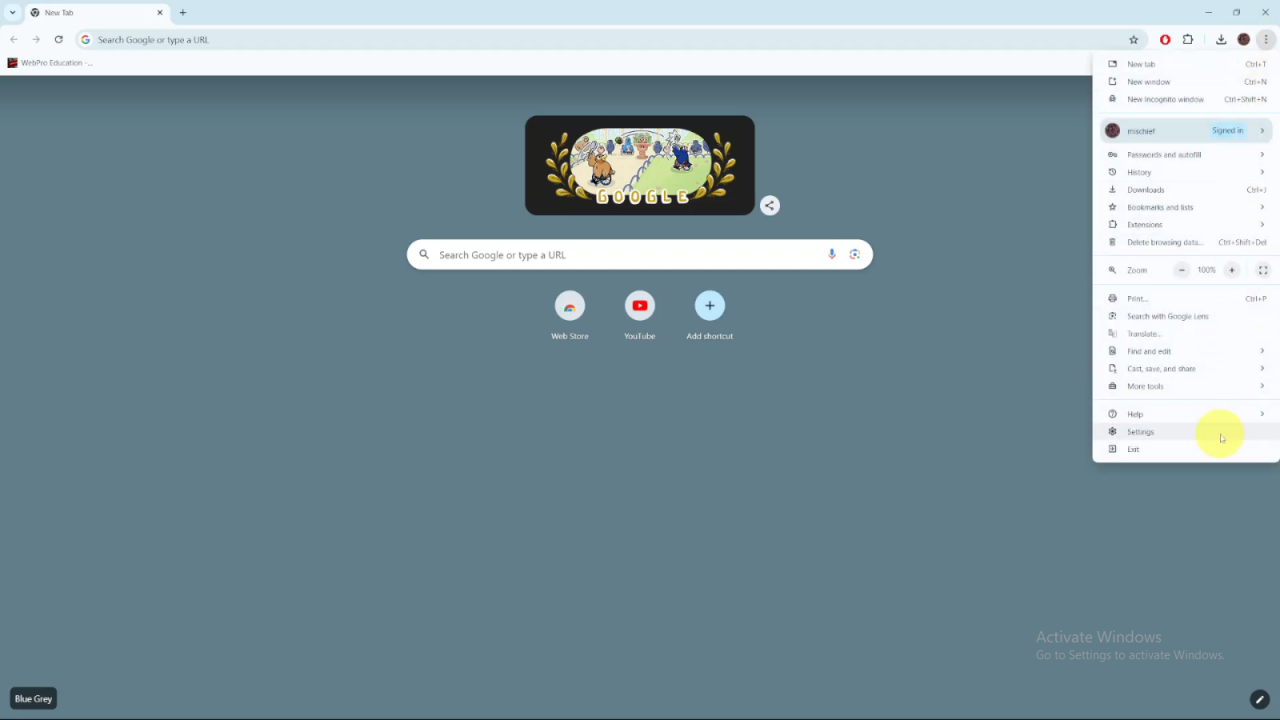
Navigate to Privacy and Security: In the settings menu, choose Privacy and Security.
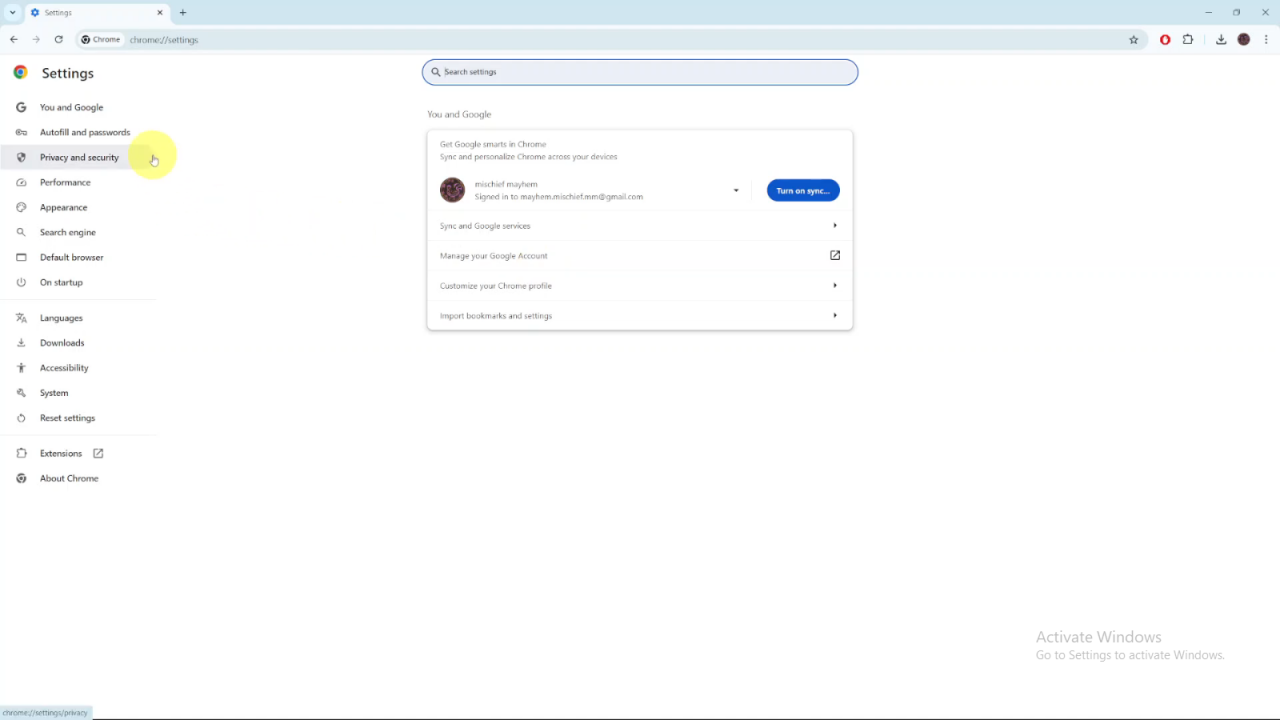
Access Site Settings: Click on Site Settings.
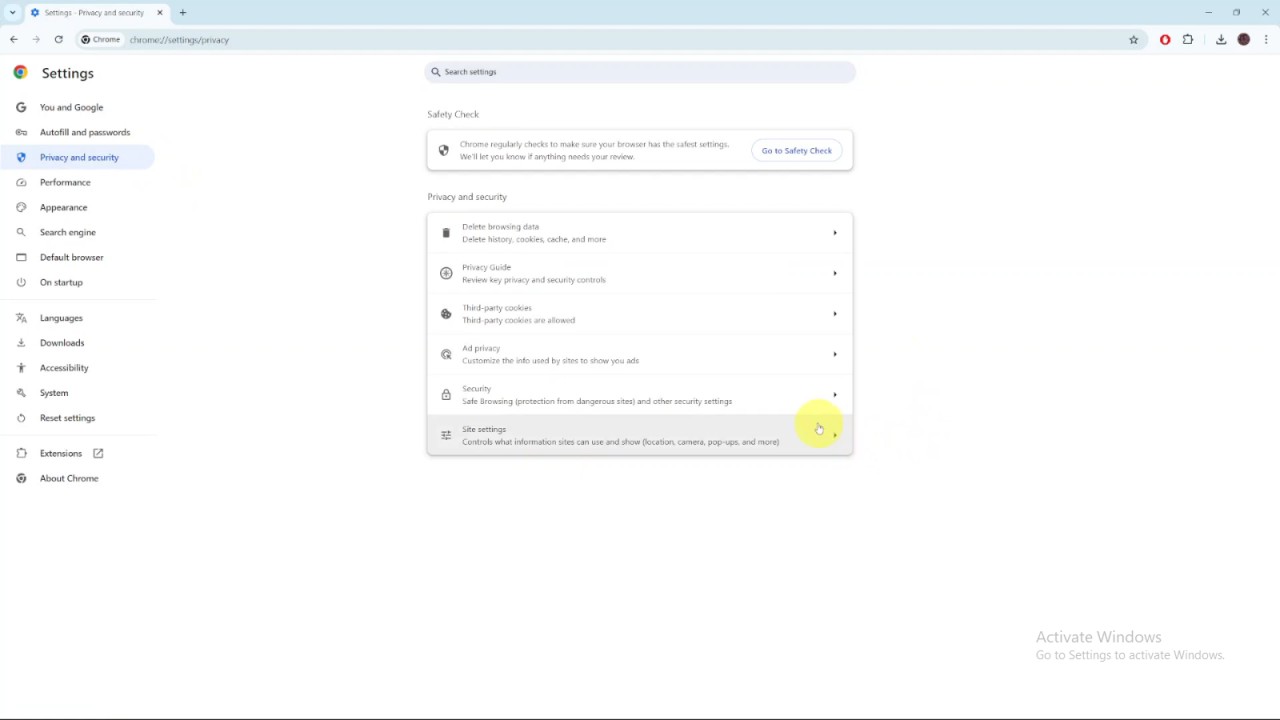
Manage Popups and Redirects: Scroll down and select Popups and redirects.
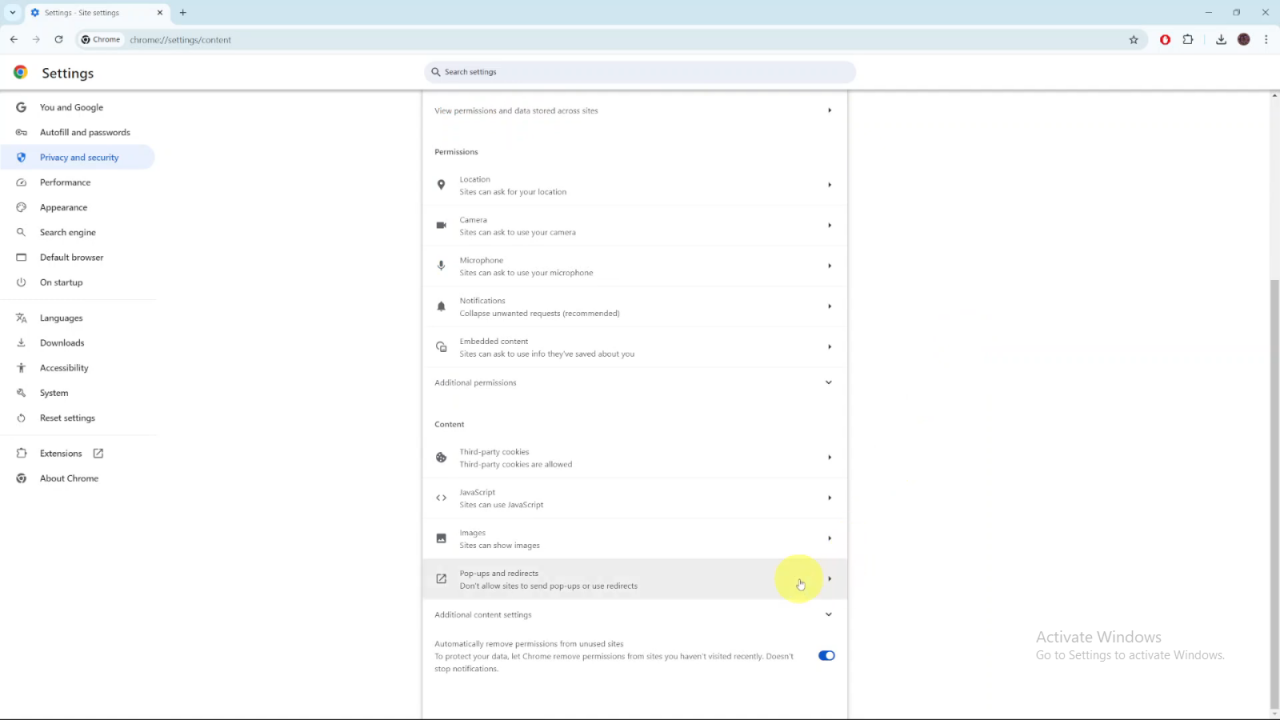
Disable Popup Blocker: Choose the option Sites can send popups and use redirects. This will automatically apply the setting.
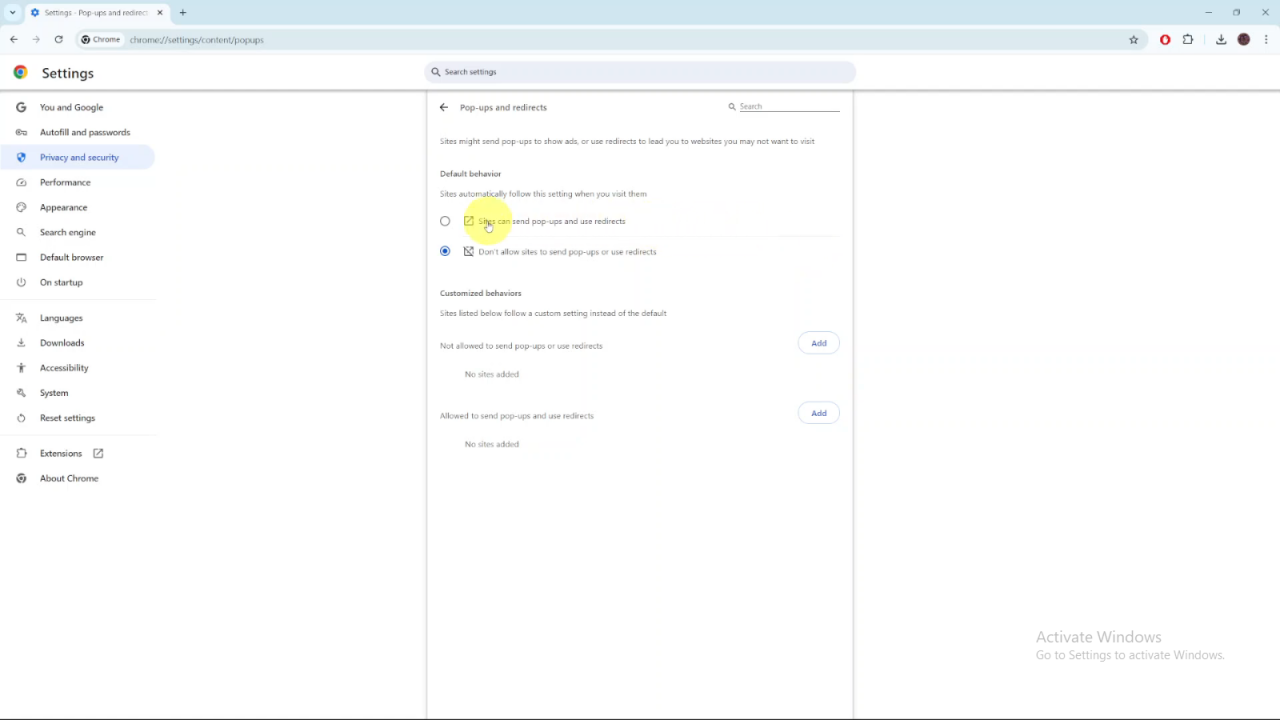
Now, popups and redirects will be allowed in Chrome.