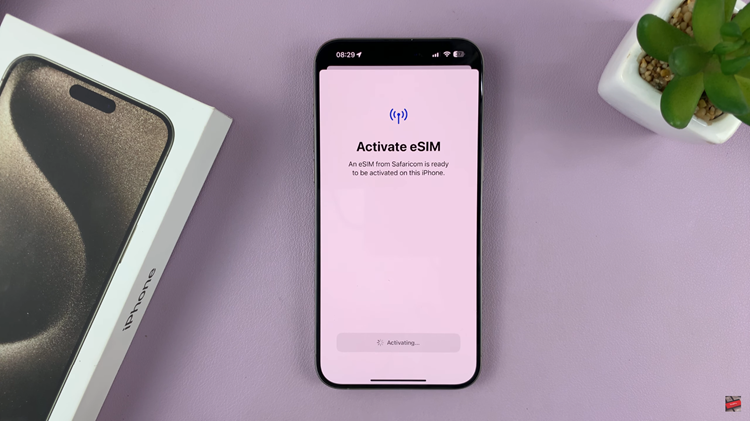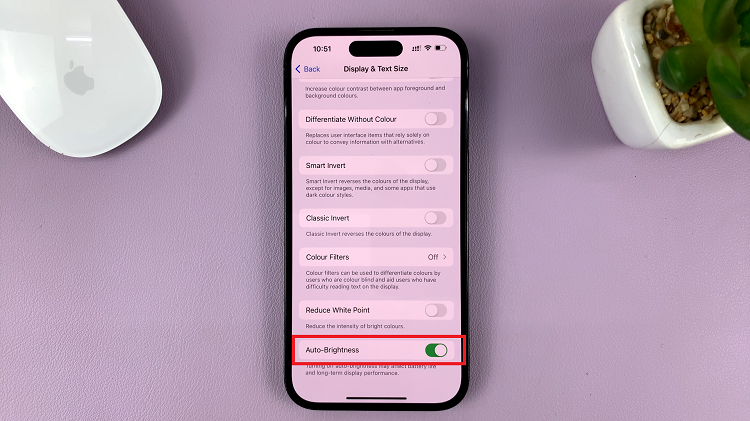Living in a time when smartphones are the key to our online life, sharing and watching content on a bigger screen really can enhance your viewing experience. The Samsung Galaxy Z Fold 6, with its unique foldable design and strong features, boasts an amazing display that feels even better when shown on a smart TV.
Screen mirroring lets you show what is on your Galaxy Z Fold 6 on your smart TV without using any cables. This makes it easy to enjoy videos and other media without a mess. This feature is great for watching with friends, as it makes sharing high-definition videos, games, or photos more fun on a big screen.
We will walk you through the process to wirelessly screen mirror your Samsung Galaxy Z Fold 6 to your smart TV.
Watch: How To Use Samsung Dex Wirelessly On Any Smart TV
Wirelessly Screen Mirror Samsung Galaxy Z Fold 6 To Smart TV
Firstly, ensure that the Smart TV and your Galaxy Z Fold 6 are connected to the same WiFi network. From here, access the Settings page on your Samsung Z Fold 6. Then, select “Connected Devices” scroll down, and find the “Smart View” option. Tap on it to proceed.
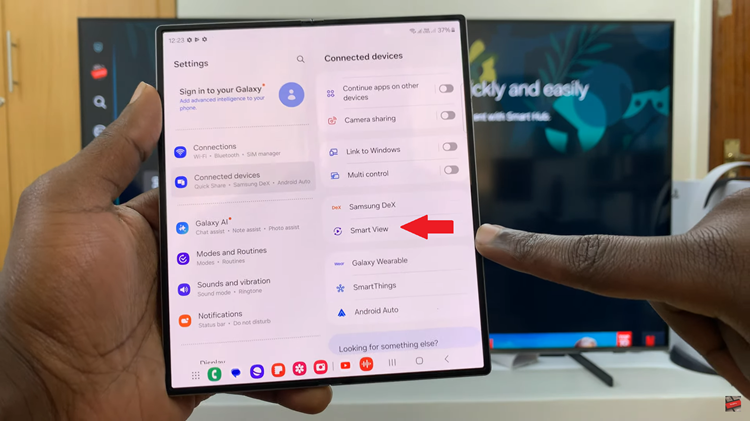
Following this, tap on ‘Continue‘ and the phone will search for the available smart TV within range. Once found, tap on it and you’ll be prompted to choose which mode you’d prefer. Afterward, tap on “Start Now.“
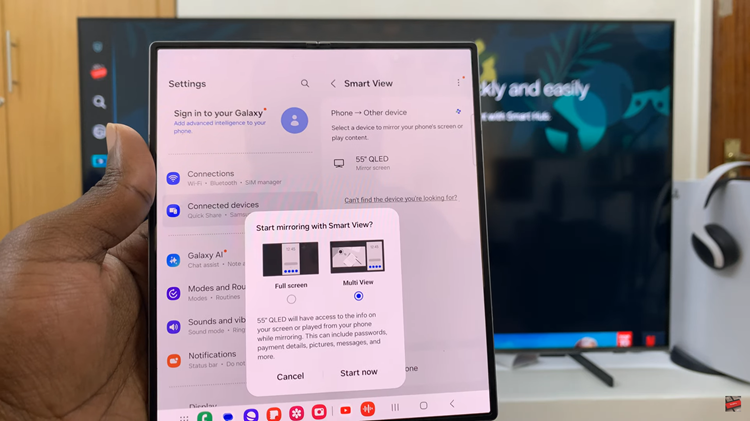
Subsequently, you’ll be prompted to type in the PIN that appears on the TV. Once typed in, the screen mirroring will commence. You can now see your Z Fold 6 on your smart TV.

By following these steps, you should be able to seamlessly mirror your Samsung Galaxy Z Fold’s screen to your smart TV, enhancing your viewing experience for videos, presentations, or any other content.