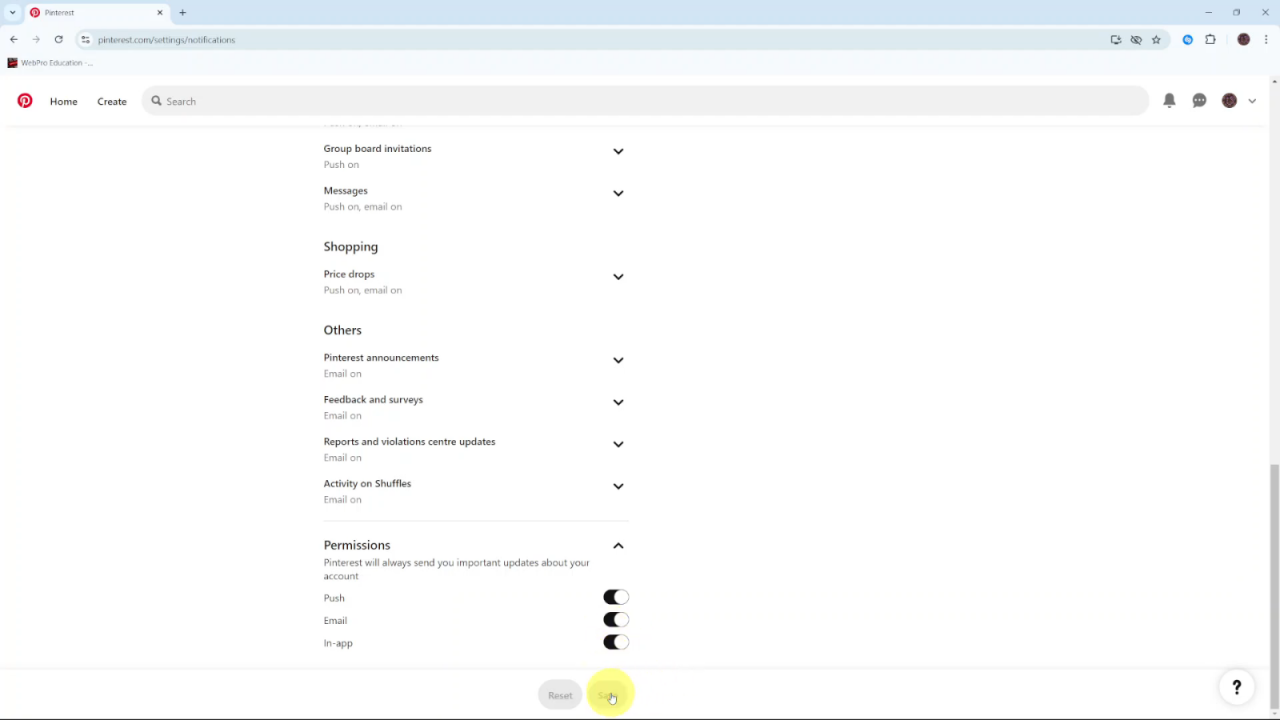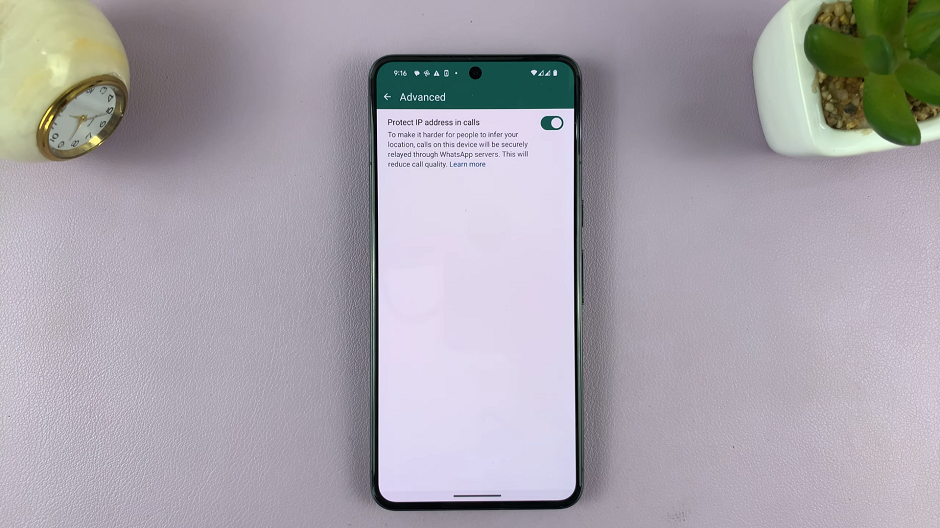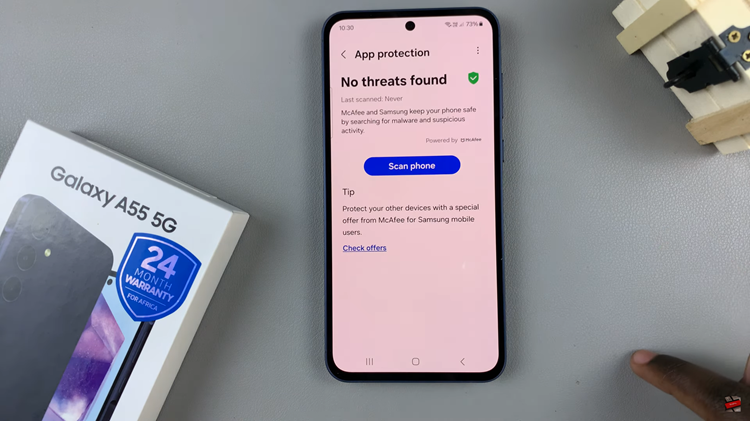Enabling in-app notifications on Pinterest helps you keep up with what’s happening on your account. Whether it’s new followers, comments, or updates to boards you follow, turning on notifications makes sure you never miss important activity. It’s a simple way to stay connected and see what’s new right when it happens.
With notifications on, you can quickly check out new ideas or respond to interactions as they come in. This makes it easier to stay involved and enjoy Pinterest without having to constantly check your account.
Watch:How To Allow Comments On Pins On Pinterest
Enable In App Notifications On Pinterest
First, open Pinterest and log in to your account. This will bring you to your main dashboard where you can start adjusting your settings.
Next, click the drop-down arrow next to your profile picture. This action will reveal a menu with various options for managing your account.
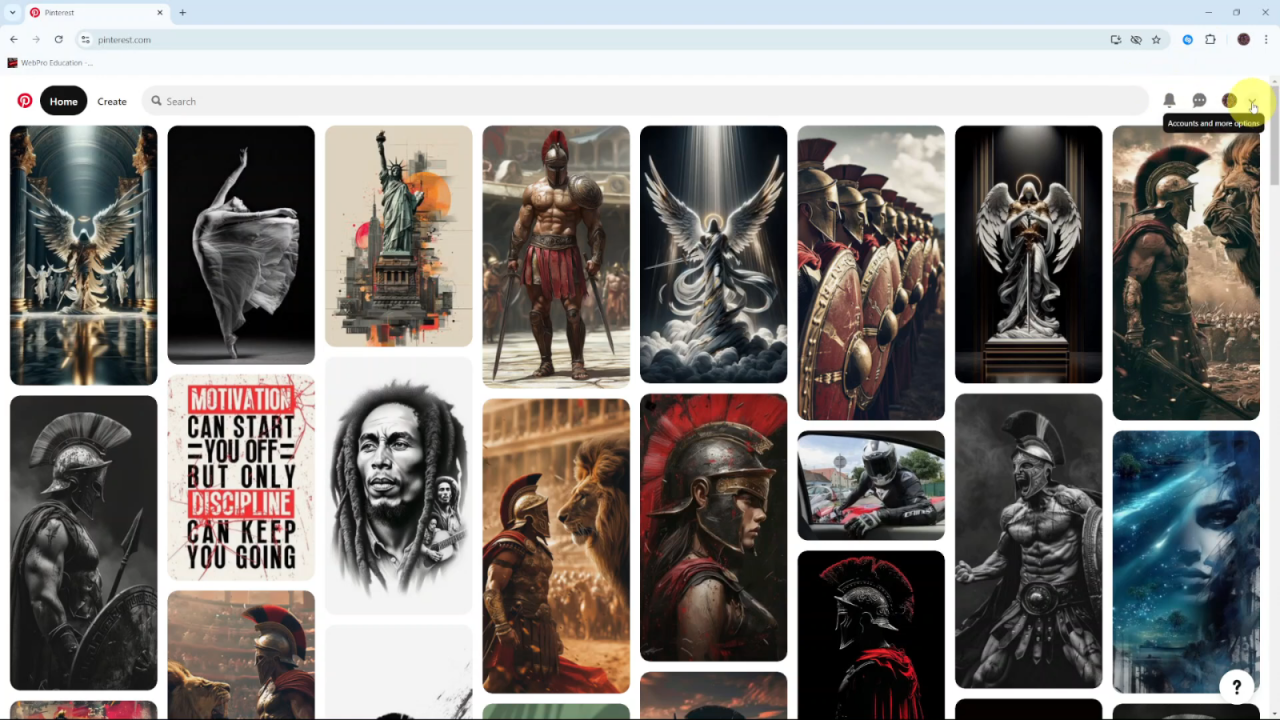
Then, select Settings from the menu. This will take you to the page where you can customize different aspects of your Pinterest experience.
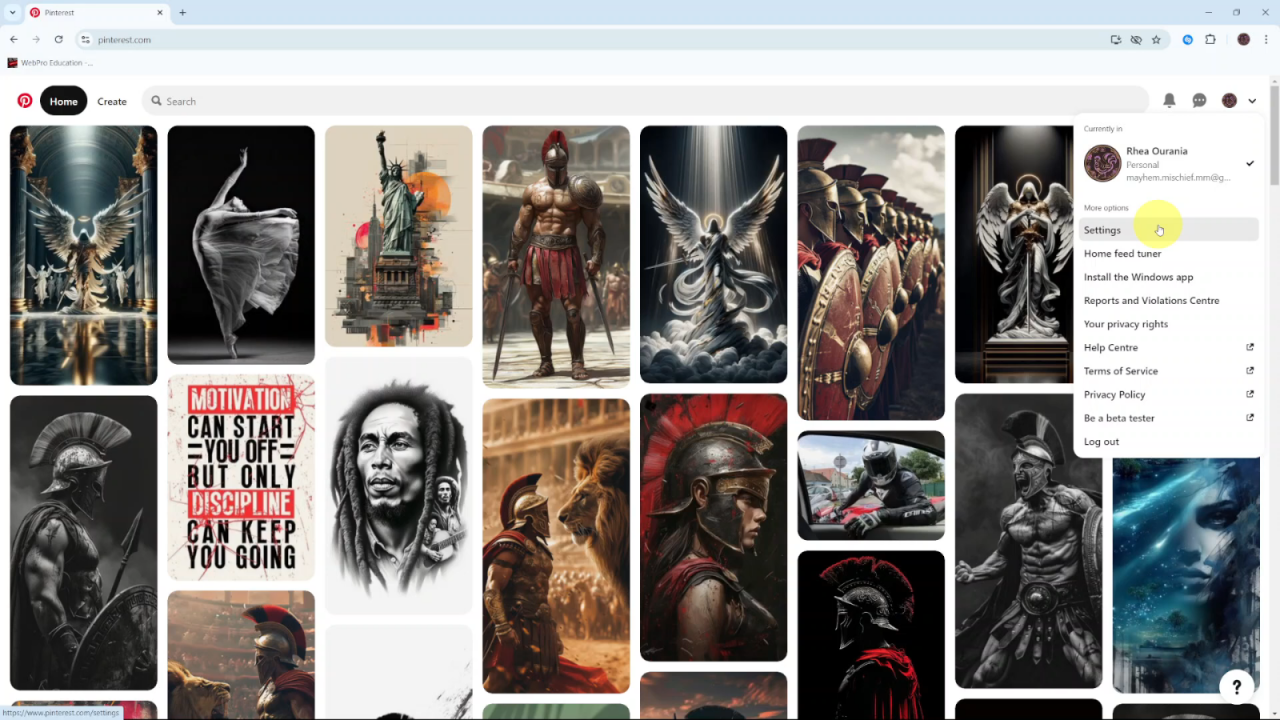
After that, go to the Notifications section within the settings. This is where you can manage how and when you receive updates from Pinterest.
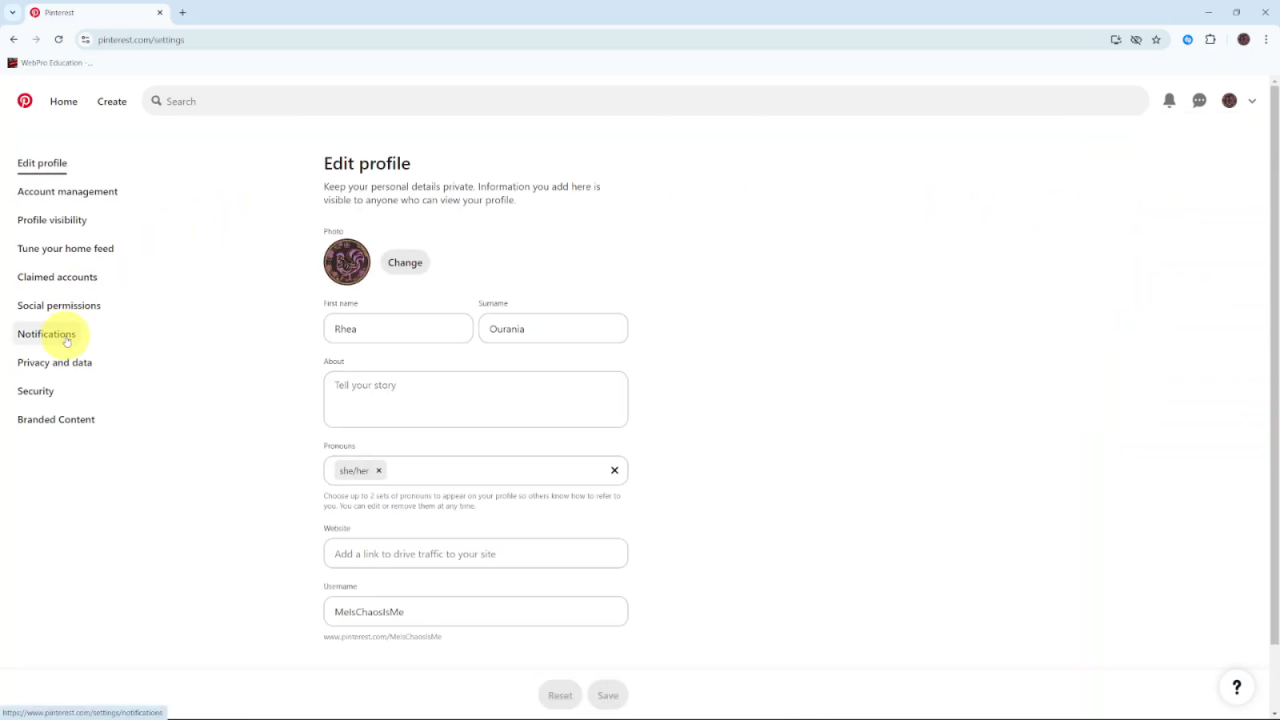
Following this, scroll down and click the drop-down arrow next to Permissions. This will expand the section to show additional options related to notification settings.
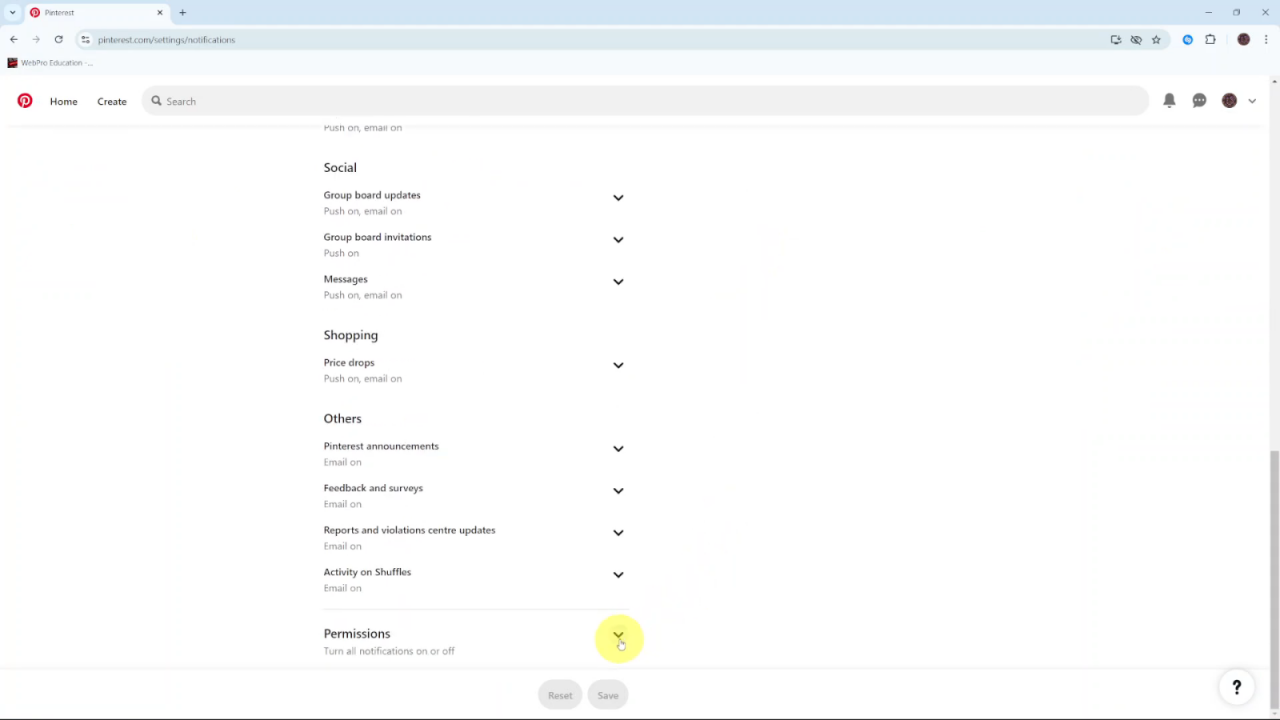
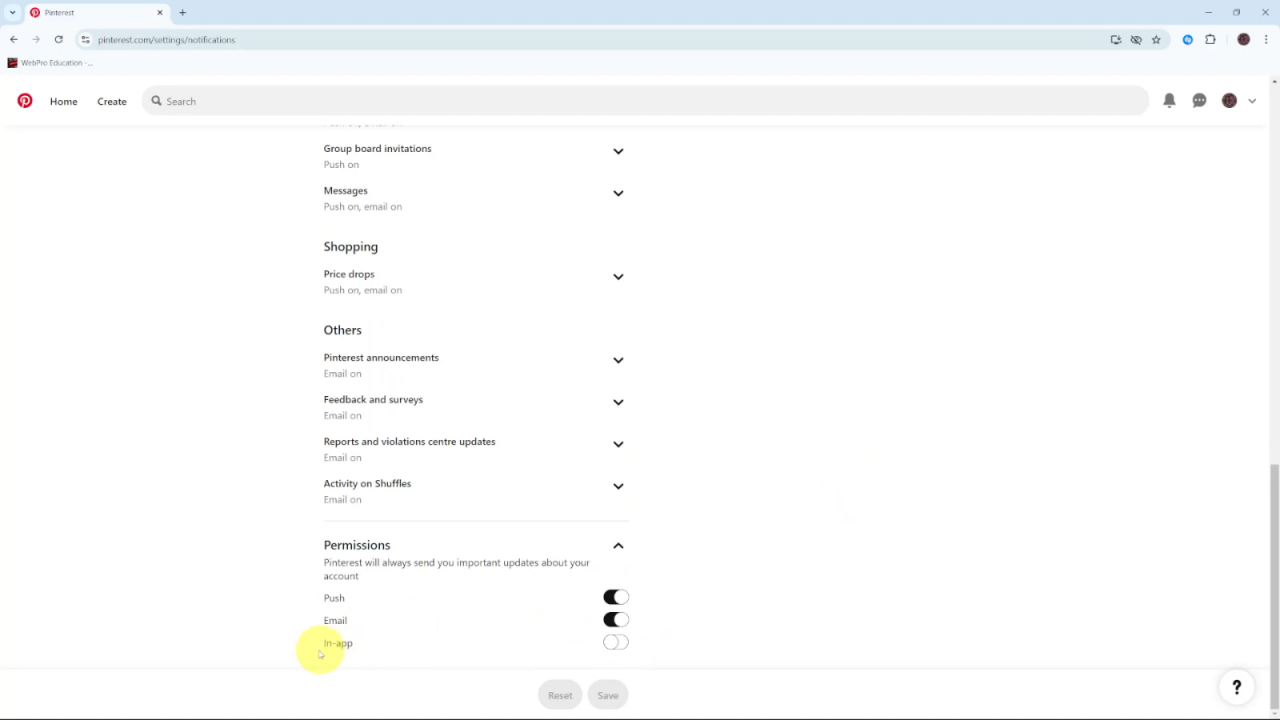
Locate the section labeled In-App and toggle the switch to turn on notifications. This step ensures that you will receive alerts directly within the Pinterest app.
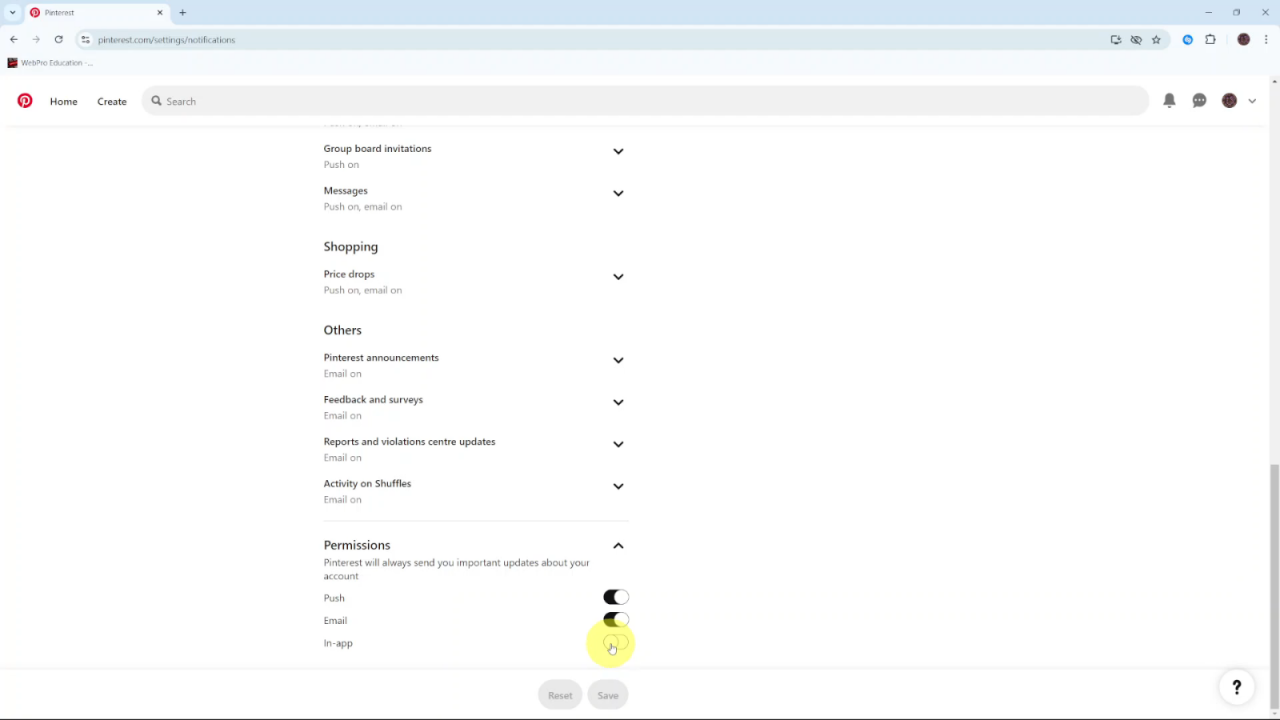
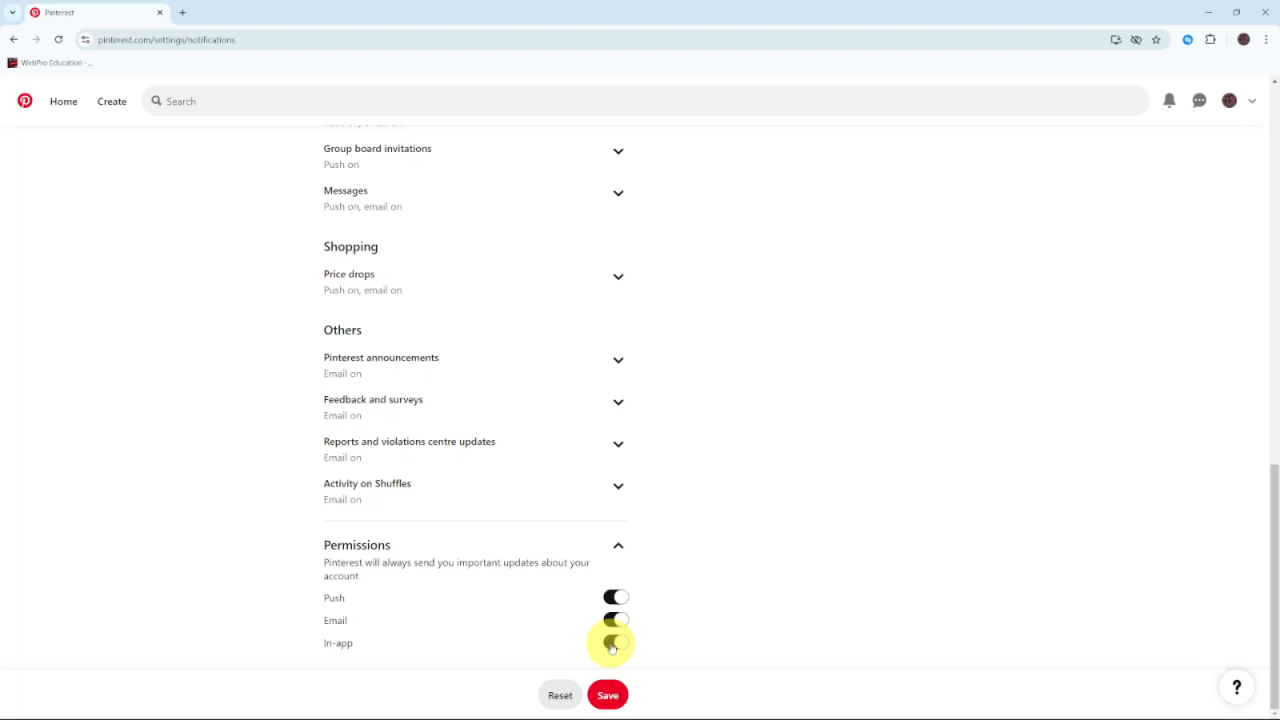
Finally, click Save to apply your changes. By doing so, you confirm that your new notification preferences are set.