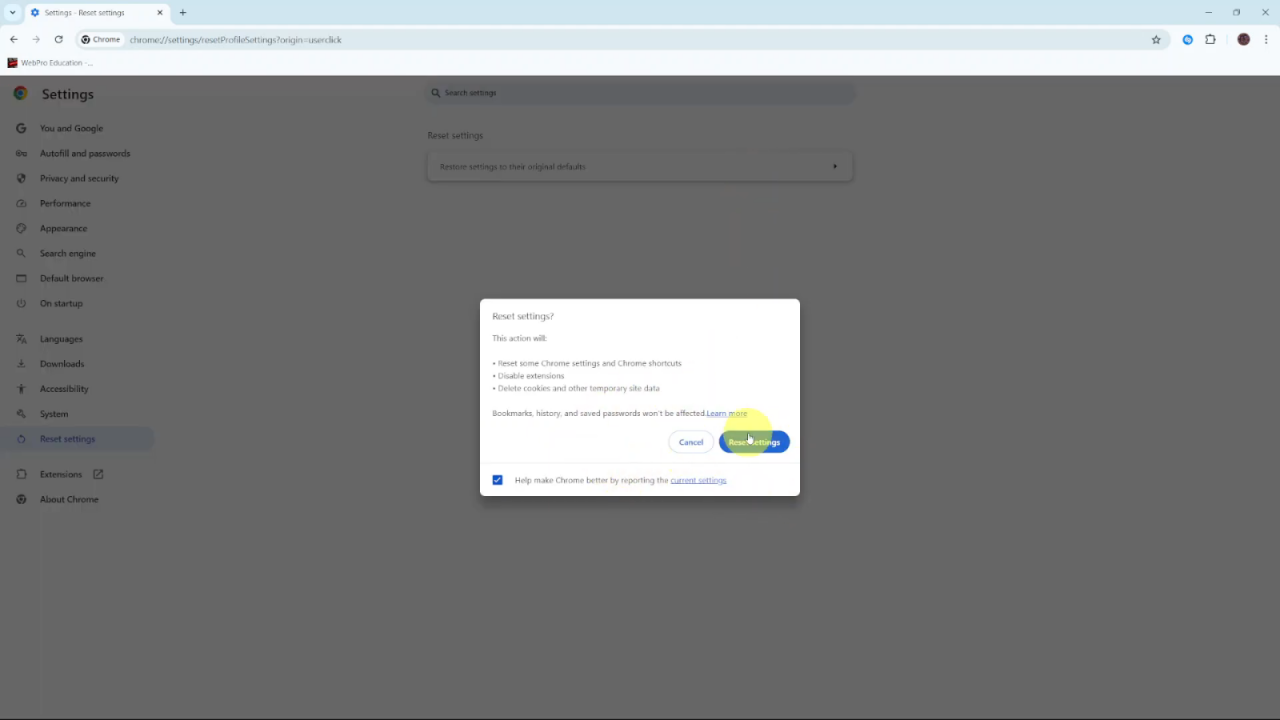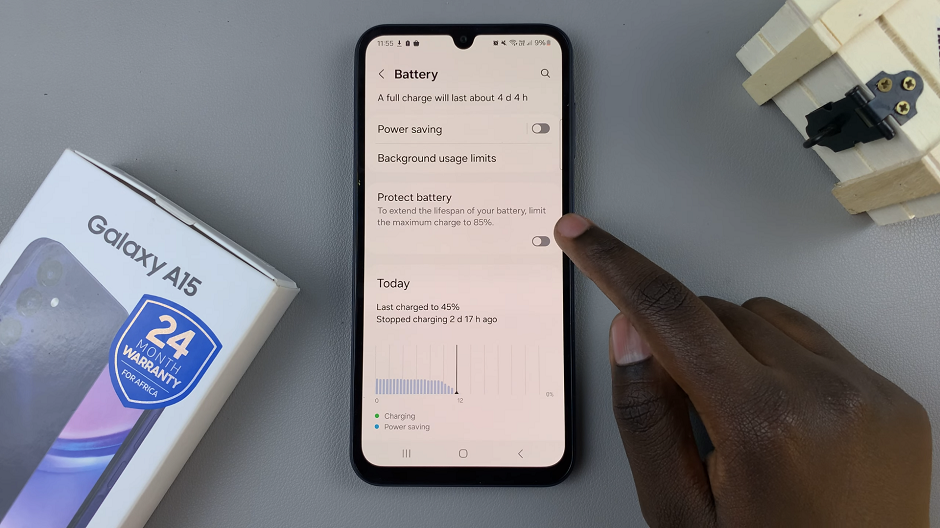If you’re encountering random redirects in Google Chrome, it can be both annoying and concerning. To address this issue, start by pinpointing the cause, which could be due to malicious extensions, outdated software, or other factors. By identifying the source, you can take appropriate steps to fix the problem and prevent future redirects.
Furthermore, resolving these redirects involves several straightforward actions. For example, updating your browser, managing extensions, and clearing cookies are effective methods to address the issue. Consequently, by following these steps, you can improve your browsing experience and ensure a safer online environment. Understanding how to fix random redirects in Google Chrome will help you maintain a smoother and more secure browsing session.
Watch:How To Change Streaming Quality In Spotify Music
Fix Google Chrome Random Redirects
Launch Google Chrome: Open the Chrome browser on your device.
Access Settings: Click on the three dots in the top-right corner, then select Settings.
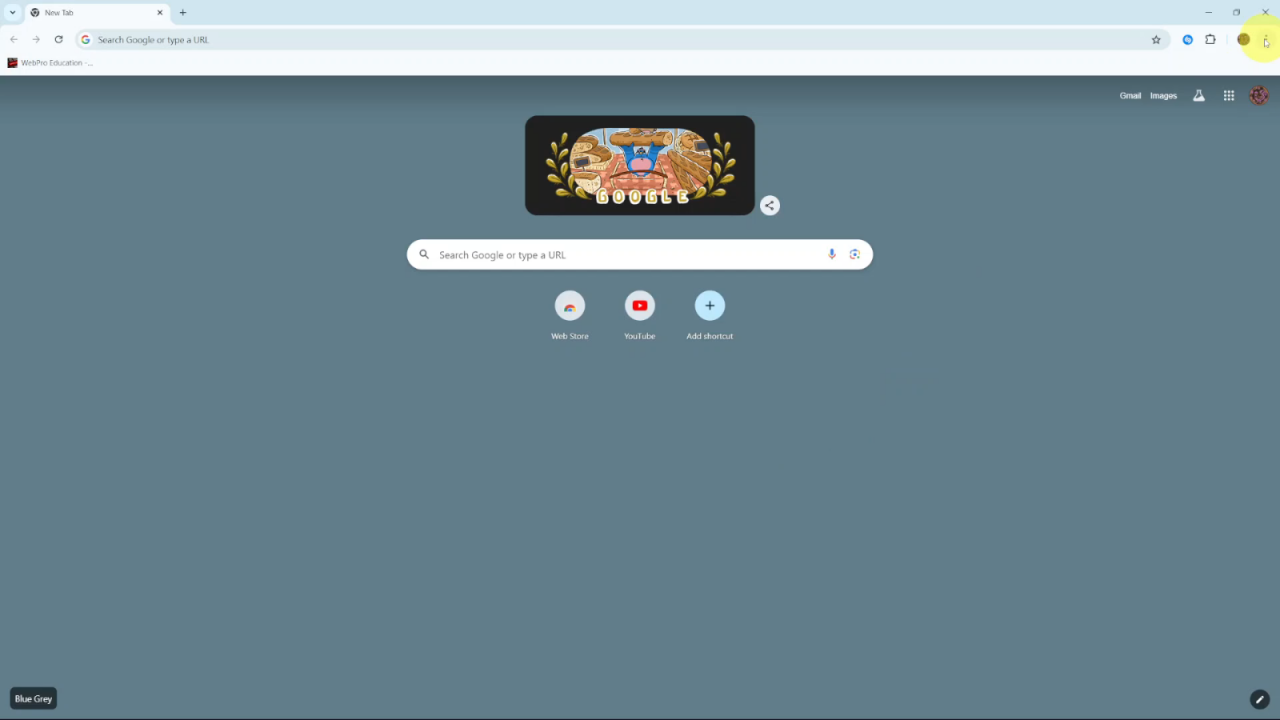
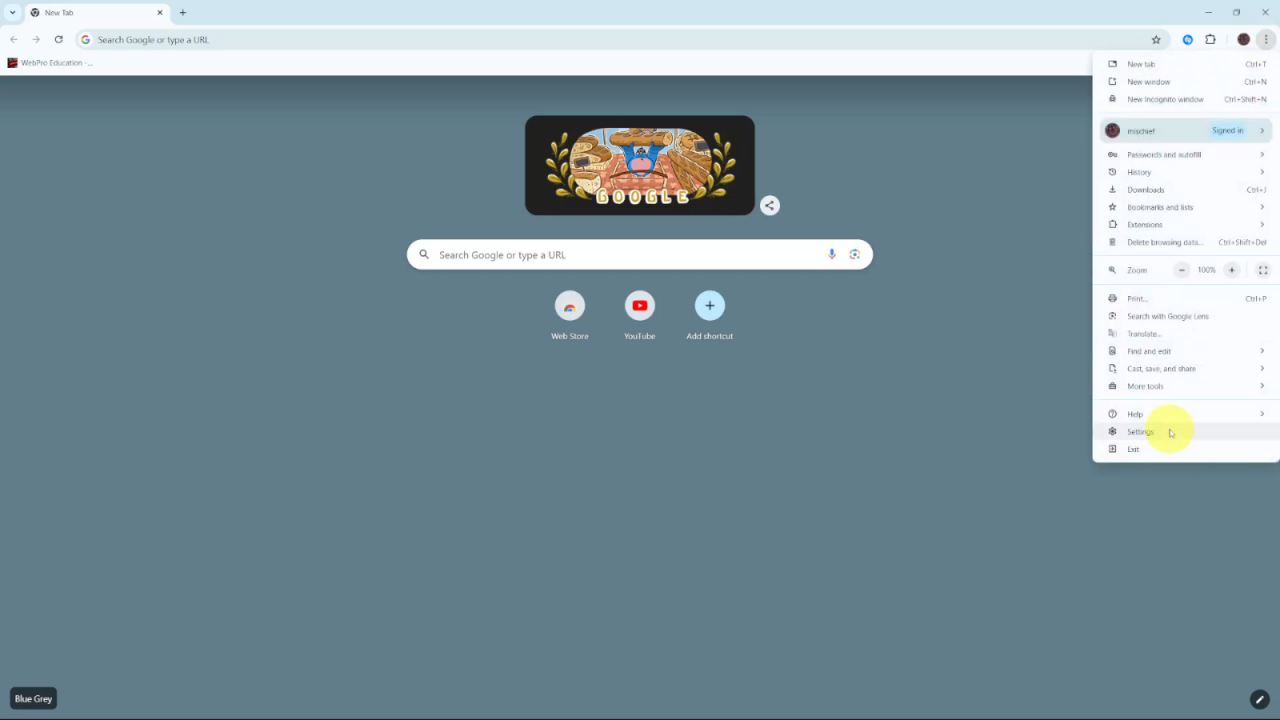
Reset Settings: Scroll down and click on Reset Settings. Choose the option to Restore settings to their original defaults.
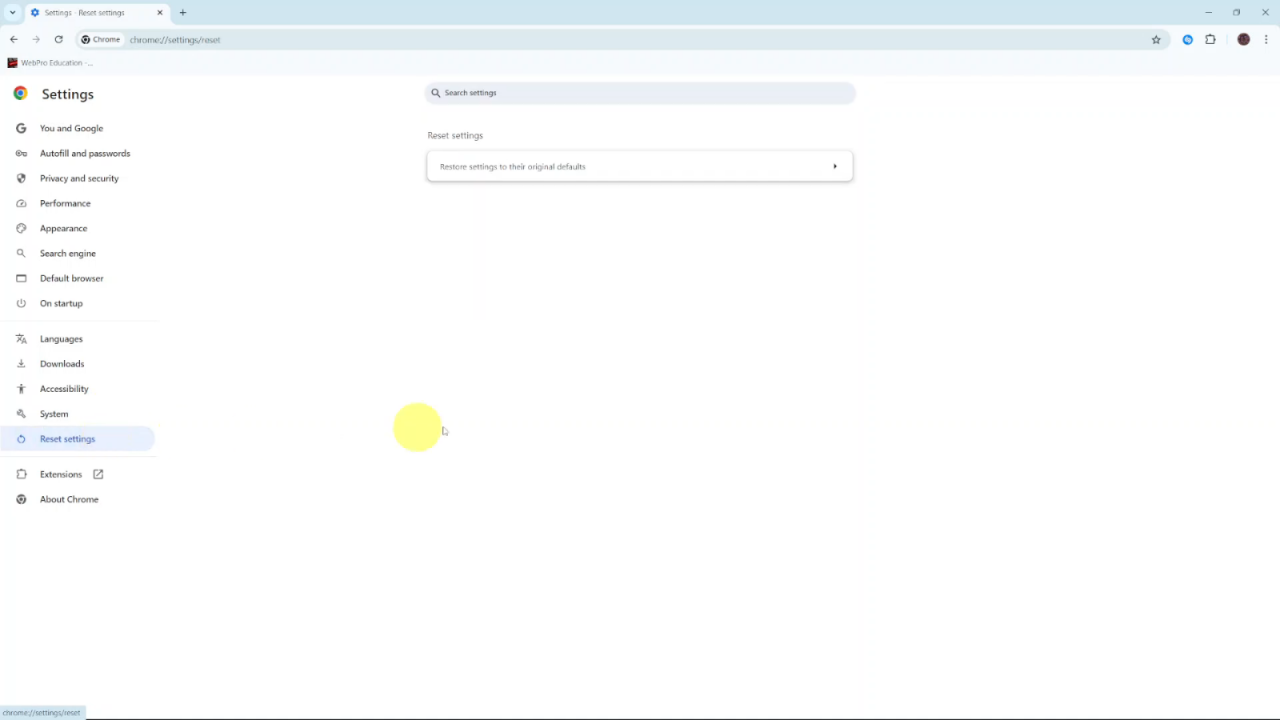
Choose the option to Restore settings to their original defaults.
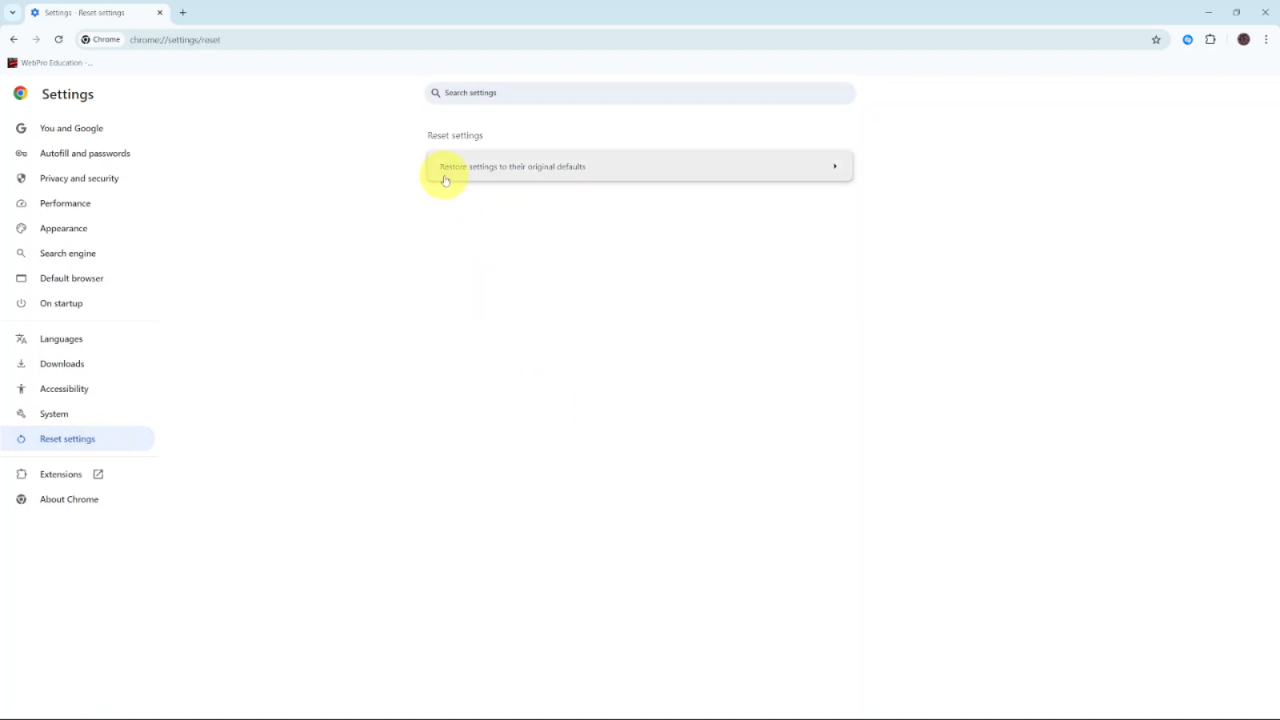
Cancel and Confirm: After selecting the reset option, confirm the cancellation to apply changes.