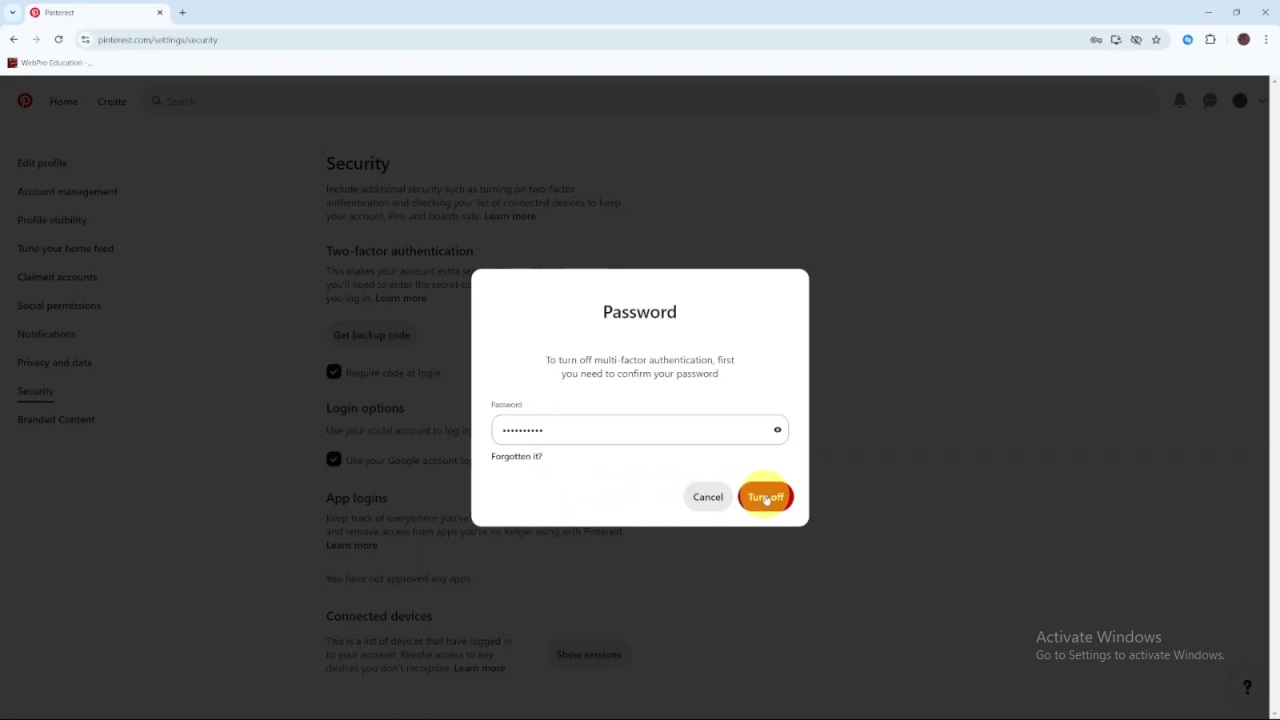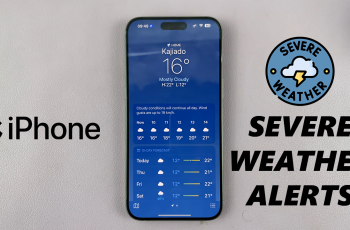If you want to make logging into Pinterest easier, you might consider disabling two-step authentication. This feature adds extra security by requiring a verification code in addition to your password. However, if you find this extra step inconvenient, turning it off can simplify your login process.
To Disable Two Step Authentication On Pinterest, just follow a few simple steps in your account settings. By doing this, you’ll make it quicker to access your Pinterest account, though you’ll be removing an additional layer of security.
Watch:How To Add Another Fingerprint On Samsung Galaxy A06
Disable Two Step Authentication On Pinterest
1. Open Pinterest and Go to Settings
Start by opening Pinterest on your device. Click the drop-down arrow next to your profile picture to open the Settings menu. This will take you to where you can change your account settings.
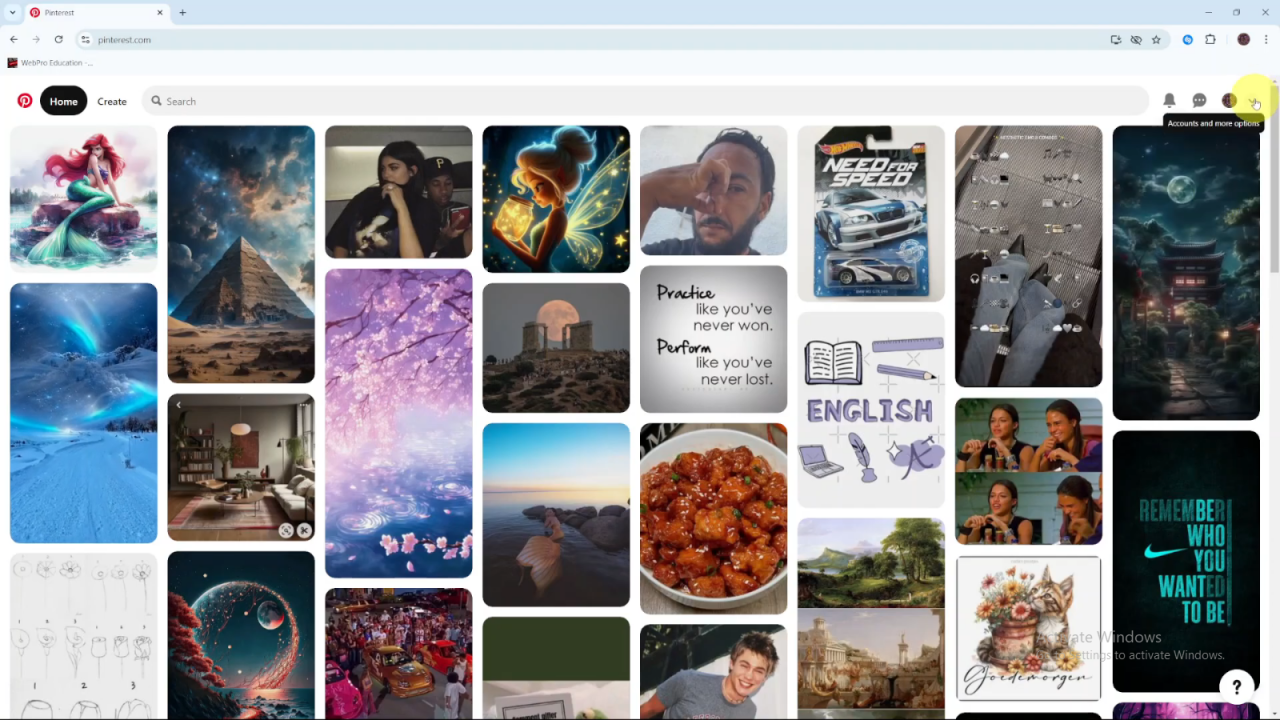
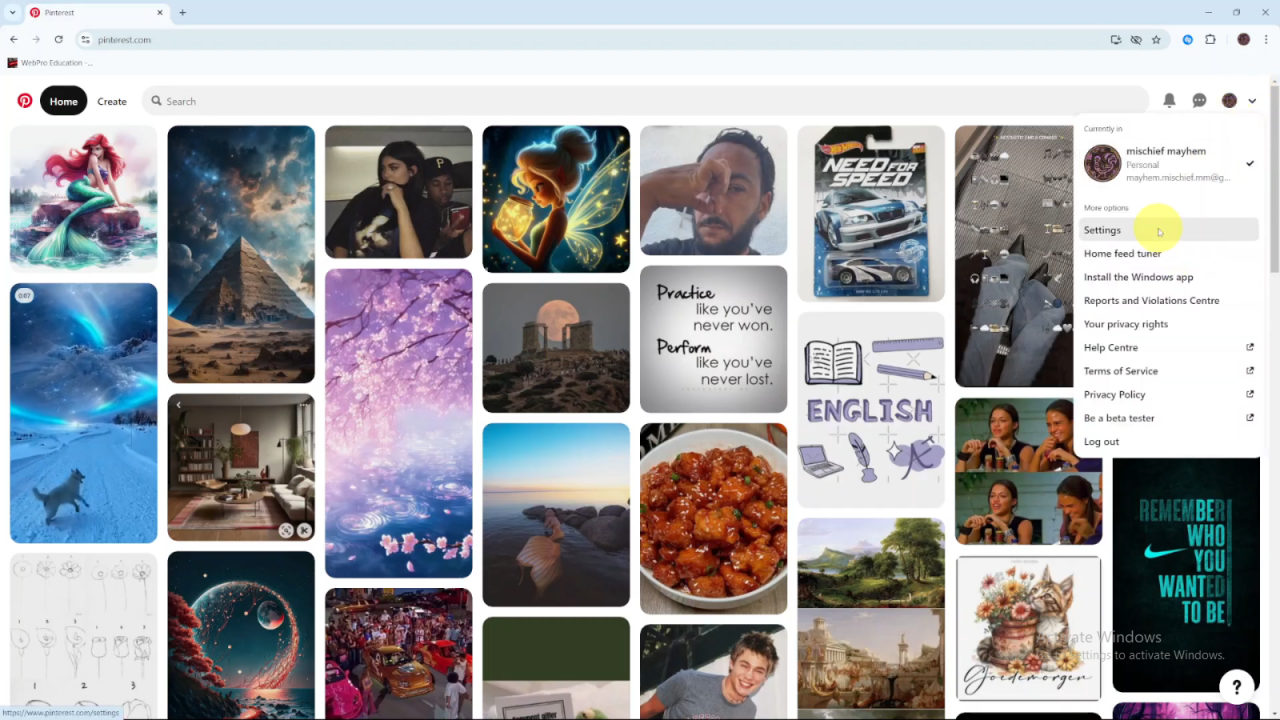
2. Navigate to Security
In the Settings menu, find and click on the Security option. This section contains settings related to your account’s security, including two-step authentication.
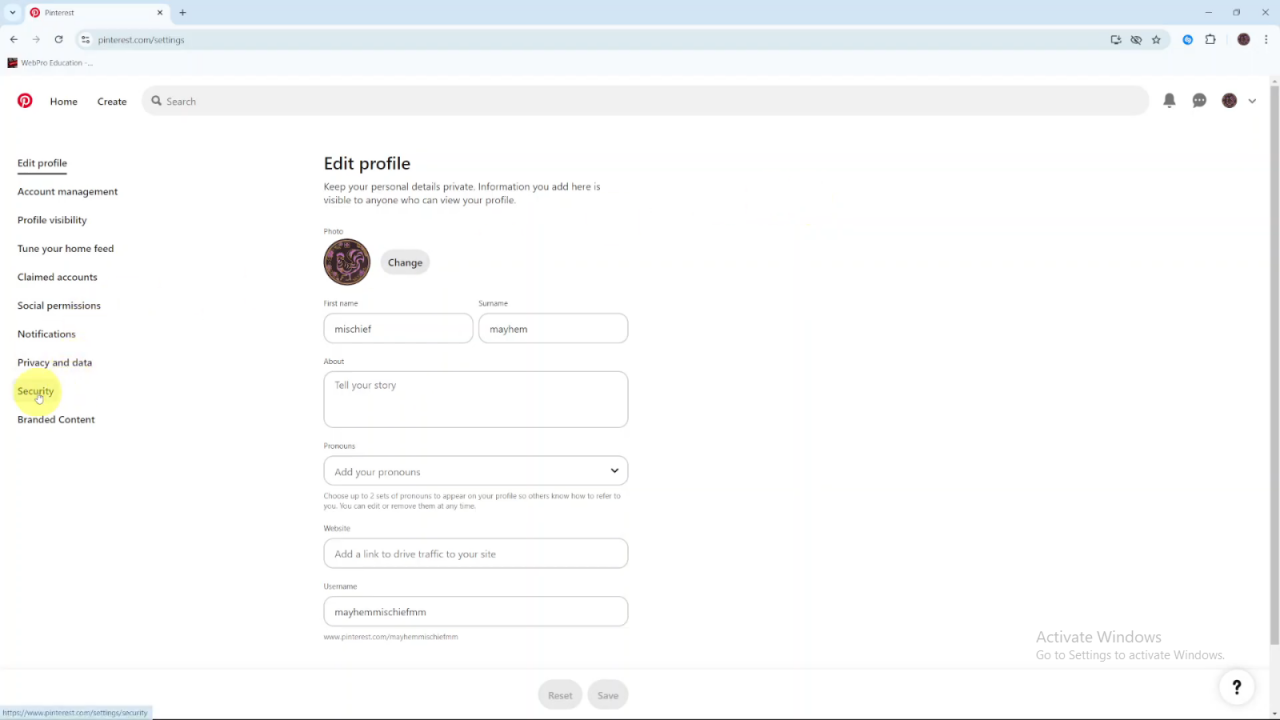
3. Uncheck the Require Code at Login Box
Look for the Require code at login option under Two-Factor Authentication. Uncheck this box to disable the extra verification step. This will remove the need for a code each time you log in.
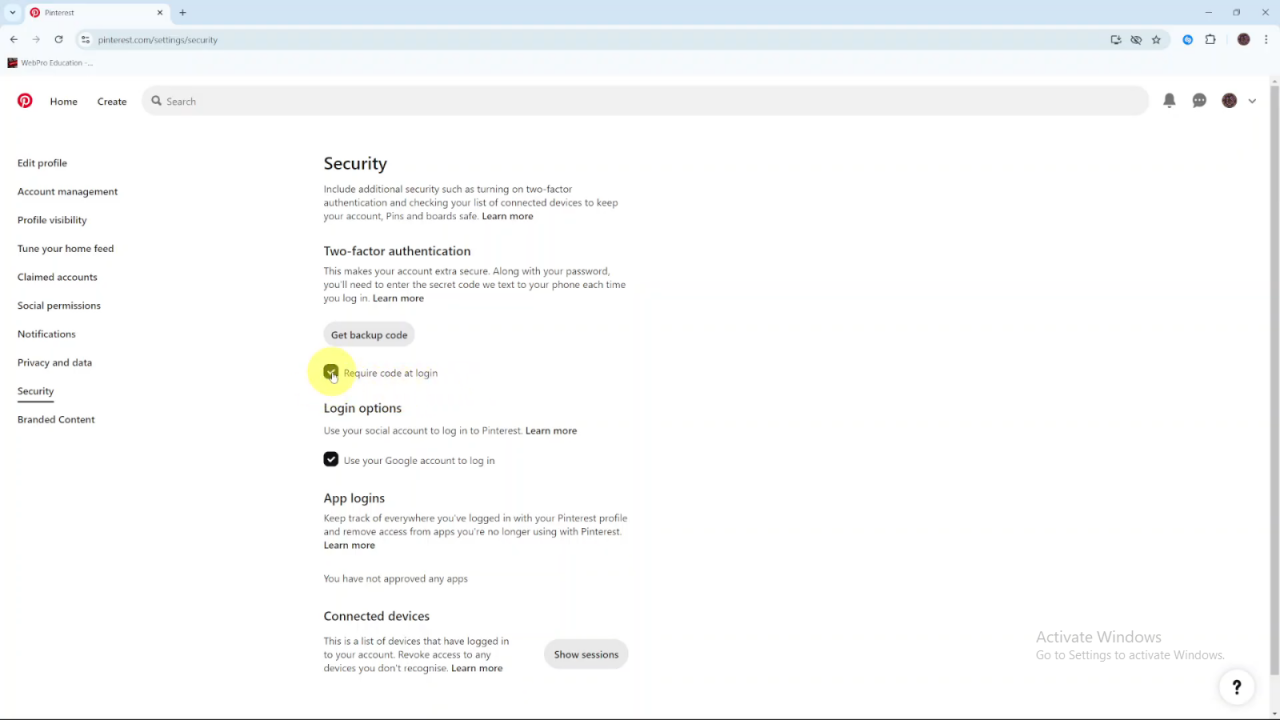
4. Enter Your Password and Click Turn Off
You will be asked to enter your password to confirm the change. Type in your password and click Turn Off to complete the process. This ensures that the two-step authentication is turned off.