Call forwarding is an excellent feature that will give you an avenue to transfer all calls coming to your phone to any other number. This ensures that you will never miss an important call, even when you are not in a position to answer on your Samsung Galaxy A06.
It could be you traveling out of the network range or simply wanting the calls to go to another device. Setting up call forwarding is pretty fast and easy. These can be customized, depending on the situation, wherein you can forward calls only if you are busy, if your call goes unanswered, or if it is unreachable.
In this article, we are going to show you step by step how to set up and manage call forwarding on your Samsung Galaxy A06. Lets dive in.
Watch: How To Turn OFF Charging Animation On Samsung Galaxy A06
Set Up Call Forwarding On Samsung Galaxy A06
Firstly, unlock your Samsung Galaxy A06 and navigate to the home screen. Then, locate the “Phone” app and tap on it to open the application. From here, tap on the three dots (ellipsis tool) at the upper right corner and select “Settings.”
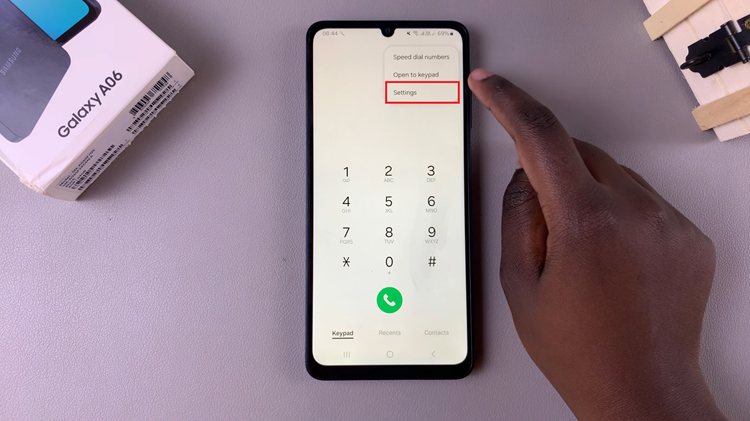
Following this, scroll down until you find the “Supplementary Services” option, then tap on it to access additional call settings. At this point, locate the “Call Forwarding” option. Tap on it to proceed.
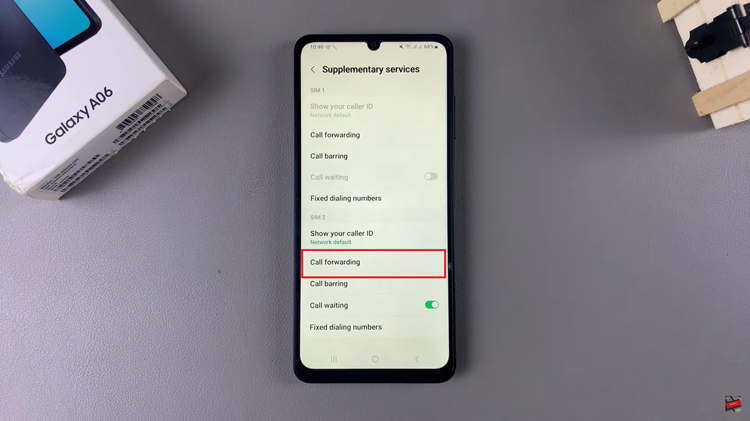
Then, you’ll have several options for call forwarding. Choose the option you want to enable and input the desired phone number. Tap on the “Turn ON” button to activate call forwarding. Your Samsung Galaxy A06 will now forward incoming calls to the specified number according to the selected forwarding option.
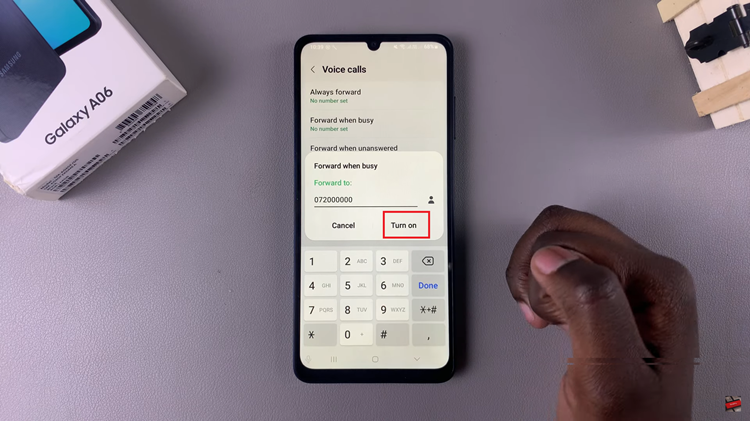
In conclusion, setting up call forwarding on your Samsung Galaxy A06 is a straightforward process that ensures you stay connected, even when you’re unable to answer your phone directly. Follow the steps above to learn how.
Read: How To Turn ON/OFF Color Correction On Samsung Galaxy A06

