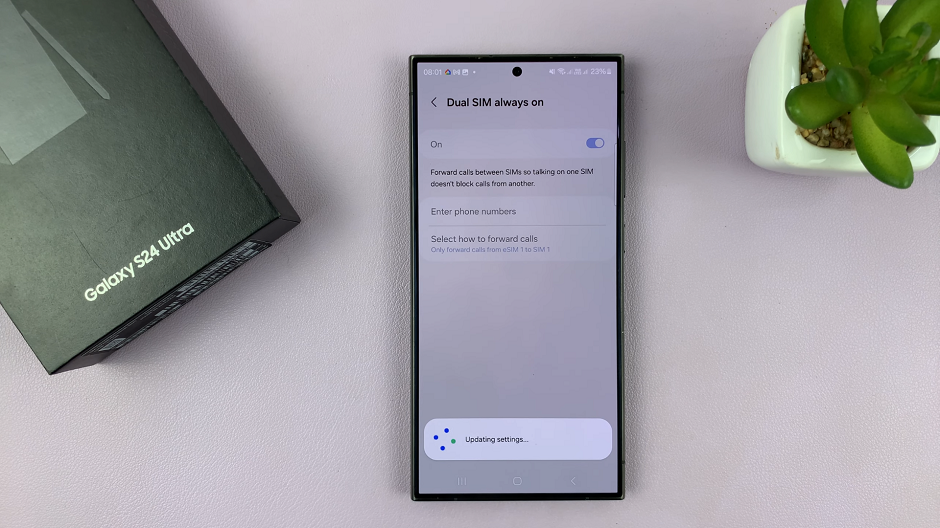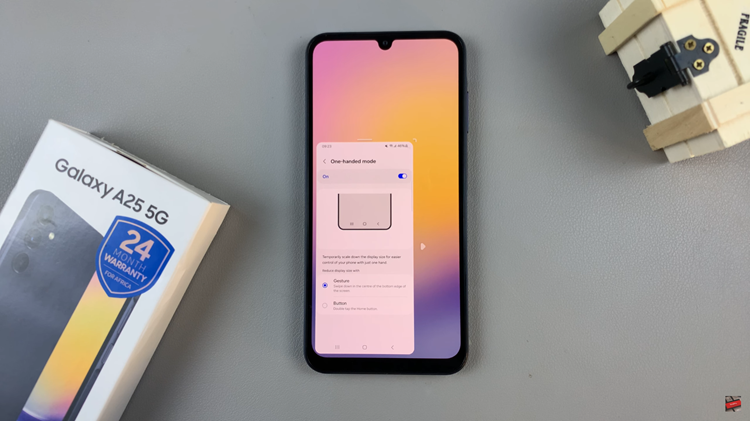These days, personal information needs more protection than ever in these digital times. Starting from communications to photos and financial transactions-everything is centered on those tiny smartphones. Secure Folder is a strong solution that addresses these needs and goes further by giving you a protected space in your device to store apps, files, and data in a separate space.
So, you create a private space on your device by setting up a Secure Folder protected by a password, PIN, or biometric lock. It works independently of the rest of your device in that applications and files within it are fully isolated from those outside of it.
In this guide, we will walk you through every step of how to create the Secure Folder feature on your Samsung Galaxy A06.
Watch: How To Temporarily Disable Fingerprint Lock On Samsung Galaxy A06
Create Secure Folder On Samsung Galaxy A06
Firstly, unlock your Samsung Galaxy A06 and navigate to the home screen. Then, swipe down from the top of the screen to access the notification panel. Tap on the gear icon in the top-right corner, or locate and tap on the “Settings” app from the app drawer.
At this point, scroll down and select the “Security & Privacy” option within the settings menu. Then, locate and select the “More Security Settings” option to proceed to the next step.
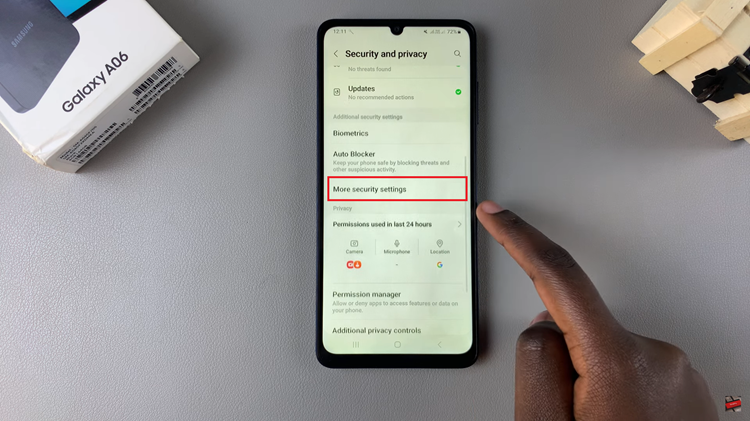
Now, find the “Secure Folder” option and tap on it. From here, tap on “Continue” and follow the on-screen instructions that might appear to set it up. Afterward, add apps, folders, and files to secure them on your device.
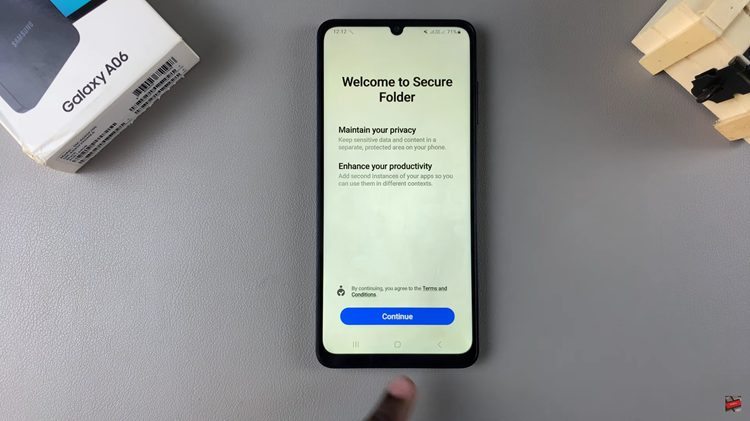
In conclusion, setting up a Secure Folder is a good way to keep private applications and data safe. Follow the steps above.