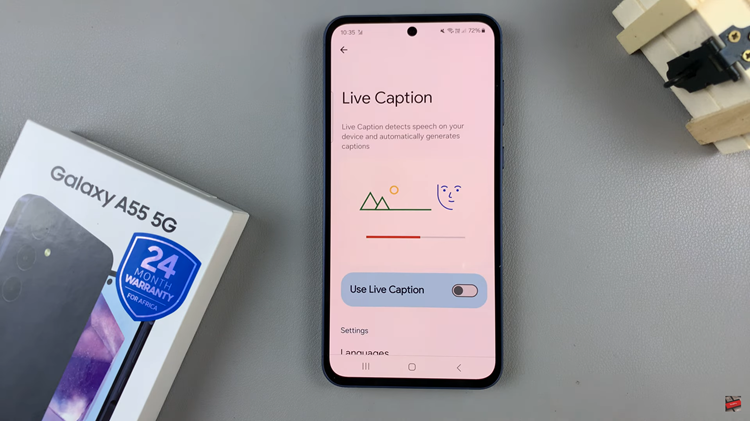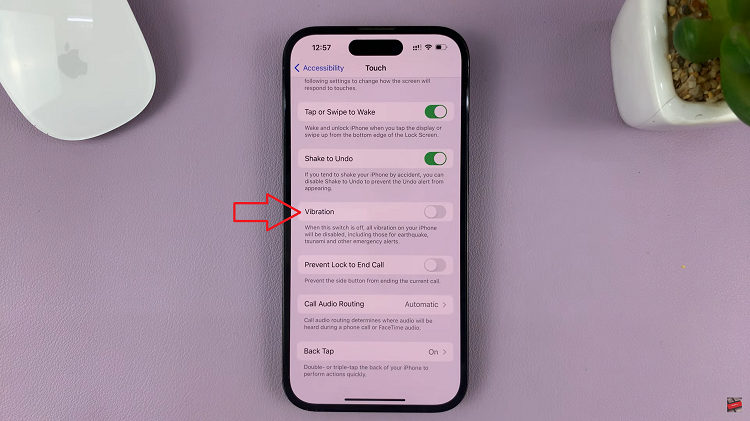The Samsung Galaxy A06 is designed to ensure smooth usage, and one important feature that helps make this a reality is the Device Care application. It will aid users in keeping track of their device’s performance by showing how to manage the battery, storage, memory, and security settings.
Easy and quick access to Device Care may make maintaining your phone easier and enable it to remain at its optimal best for a longer period. You can add the Device Care icon on your app’s screen for easy access to perform these routine maintenance tasks immediately without having to go through many menus.
This tutorial will walk you through the simple process of adding the Device Care icon to your apps screen on the Samsung Galaxy A06. It will ensure that your device is running at peak efficiency anytime you want it to.
Watch: How To Revert Default System Language To English On Samsung Galaxy A06
Add Device Care Icon To Apps Screen On Samsung Galaxy A06
Firstly, unlock your Galaxy A06 and access the home page. Locate the Settings app from the home screen or app drawer (denoted by a cogwheel icon). Tap on it to proceed. Then, scroll down and select “Device Care.”
Find and select the ellipsis tool in the upper right corner in the device care settings. From the menu that appears, tap on “Settings.”
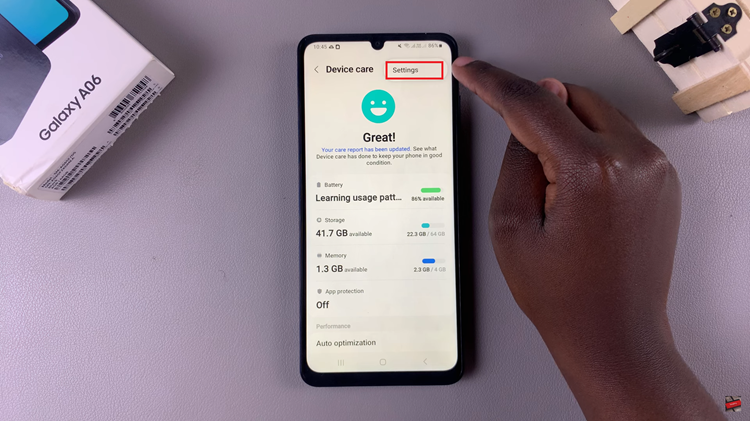
At this point, find “Show Device care on Apps screen” and toggle the switch to the ON position. Once enabled, the icon will be visible on your Apps screen. Tap the Device Care icon on your app’s screen whenever you need to optimize your device.
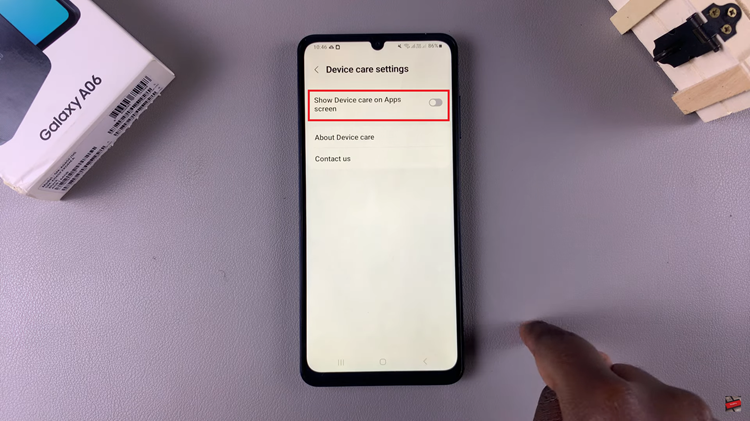
By following these simple steps, you can enhance your efficiency in managing your Samsung Galaxy A06 with easy access to Device Care. Enjoy a well-maintained device!