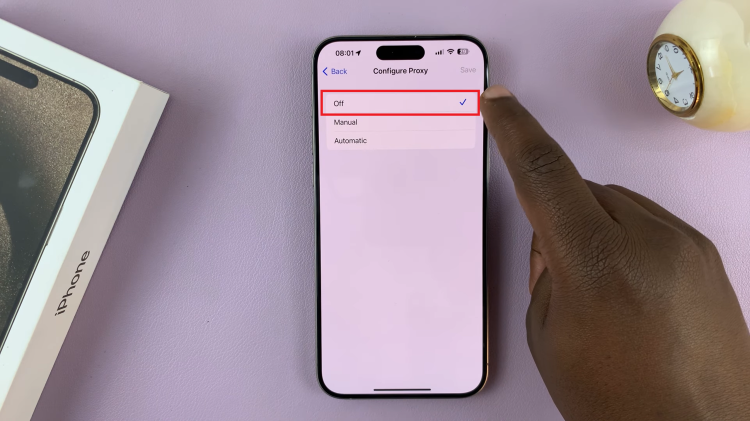It is very easy, by mistake, to change the system language of your Samsung Galaxy A06, for instance, when going through the settings and inadvertently clicking another language. From an update or curious exploration to a friend borrowing your phone, reverting it to English is important for ease of usage.
Many find it more convenient to have it in English, mainly because the features or settings are better understood in English. Below is a step-by-step guide on how to revert the default system language back to English on the Samsung Galaxy A06.
With this clear, transparent laydown and good navigation hints, you can learn to recover your device’s language settings. Let’s begin the process of restoring your Samsung Galaxy A06 to your preferred language.
Watch: How To Lock Home Screen Layout On Samsung Galaxy A06
Revert Default System Language To English On Samsung Galaxy A06
Begin by unlocking your Galaxy A06 and accessing the home page. Locate the Settings app from the home screen or app drawer (denoted by a cogwheel icon). Tap on it to proceed. Then, select “General Management” (gray icon with three slider lines).
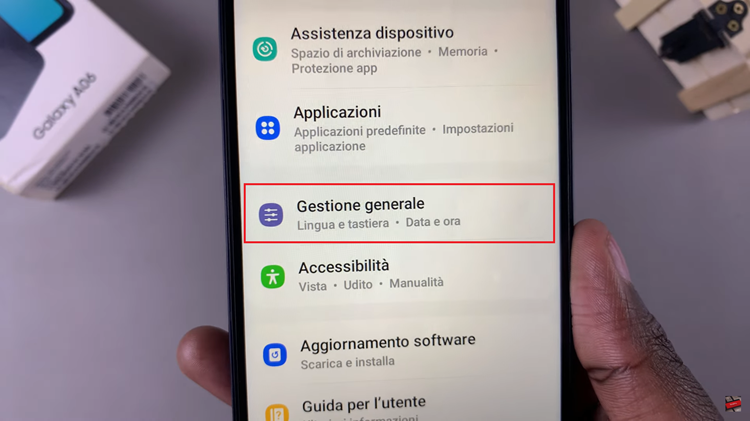
Following this, find the “Language” option (the first option under this setting). Tap on it to proceed; you’ll see all the available languages on your device.
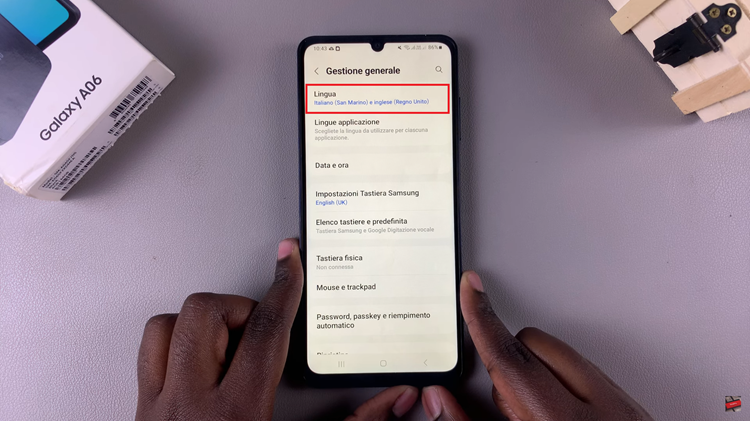
Now, locate the English option. However, if the English language is not available, tap on the plus icon (+), then find English. Once found, tap on it, choose the region you’d prefer, and then select the right-side option to apply the changes. The changes will be applied immediately to your device.
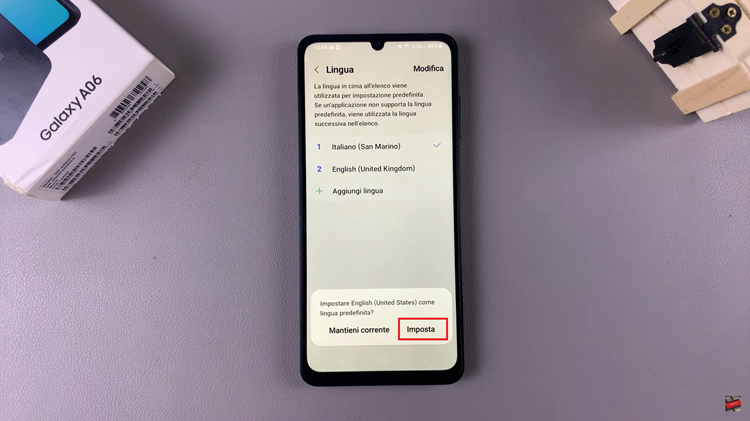
In conclusion, reverting your Samsung Galaxy A06 back to English is straightforward. Follow these steps, and you’ll have your device language back soon! If you need any further assistance, feel free to ask.