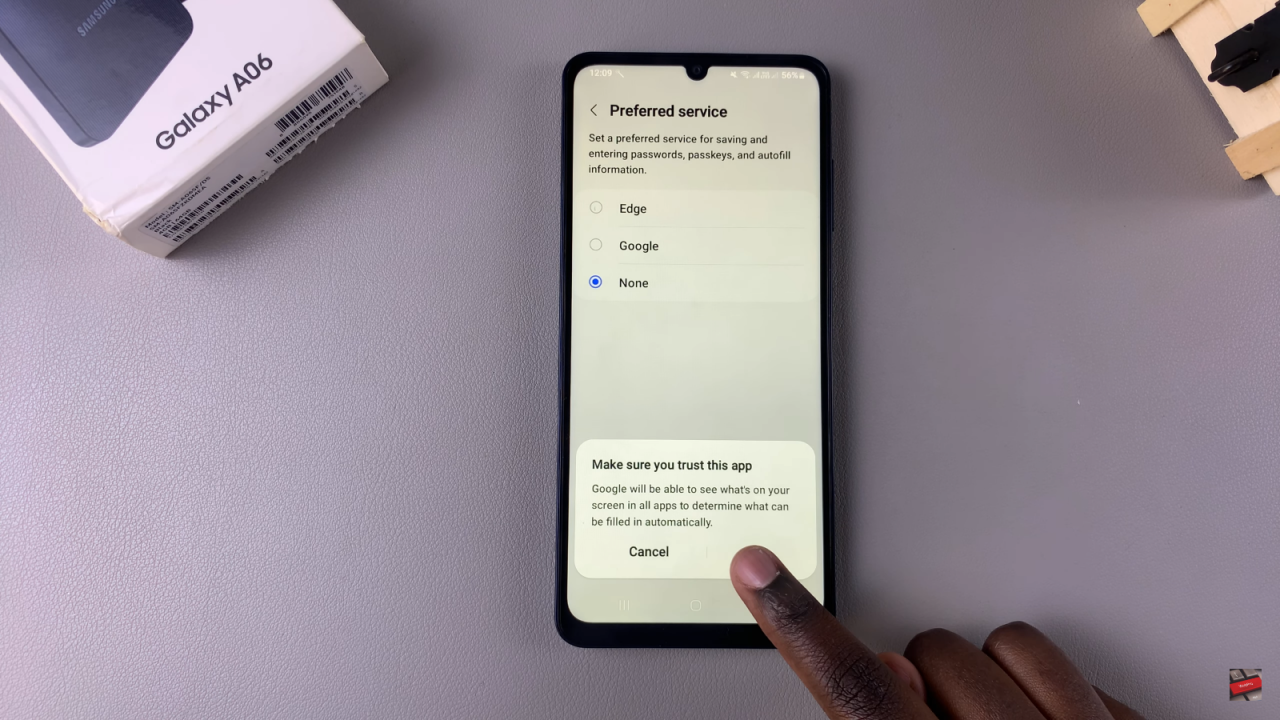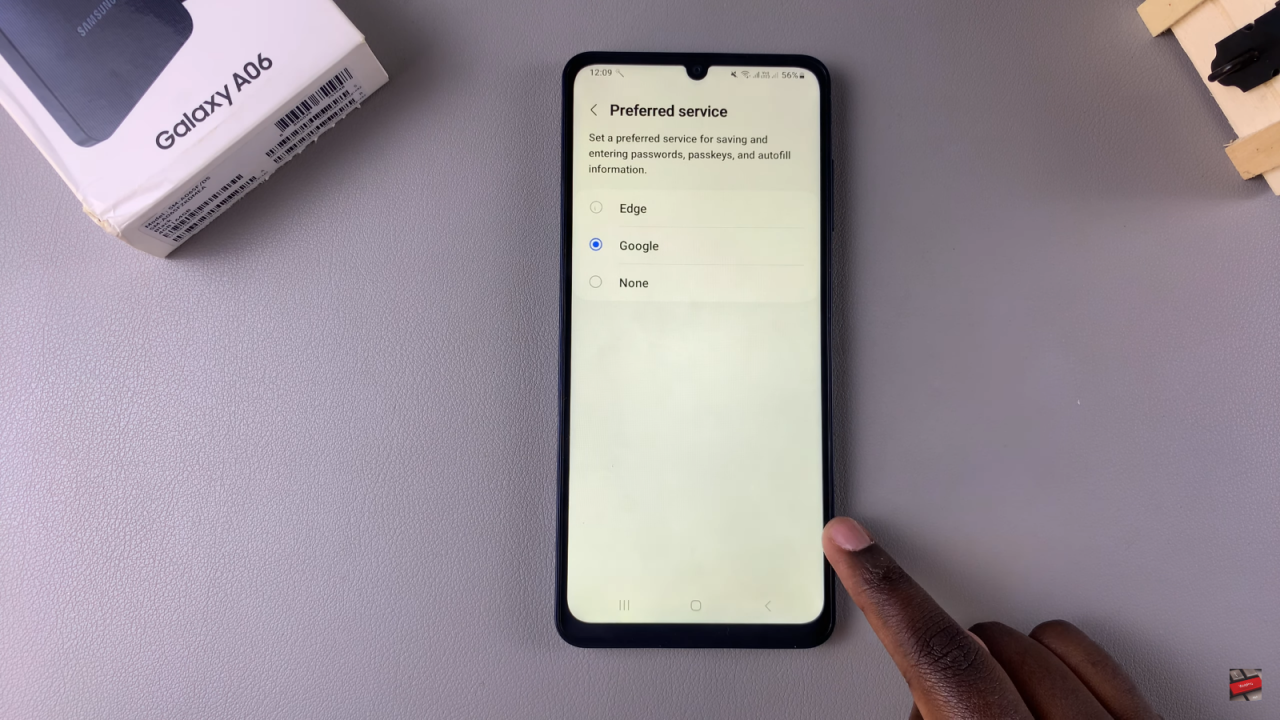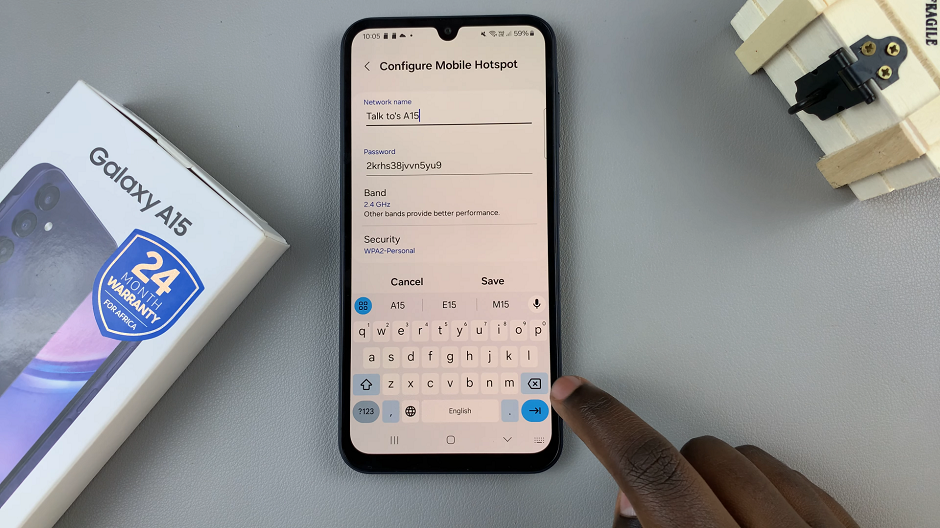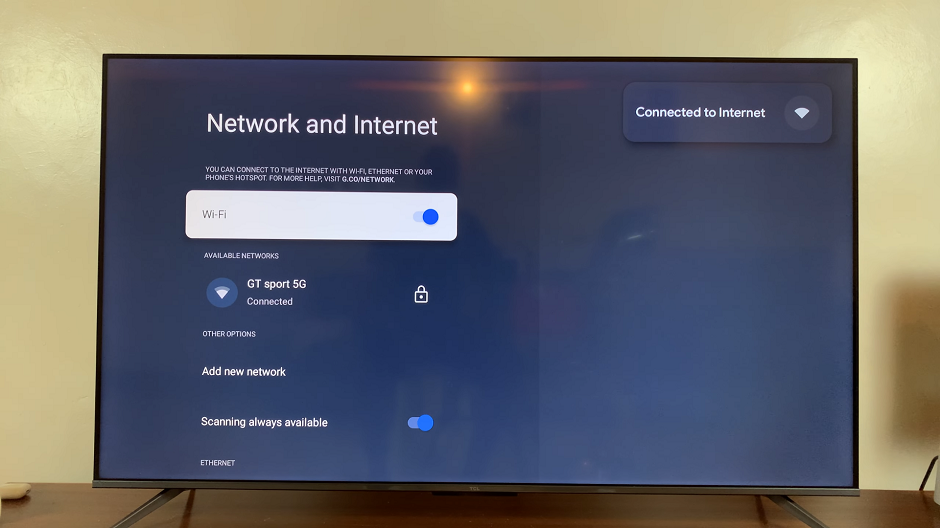Setting Google as the preferred service on a Samsung Galaxy A06 can significantly enhance the user experience. First and foremost, this adjustment allows for quicker access to a wide range of information and services. By designating Google as the primary search engine, users can enjoy streamlined searches, which saves time and effort. Moreover, this integration makes it easier to utilize various Google features, such as Google Assistant and Google Maps, directly from the home screen.
Furthermore, making this change is straightforward and can be completed in just a few simple steps. Once Google is set as the default service, it transforms how users interact with their devices, promoting a more efficient and personalized mobile experience. Consequently, anyone can benefit from this modification, gaining immediate access to the extensive resources that Google offers. Follow along as we guide you on how to set Google as your preferred Service On Samsung Galaxy A06.
Watch:How To Enable Automatic Location Tags On iPhone Photos
Set Google As Your Preferred Service On Samsung Galaxy A06
Open the Settings App
Start by launching the Settings app on the device.
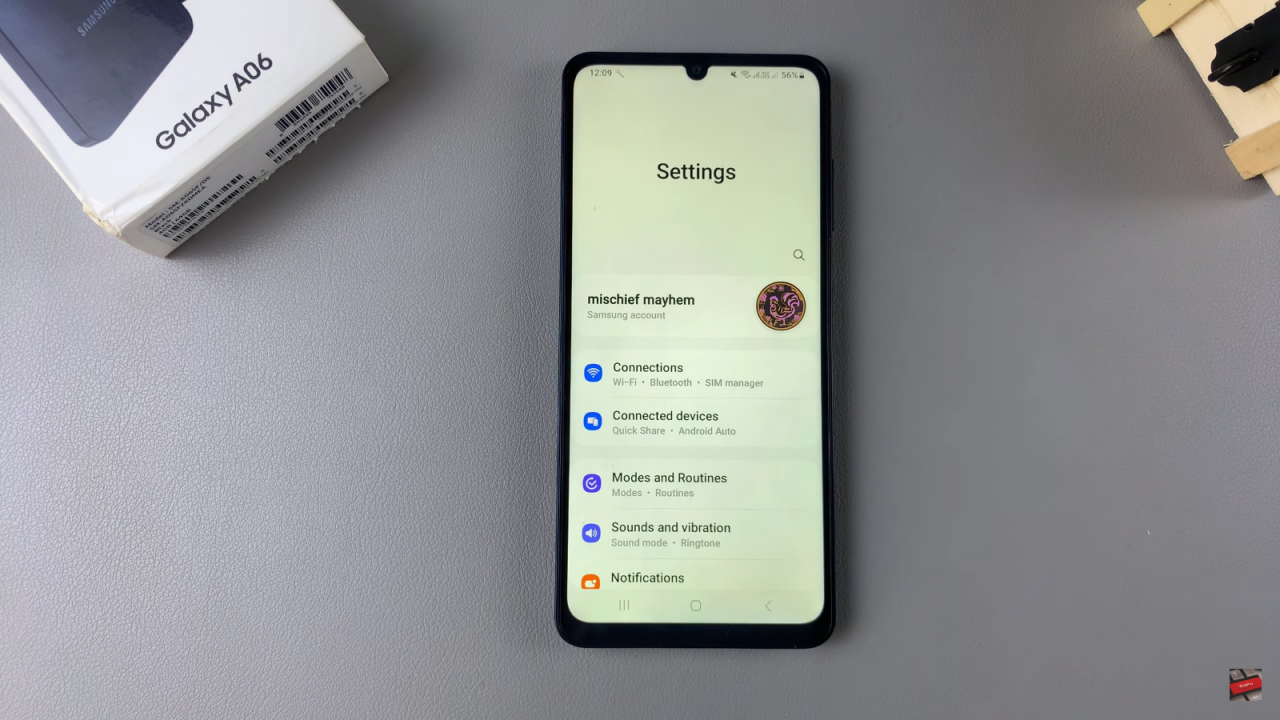
Navigate to General Management
Scroll down and select the option for General Management.
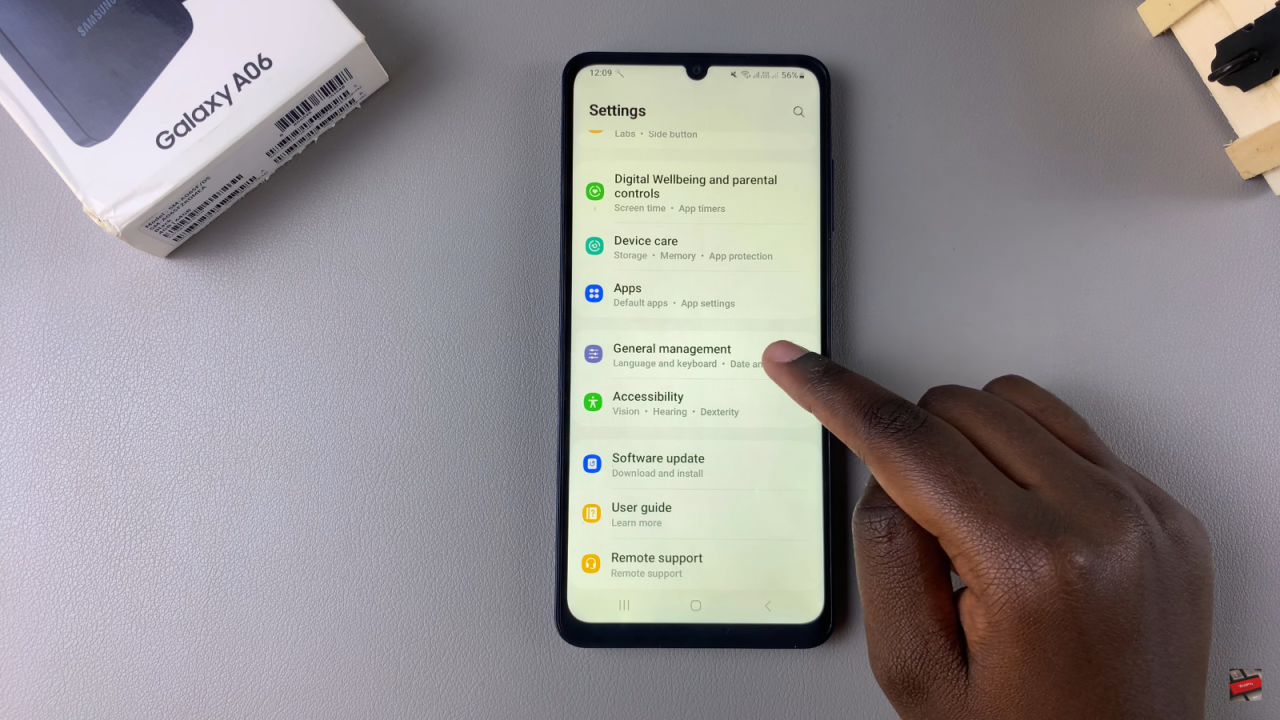
Access Passwords, Passkeys, and Autofill
Tap on Passwords, Passkeys, and Autofill.
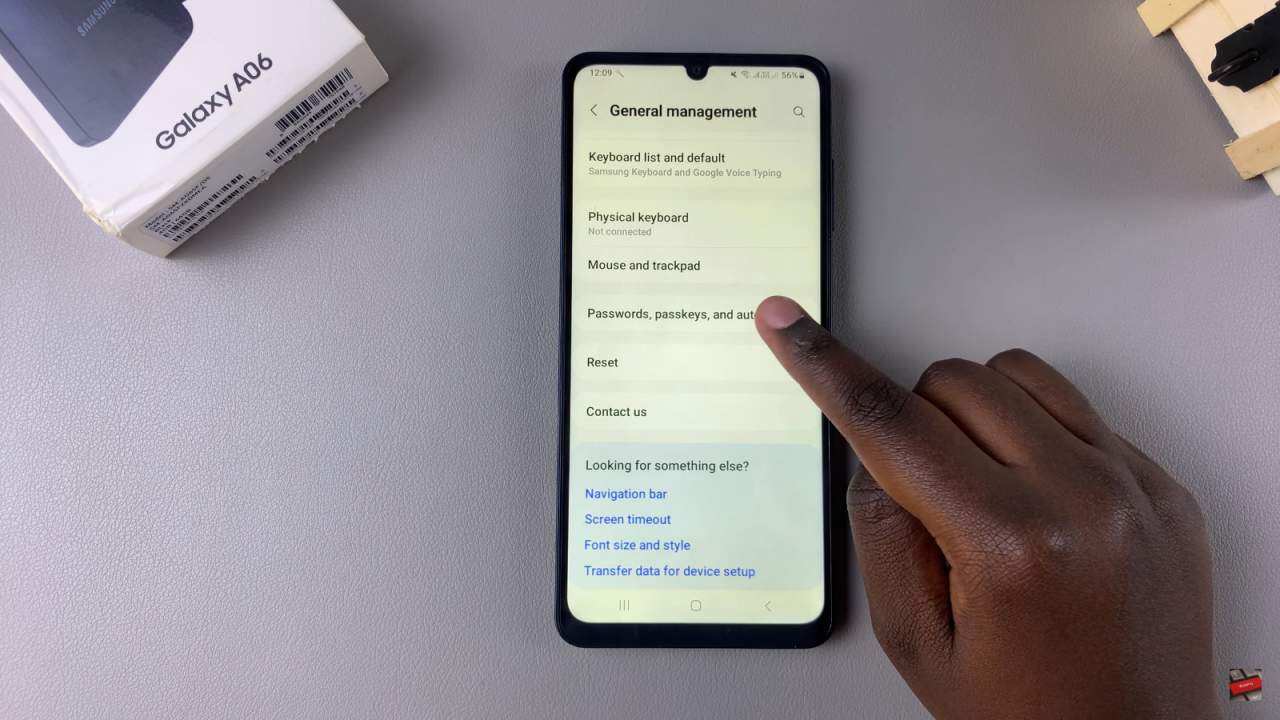
Select Preferred Service
Next, tap on the Preferred Service option.
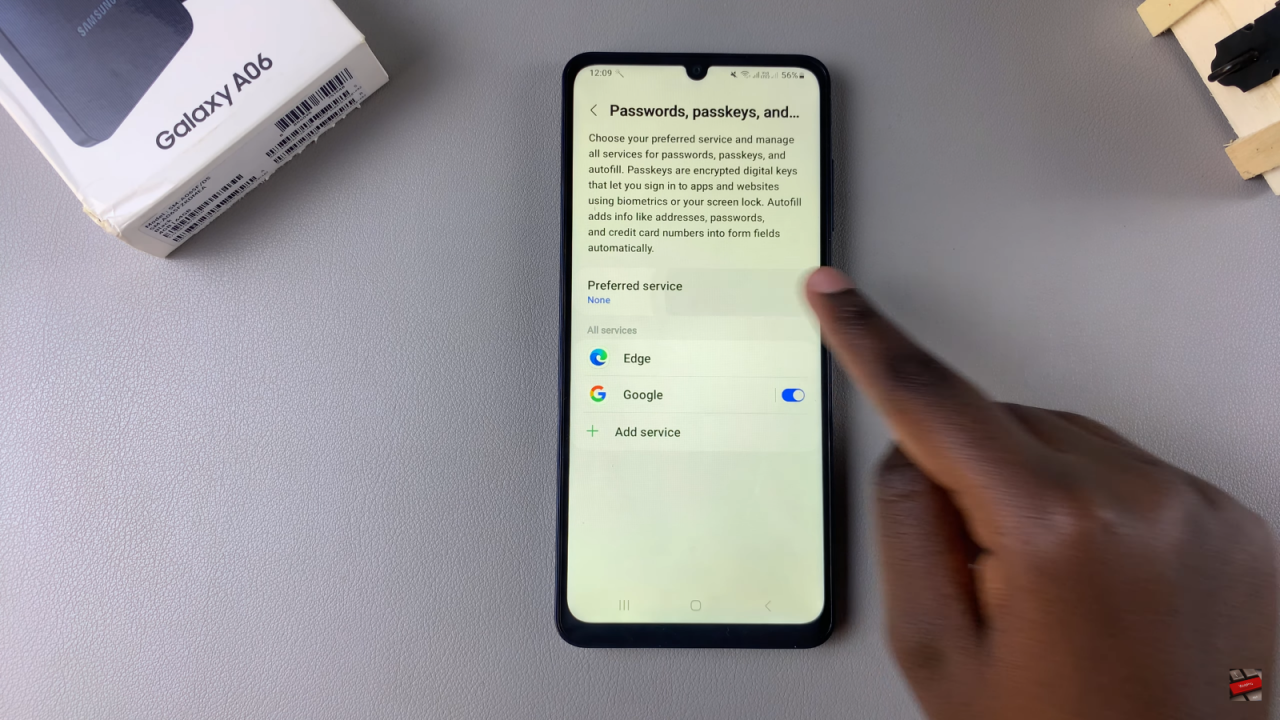
Choose Google
If multiple service options appear, simply select Google.

Confirm Your Choice
Finally, tap on OK to confirm your selection