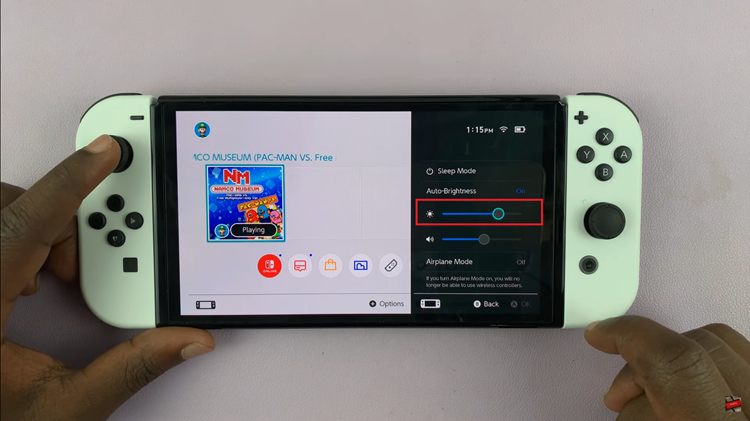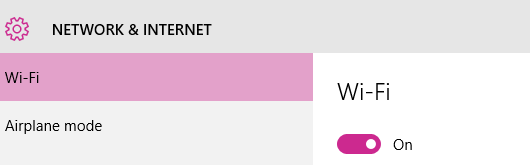Dark Mode has become a popular feature for many smartphone users, and enabling it on the Samsung Galaxy A06 offers a sleek, modern look while reducing eye strain. This feature not only changes the overall appearance of the device’s interface, but it can also extend battery life by using darker colors. Whether browsing through apps, reading messages, or navigating settings, Dark Mode provides a visually comfortable experience, especially in low-light conditions.
Furthermore, many users find that Dark Mode enhances readability and gives their device a more elegant aesthetic. As more apps and system interfaces adopt this feature, understanding how to enable Dark Mode on the Samsung Galaxy A06 can greatly enhance the user experience.
Watch:How To Disable Text Message Notifications On The Lock Screen Of Samsung Galaxy A06
Enable Dark Mode On Samsung Galaxy A06
Open the Settings App
Begin by opening the Settings app on your device.
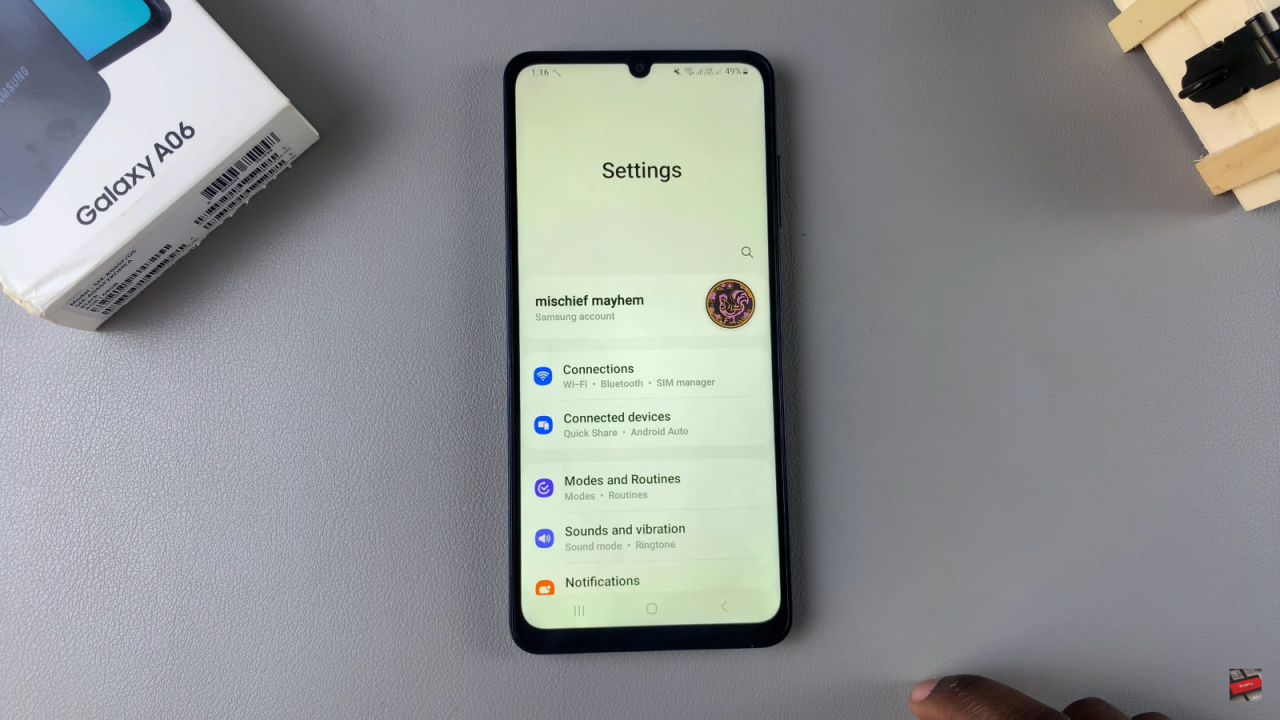
Select Display
In Settings, scroll down and select Display.
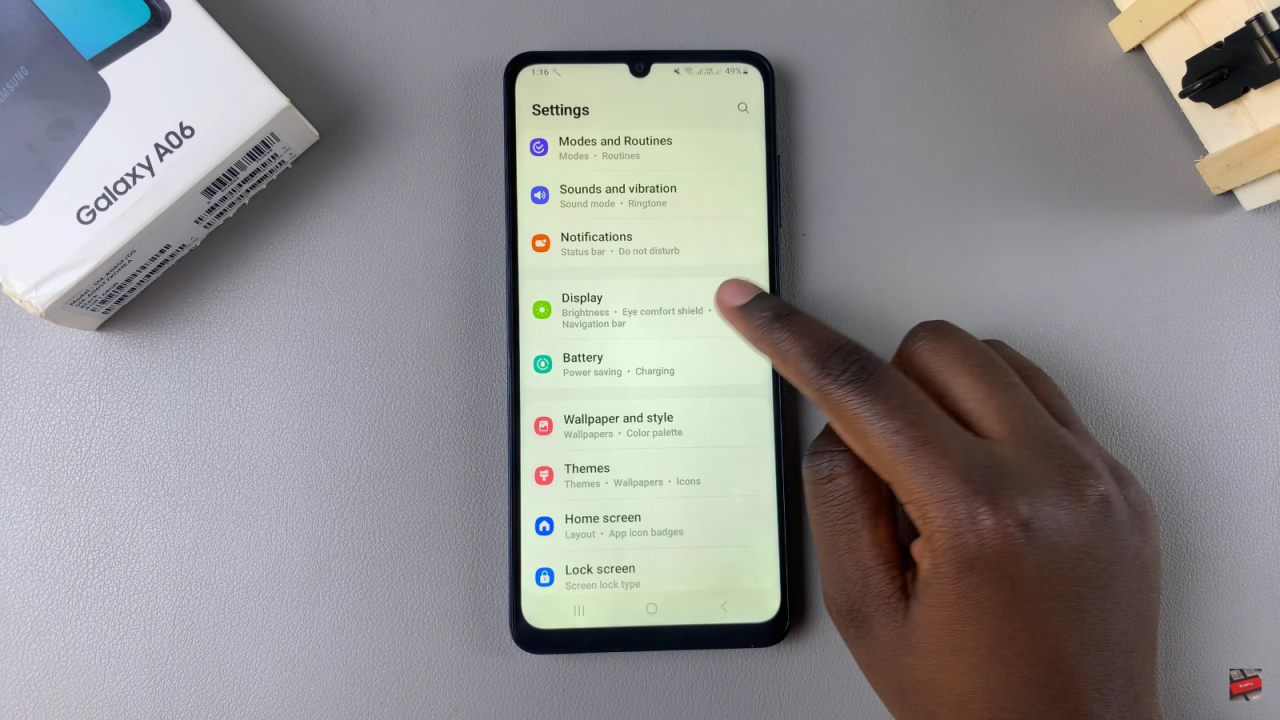
Enable Dark Mode
Here, you should see two modes: Light and Dark. To enable Dark Mode, simply tap on Dark. The system will adjust to this change almost automatically.
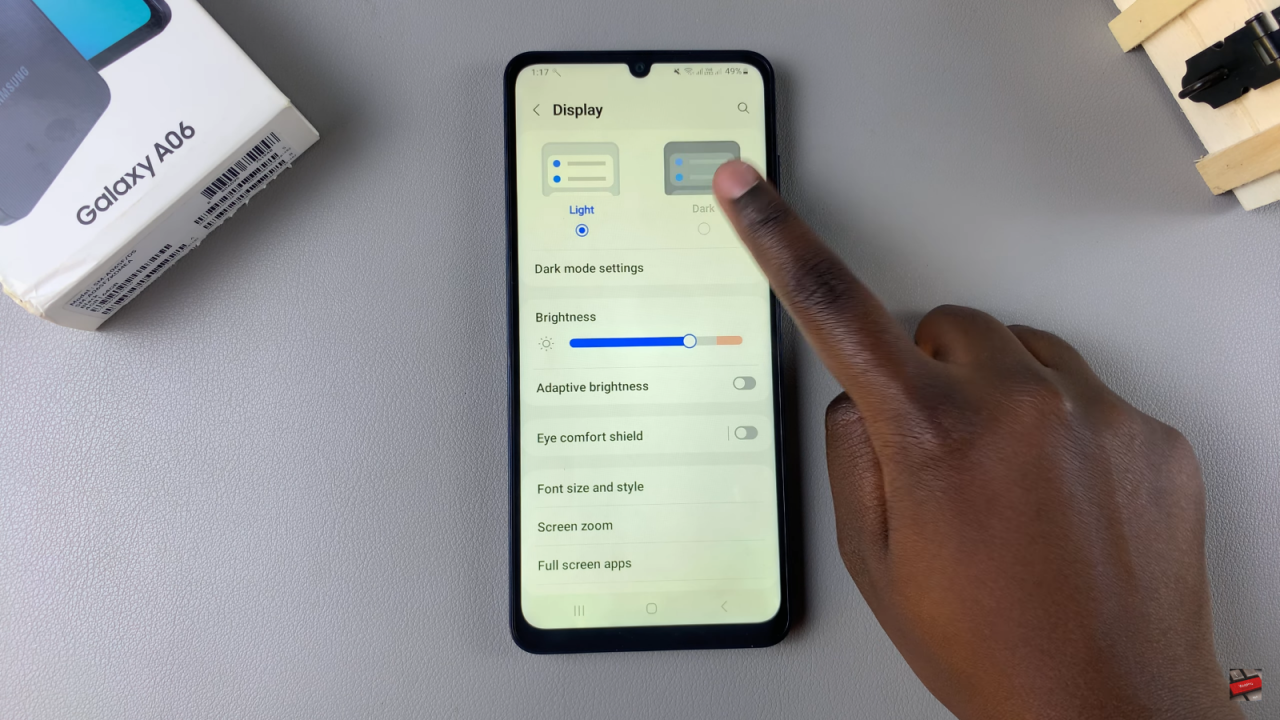
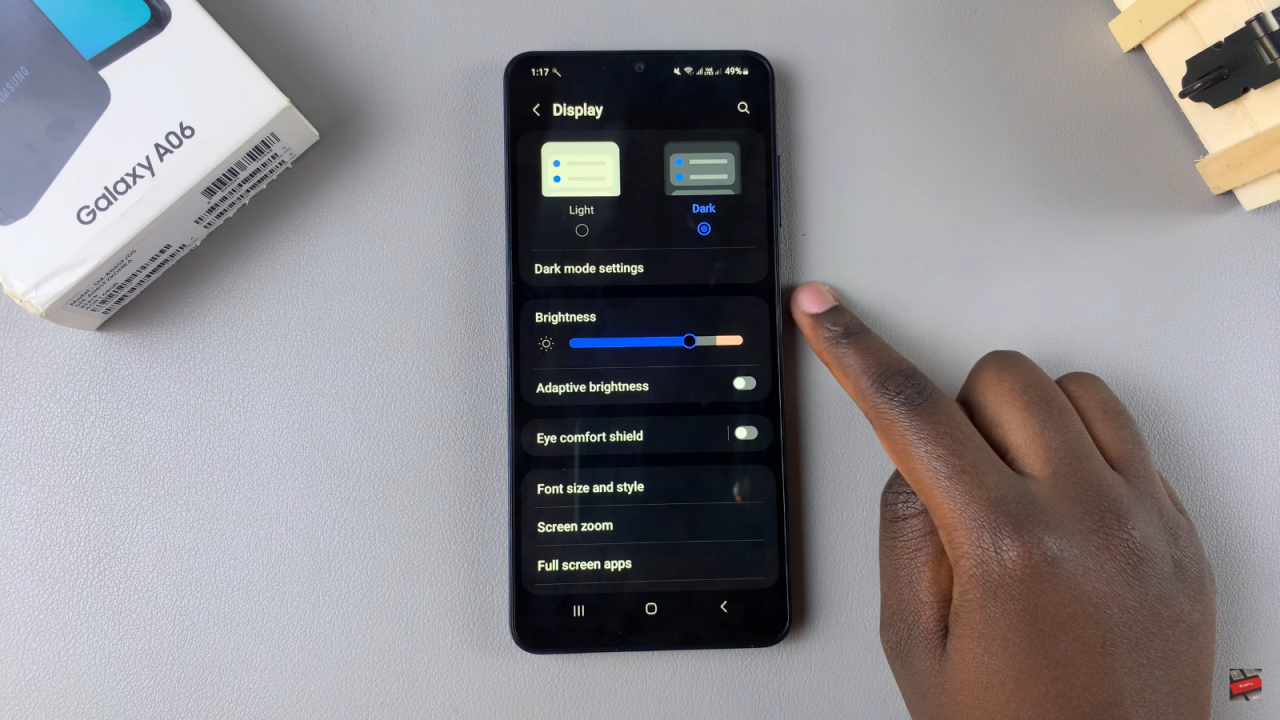
Create a Schedule for Dark Mode
Alternatively, you can set a schedule. Tap on Dark mode settings, and then enable Turn on as scheduled.
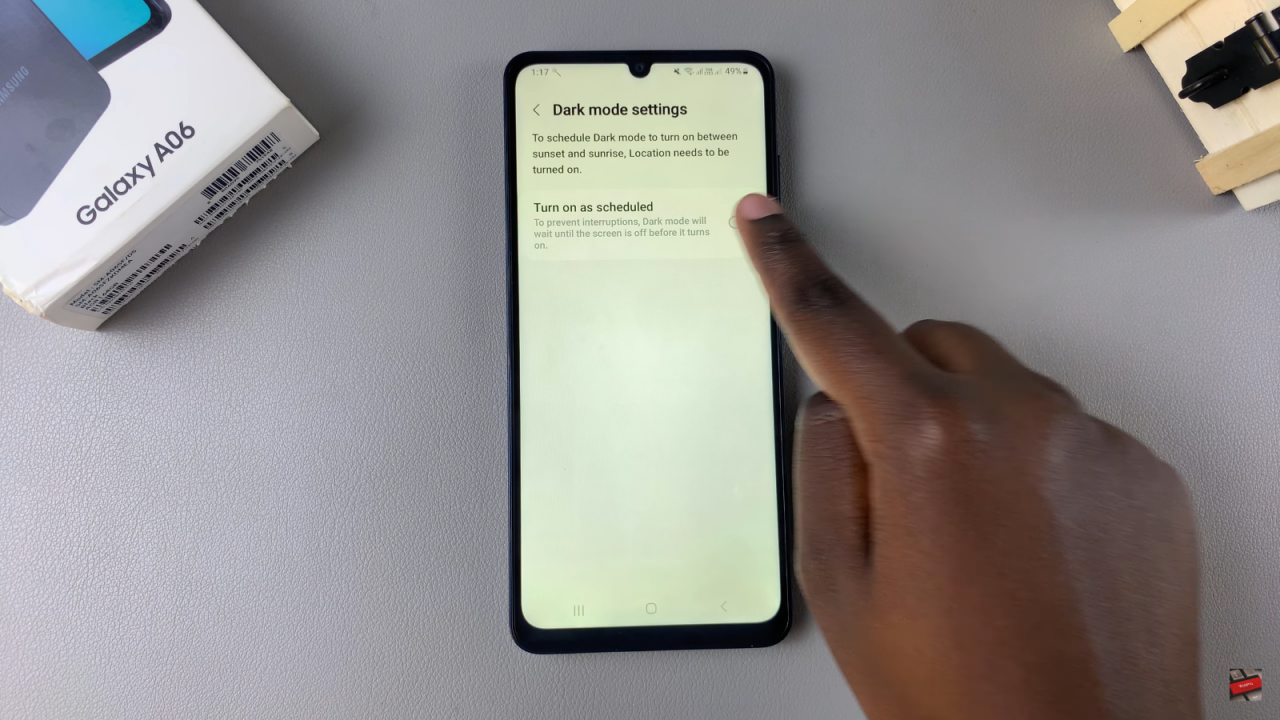
Choose a Schedule Option
From here, select the Sunset to Sunrise option or create a custom schedule by entering your desired start and end times.
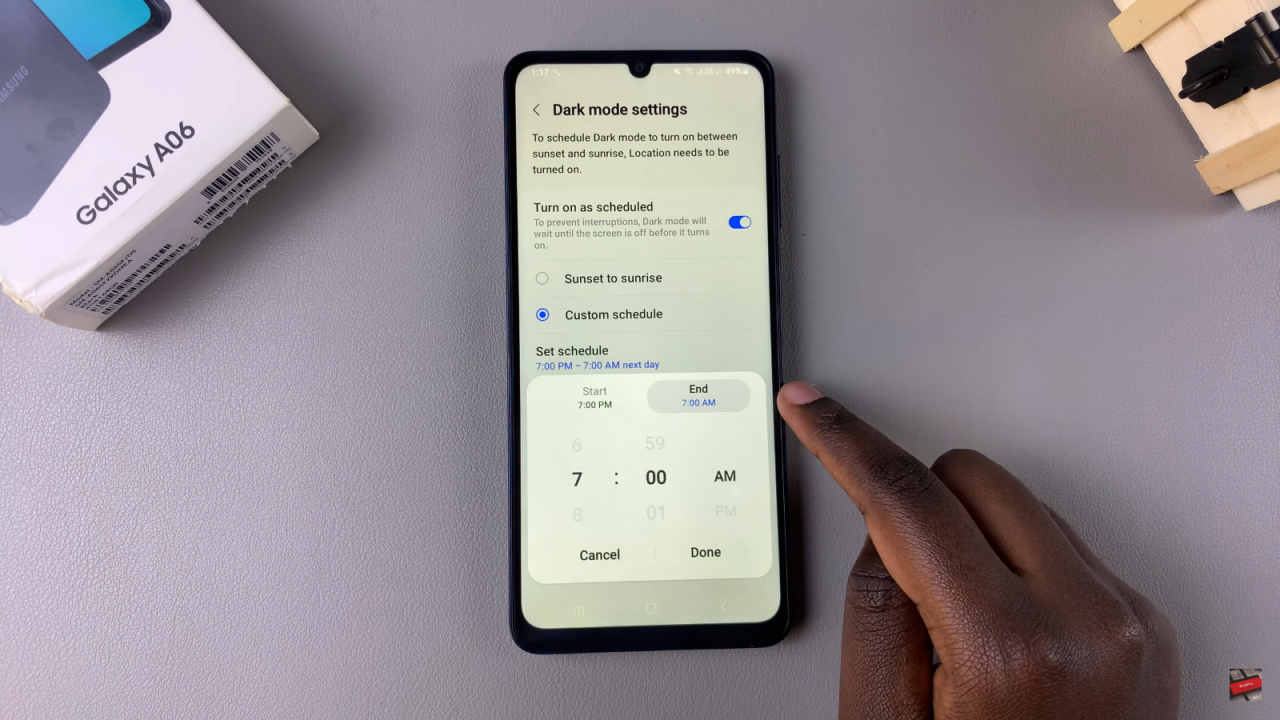
Confirm Your Schedule
Once you’ve set your preferences, tap on Done. Dark Mode will now follow this schedule.
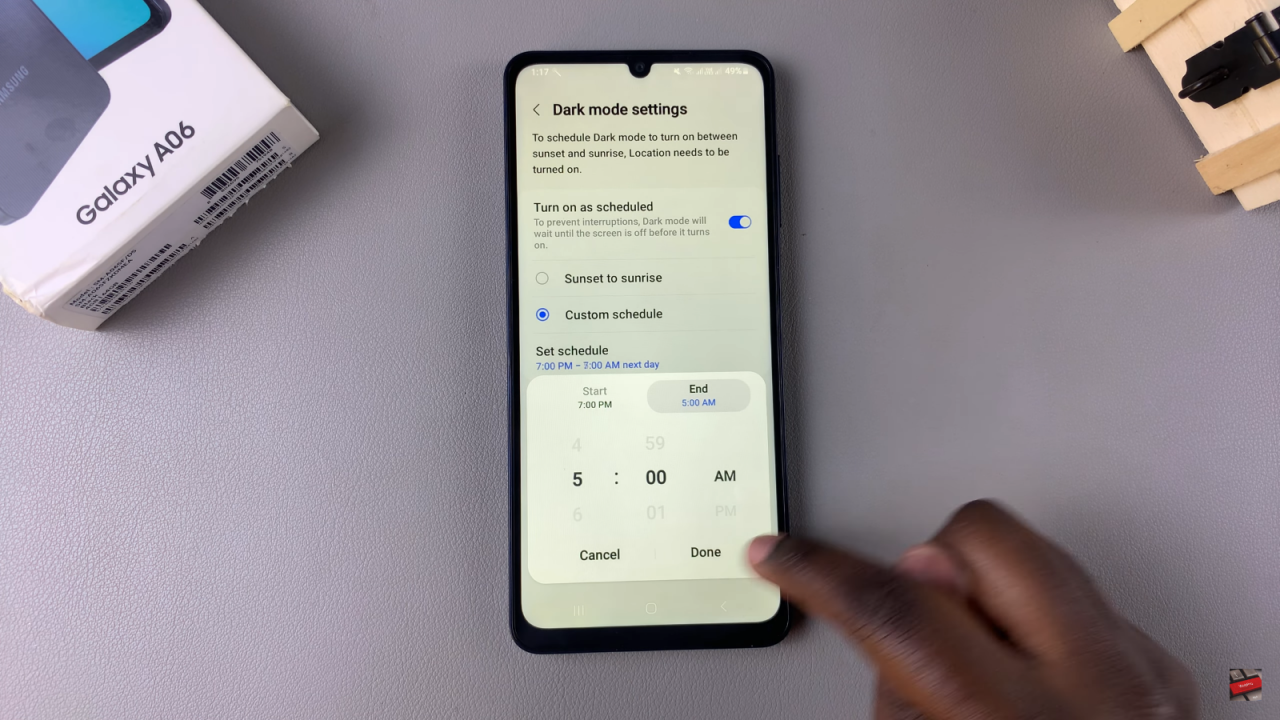
Read:How To Disable Text Message Notifications Lock Screen Of Samsung Galaxy A06