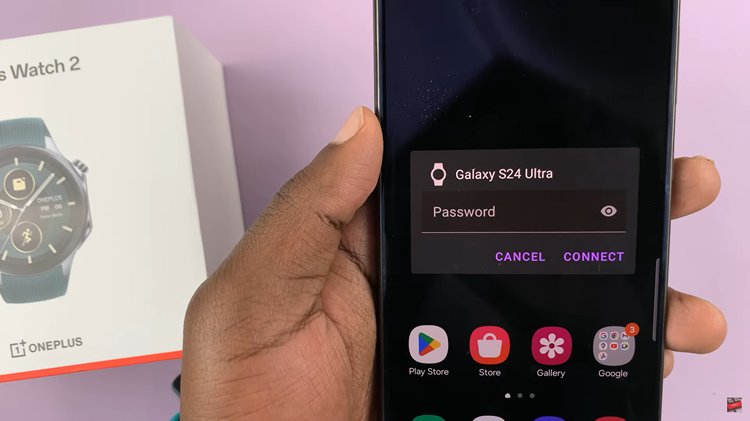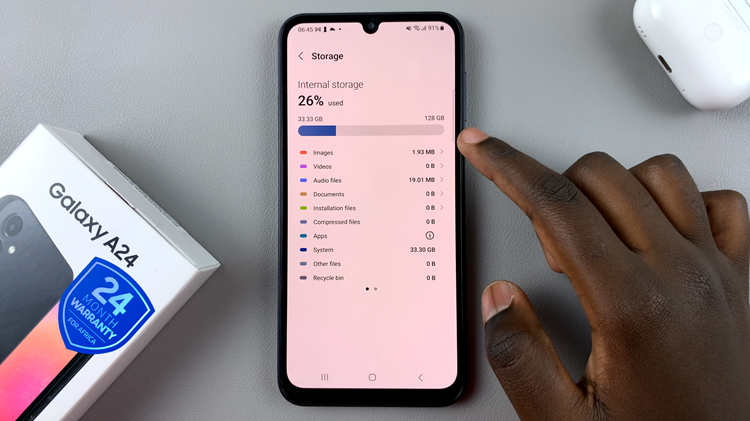Managing your alarms on the iPhone 11 is a straightforward process, but if you’re new to the device or have any other iPhone model, this guide will be of use to you.
In this article, we’ll walk you through the steps to easily delete an alarm from your iPhone 11.
Whether you’ve set too many alarms and want to clear up some space or simply need to delete one you no longer need, these quick steps will help you manage your alarms efficiently.
Read: How To Connect Bluetooth Device To iPhone 11
Delete Alarm On iPhone 11
Begin by finding the Clock app on your iPhone. You can typically find it on your home screen or by using the search function. Tap on the Clock app icon to open it. You’ll see different tabs at the bottom of the screen, including Alarm, World Clock, Bedtime and Stopwatch.
Tap on the Alarm tab a. Here, you’ll see a list of all the alarms you have set on your iPhone. To delete an alarm, tap on the Edit button located at the top-left corner of the screen.
Once in Edit mode, you’ll notice that each alarm has a red circle with a minus sign (–) next to it. Tap on the red circle next to the alarm you want to delete.
Finally, tap on the Delete option that appears to the right of the alarm. This will remove the alarm from your list. Tap on Done in the top-left corner to save your changes.
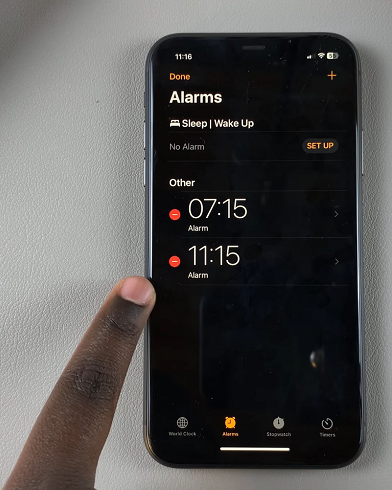
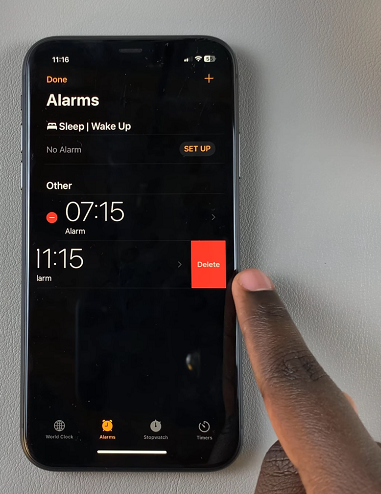
You can also tap on the alarm you want to delete to reveal its menu options. From among the options, select Delete Alarm and tap on Save in the top-right corner. This will also remove the alarm from the list.
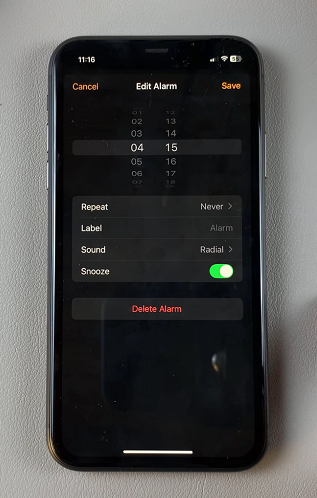
Watch: Set Up Face ID On iPhone 11