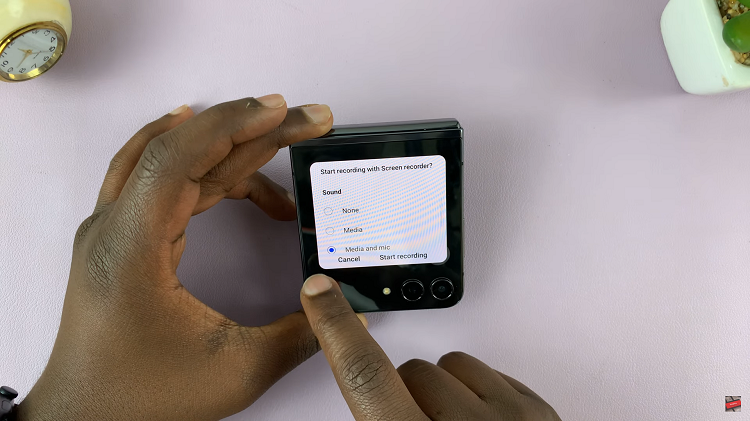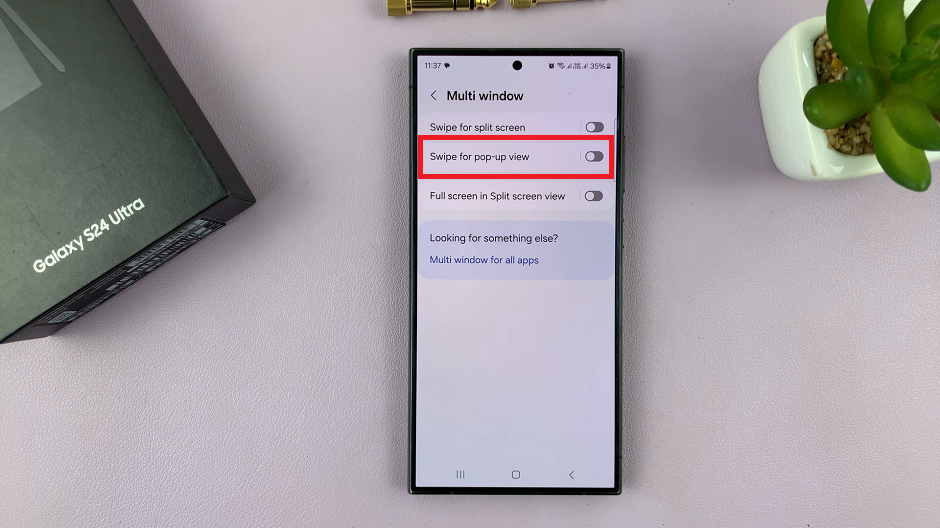As the world becomes more dependent on mobile phones, the need for security increases. Perhaps the most secure method of protecting your information is through the lock screen, but what if an intruder attempts to unlock your phone several times in vain? That is where the auto factory reset function comes in.
For Samsung Galaxy users like the A36, A26, and A56 models, activating this feature provides an added level of protection. After 20 failed attempts at unlocking your phone, your device will automatically delete all information to keep intruders away from your personal information.
In this article, we will walk you through how to enable auto factory reset after 20 failed attempts on your Samsung Galaxy A26, A36, & A56. Whether you’re concerned about privacy or simply want to feel secure, setting up the auto factory reset can be a simple but effective way to secure your phone.
Watch: How To Mute Instagram Notes
Enable Auto Factory Reset After 20 Failed Unlock Attempts On Samsung Galaxy A36/A26/A56
Begin by accessing the settings on your Samsung device. Then, scroll down and find the ‘Lock Screen & AOD‘ option within the settings. From here, tap on it to proceed to the next step.
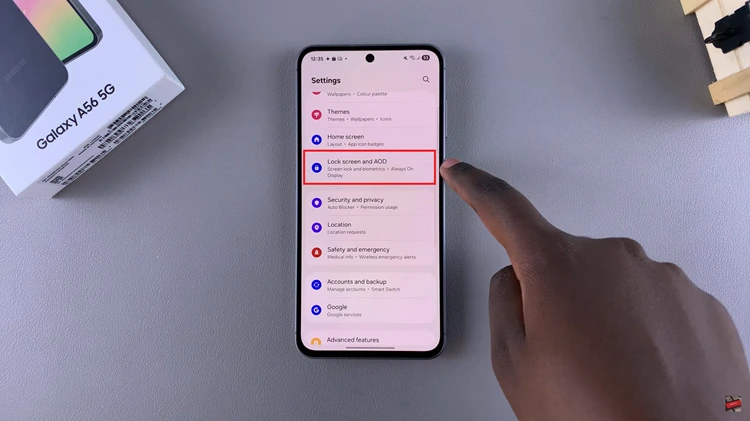
Following this, scroll down and find the ‘Secure Lock Settings.’ Tap on it to proceed.
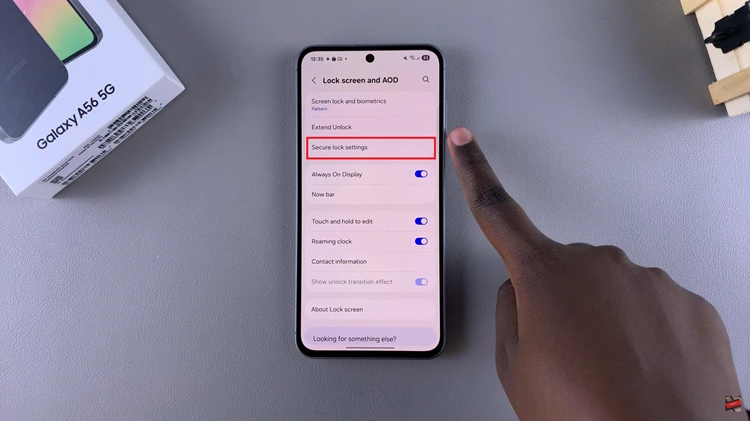
At this point, find the ‘Auto Factory Reset‘ option. You’ll notice a toggle switch next to it. Toggle ON the switch and this will enable this feature. Once done, exit the settings page and the changes will be applied.
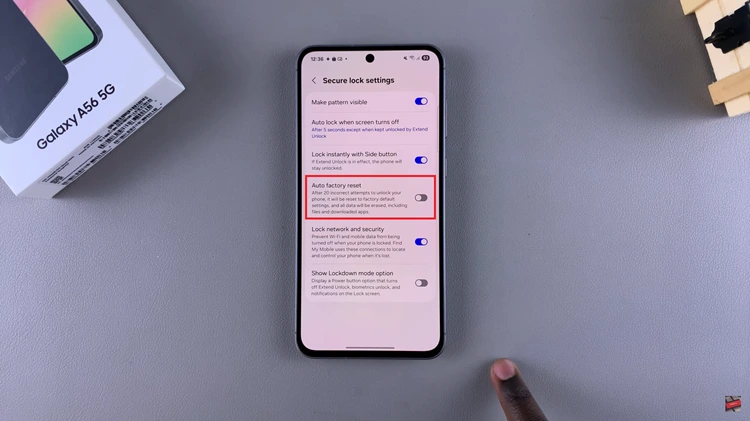
In conclusion, enabling the auto factory reset option after 20 failed unlock attempts on your Samsung Galaxy A36, A26, or A56 is one of the basic measures towards protecting your phone and all your data. Having this option enabled provides you with a sense of security that in case someone attempts to hack your phone, all data stored on it will be completely wiped out after a series of failed hacks.