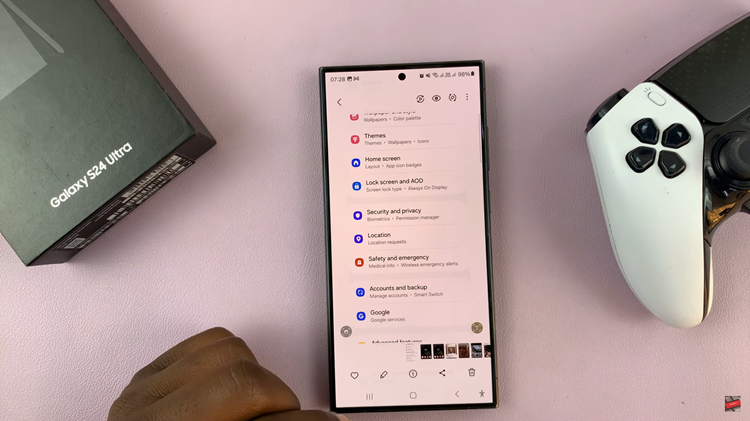If you have ever forgotten your phone PIN or password unintentionally, you’re aware of the Samsung Galaxy security feature that initiates a factory reset after 20 failed unlocking attempts. The feature was designed to protect your information, although it will delete crucial files, pictures, and personal information if the event occurs accidentally.
Fortunately, it is possible to prevent this automatic factory reset from occurring. Here’s how to disable the auto factory reset after 20 failed attempts on Samsung Galaxy A36, A26, or A56 through this guide.
Let’s get started.!!
Watch: How To Change Region & Time Zone Of Roaming Clock On Samsung Galaxy A56
Disable Auto Factory Reset After 20 Failed Unlock Attempts On Samsung Galaxy A36/A26/A56
Begin by accessing the settings on your Samsung device. Then, scroll down and find the ‘Lock Screen & AOD‘ option within the settings. From here, tap on it to proceed to the next step.
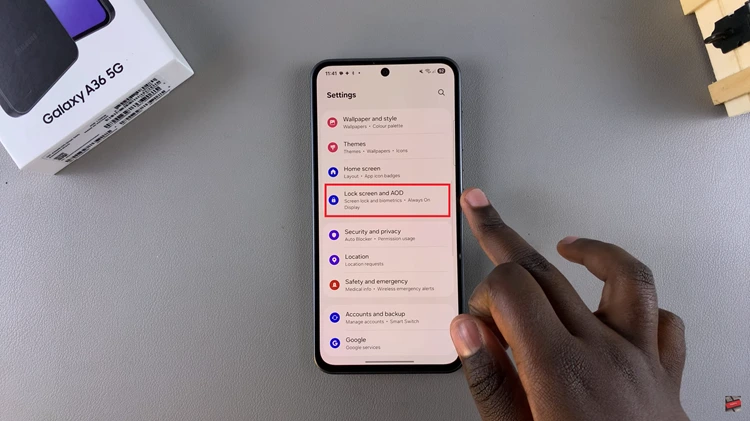
Following this, scroll down and find the ‘Secure Lock Settings.’ Tap on it to proceed.
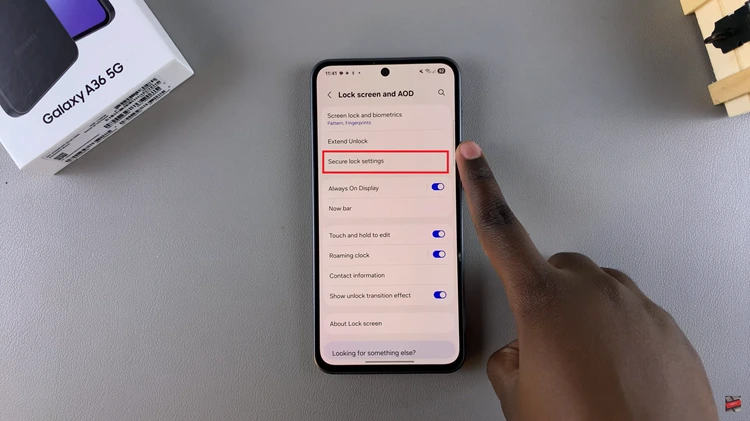
At this point, find the ‘Auto Factory Reset‘ option. You’ll notice a toggle switch next to it. Toggle OFF the switch and this will disable this feature. Once done, exit the settings page and the changes will be applied.
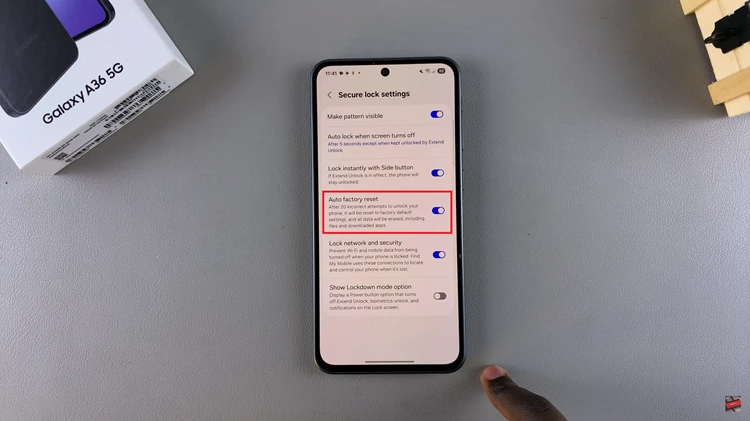
In conclusion, while the auto factory reset feature on your device is designed to protect your data in case of multiple failed unlock attempts, it can be an inconvenience if triggered unintentionally. By following the steps outlined in this guide, you can successfully disable this feature.