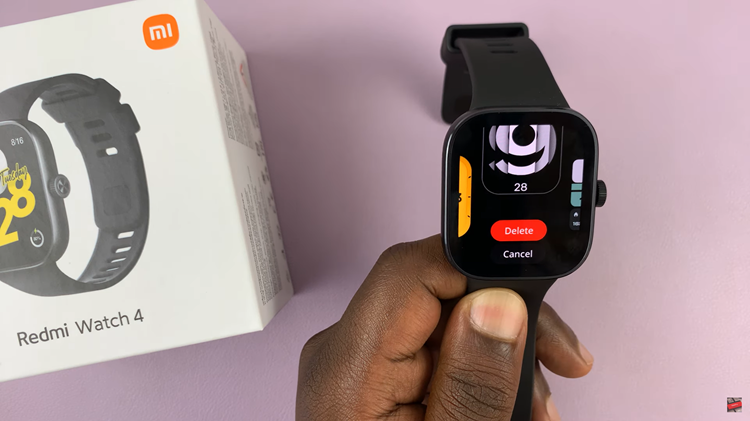Just when an update is about done installing, like at 97%, some Windows 10 users have reported encountering this error.
It is an indication that the update has failed.
The error could be due to installed ad blockers like Pi-Hole, corrupted system files or a glitch in the system.
How To Fix Windows Update Error 0xc1900223
Force The Update Via $GetCurrent Folder
For Windows update, Windows 10 creates $GetCurrent and $SysReset folders in the machines C:\drive that have in them log and installation files.
If an intended update fails due to the error, you can try a workaround which would involve using the media subfolder of $GetCurrent to install the update.
Since the $GetCurrent folder is hidden by default, you can access it through the # bar or hidden items in Files Explorer.
In the navigation bar of File Explorer, paste the following command, C:/$Get Current. The C denotes your Operating System’s drive so type in the one that belongs to yours.
In the list of subfolders, open the media folder and double click on the Start executable.
Inside the update installation screen, you can now install the update using the dedicated executable.
Once the installation is complete, restart the computer and see if the error has cleared.
Update Using Media Creation Tool
Search for and download the Windows 10 upgrade assistant. Once done, double click on it and to get administrator privileges, click on Yes for User Account Control.
You will now get instructions on how to go about the installation. Once complete, restart your computer.
Disable Pi-Hole/Network-wide Adblockers
While the updating process continues, disable or uninstall Pi-Hole so that the process does not fail.
To disable Pi-Hole temporarily, open the Run dialog box and type in Cmd then press Ctrl+Shift+Enter to open an elevated CMD prompt that gives you administrator access.
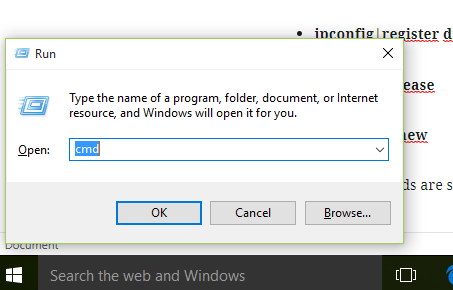
Under User Account Control, click on Yes to get administrator privileges and in the elevated CMD prompt, type the following command pihole.
Next, type pihole disable and press Enter. This will disable the adblocker and now you can try install the update.
If you are successful, now type pihole enable in the elevated CMD prompt.
If the above process is not successful, go ahead and uninstall pihole completely.
Open the Run dialog box and once again type cmd then type Ctrl+Shift+Enter to open the elevated CMD prompt.
Get administrator privileges by clicking on Yes for User Account Control.
Type in the following command, pihole uninstall. Once processed, restart your computer.
Flush The DNS Cache
Another cause for the error is a network inconsistency. This can only be resolved by flushing the DNS using the elevated Command prompt.
As before, open Run dialog box and type in cmd. Next, press Ctrl+Shift+Enter to open the elevated command prompt.
Once in, type in the following commands pressing Enter after each.
- ipconfig| flushdns
- ipconfig|register dns
- ipconfig|release
- ipconfig|renew
Once the commands are successfully executed, restart your computer and try updating.