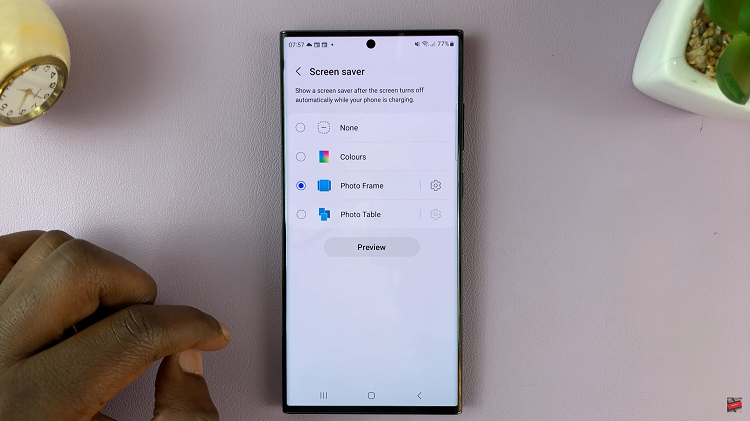Have you changed your surname after marriage or as a result of any other circumstance. Well, keeping your Facebook name up to date can be quite important in the professional field.
Facebook allows you to change your profile name once every 60 days. and you can use a phone or computer to change your last name on Facebook and here’s how you can do it.
On Your Mobile Device
The Facebook app or the Facebook Lite App might be installed on your Android or iOS device. We’ve also got you covered if you use Facebook on your phone’s browser.
The Android App
- Open your Facebook app and tap the
icon.
- Scroll down to find Settings & Privacy, then tap Settings.
- Select Personal Information, then tap Name, last name to be specific.
- Enter your new last name and tap Review Change.
- Enter your password and Save Changes.
Change Using The iOS App
On your iPhone:
- Open your Facebook app and tap the
icon in the bottom right-hand side.
- Scroll down to find Settings & Privacy, then tap Settings.
- Select Personal Information, then tap Name to edit last name.
- Enter your new last name and tap Review Change.
- Enter your password and tap Save Changes.
On an iPad:
- Tap the
Menu.
- Scroll down to find Settings & Privacy > Settings.
- Under Account Settings, tap Personal Information > Name.
- Enter your new last name and tap Review Change.
- Enter your password and tap Save Changes.
Change Using Facebook Lite App
- Open your Facebook Lite app and tap the
icon in the top right-hand side.
- Scroll down, find Settings > Personal Information.
- Tap Edit next to your name.
- Enter your new last name and tap Review Change.
- Enter your password and tap Save Changes.
Change Using a Mobile Browser
For Chrome, Firefox, Safari or Edge:
- Go to m.facebook.com on your mobile browser and tap on the
icon.
- Scroll down and tap Settings > Personal Information.
- Tap Name.
- Enter your new last name and tap Review Change.
- Enter your password and tap Save Changes.
Change Using a Simple Mobile Browser
For any browser that is not any of the above:
- Scroll to the bottom of Facebook and tap Settings & Privacy.
- Under Account Settings tap Personal Information > Name.
- Enter your new last name and tap Review Change.
- Enter your password and tap Save Changes.
On Your Computer
To change the last name on your computer’s browser:
- Click the
icon in the top right of the Facebook interface.
- Select Settings & privacy > Settings.
- Click Name.
- Enter your new last name and click Review Change.
- Enter your password and click Save Changes.
A disclaimer though, check on Facebook’s name standards to be sure on what kinds of rules they have around the kind of name you can use on their platform.