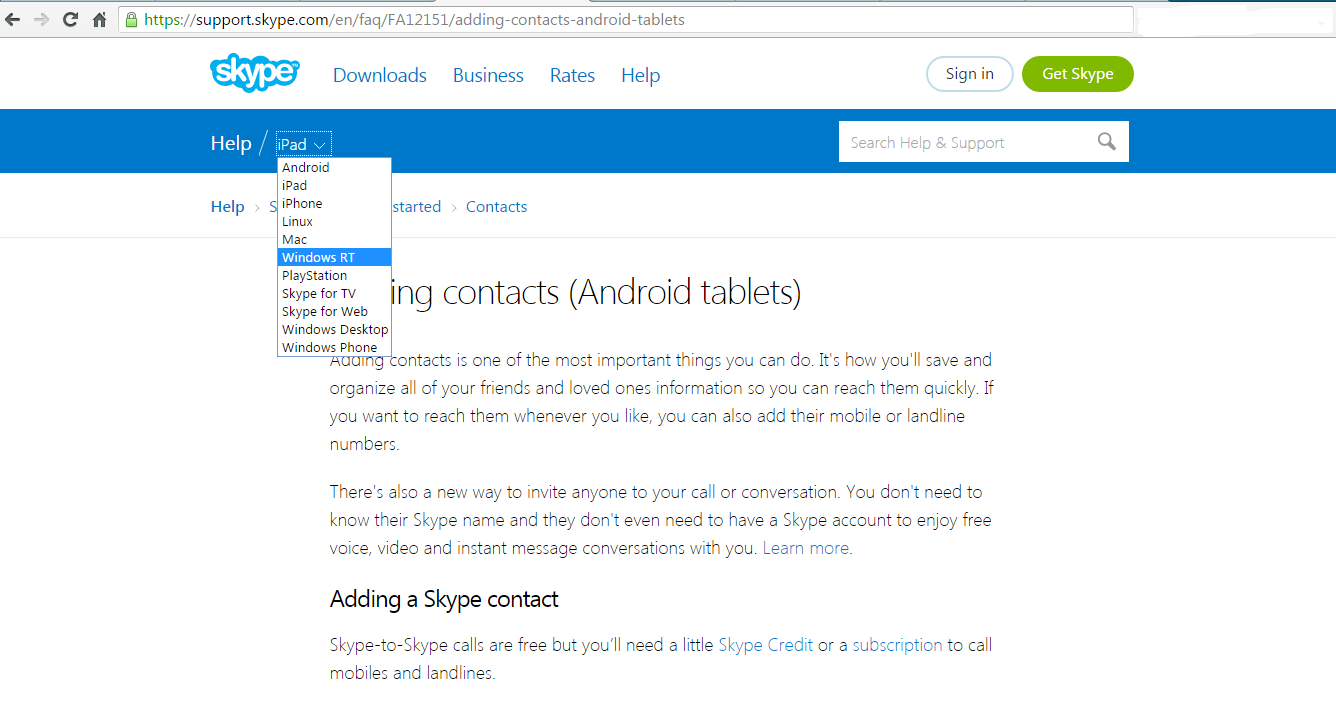If you have made the decision to permanently get rid of your Skype account, you must be willing to go through the ‘not straight forward’ steps I’m about to show you. The process of deleting your Skype account mainly depends on how you created it.
Before Deleting Your Skype Account.
- Once your account is deleted from the Skype servers, you will never access it again so before you delete your Skype account, make sure you cancel any active subscriptions associated with your account.
- Remove any saved payment methods from your account dashboard. This will prevent any future payments that could be recurring.
- Remember to change the account status or presence setting to “offline.” The process of closing a Skype account does not change your “presence” setting
How To Delete Skype Account:
If you created a Microsoft account just for Skype, then you can delete the Microsoft account itself and your Skype will get deleted in that process. To delete your Microsoft account click on Close your Account. Follow the instructions on that page until the Microsoft account together with your Skype account is deleted.
If you just signed up for a Skype account directly from the Skype website or app, then the process is a little different. Unfortunately, there is no direct way of deleting your account. You have to contact Skype support for this on the support request page. Select ‘Account and Password‘ then ‘Deleting an Account‘. Then click ‘Next’ and follow the on screen instructions to delete your account.
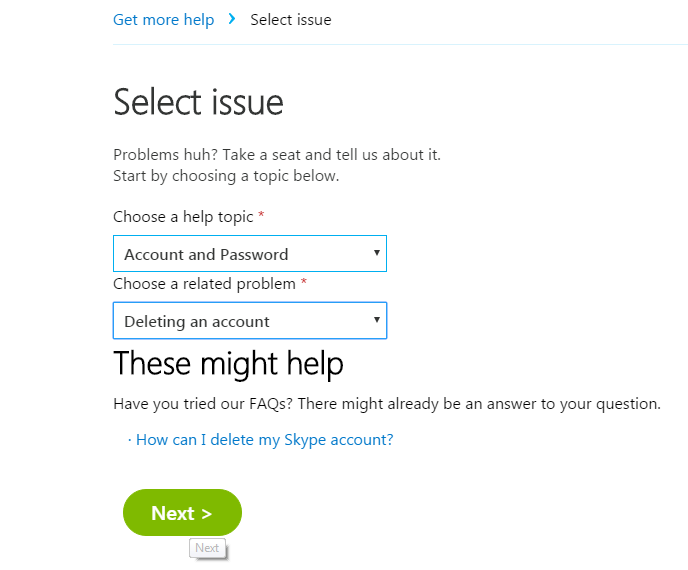
NB: Deleting your Skype account will not revert or erase any history or messages you had sent from the recipients account.
NB: Once your account is deleted, you will have a 60 day grace period after which it will be completely removed from the Skype (Microsoft) servers. During this grace period, you can recover your account by simply signing in.