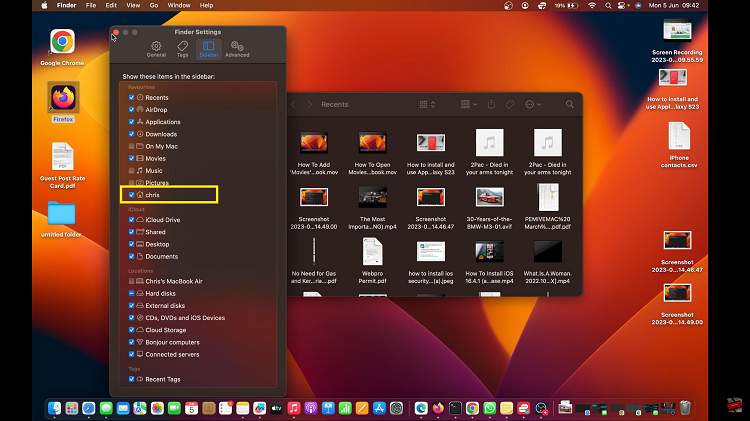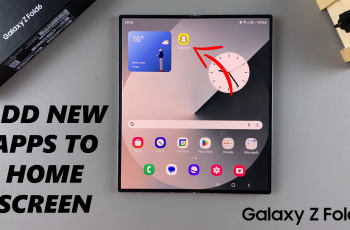I’m sure you’ve had the need to use superscripts in Google docs at least once in your use of the online text editor. You can superscript just about any kind of text including numbers and special characters.
What is a Superscript?
A superscript is basically a number, letter or symbol that is written above the line to distinguish it’s meaning from the other characters in a text or document. For instance, when typing ‘four squared’, the digit ‘2’ is superscripted to give it a different meaning. So it’s written as: 42
How To Superscript In Google Docs
Now that you know what a superscript is, let’s look at how to type or insert them into that Google docs document you’re working on.
You can first type and select the text you want to superscript or place the mouse cursor where you want to type a superscript. Then click on ‘Format in the menu at the top.
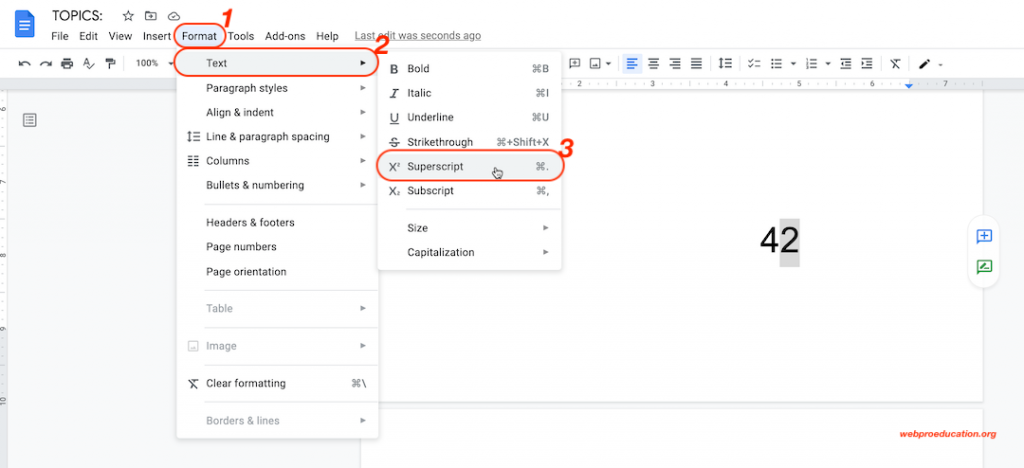
From the drop down menu, select ‘Text’ then select ‘Superscript’. That will superscript any selected text. If you had placed the cursor where you want to superscript, then then text type from now on will be superscripted.
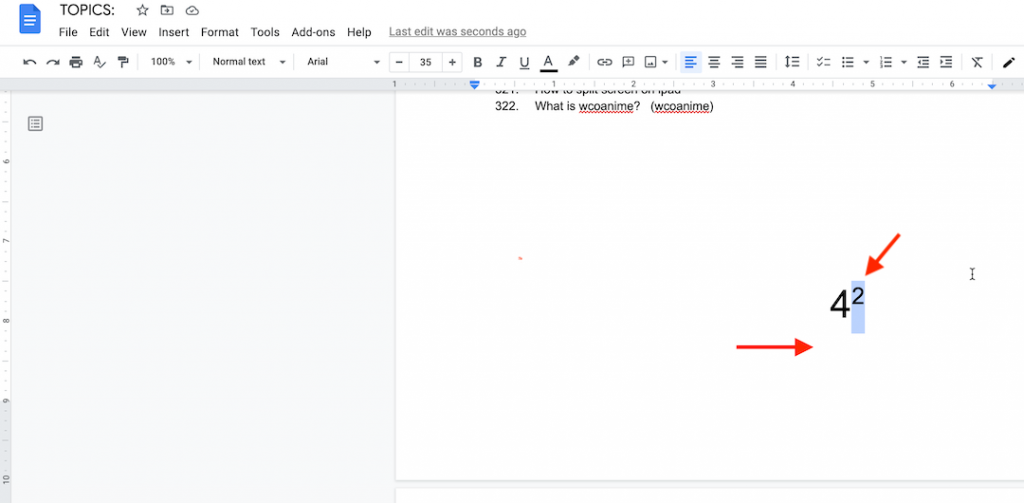
To stop typing in superscripts, you have to follow the instructions above, go back to the superscript menu and click on it again.
Follow us on YouTube: https://www.youtube.com/channel/UCTCMk9I_YW-xjeHEHCXZ6AQ
Superscript Keyboard Shortcuts In Google Docs
We can all agree that keyboard shortcuts make life easier. Fortunately there are keyboard shortcuts to superscript in Google docs for both Mac and Windows users.
For windows users, press Ctrl + . and the selected text will be put in superscript format. (.) is sometimes called ‘fullstop’ or ‘period’.
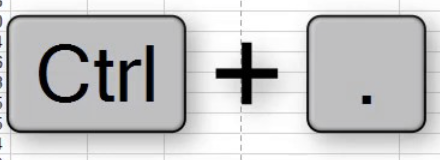
If you’re on a Mac or Macbook, press Command + . to superscript some text. This will also work if you chose to pit the cursor where you want to type superscripts instead of writing first then formatting.
How To Superscript Using Special Characters In Google docs
You can also use the Google docs special characters feature to insert superscripts in google docs. For this one, place the cursor where you want to insert the superscript, then go ahead and click on ‘Insert’ in the menu above.
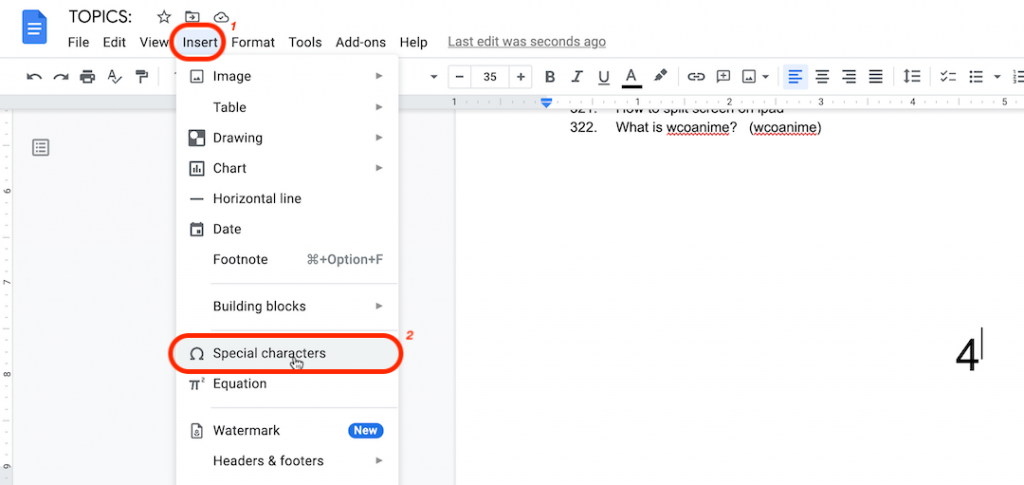
From the drop down, select ‘Special characters’. The special characters pop up window will appear. There are two drop down menus on this window. Click on the menu on the right and select ‘Superscripts’.
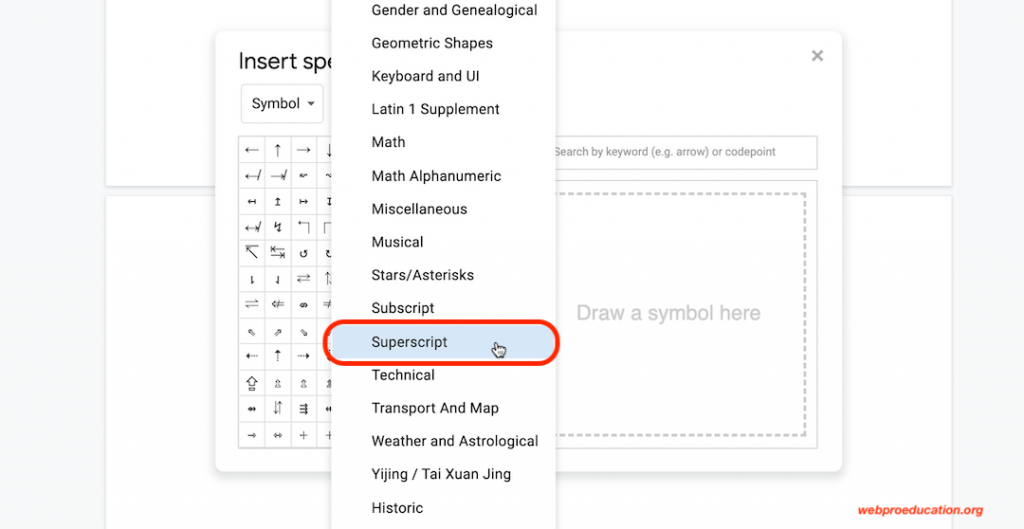
Then you can now go ahead and choose the superscript you want. you can even type special characters as superscripts in your document using this feature.
How To Superscript On Google Docs Mobile App [Android / iOS]
If you have the mobile app for Google docs on your Android or iPhone/iPad, you can still add superscripts. Either select the text you want to superscript or place the cursor where you want to type superscripts.
Then tap on the A icon in the upper right side.
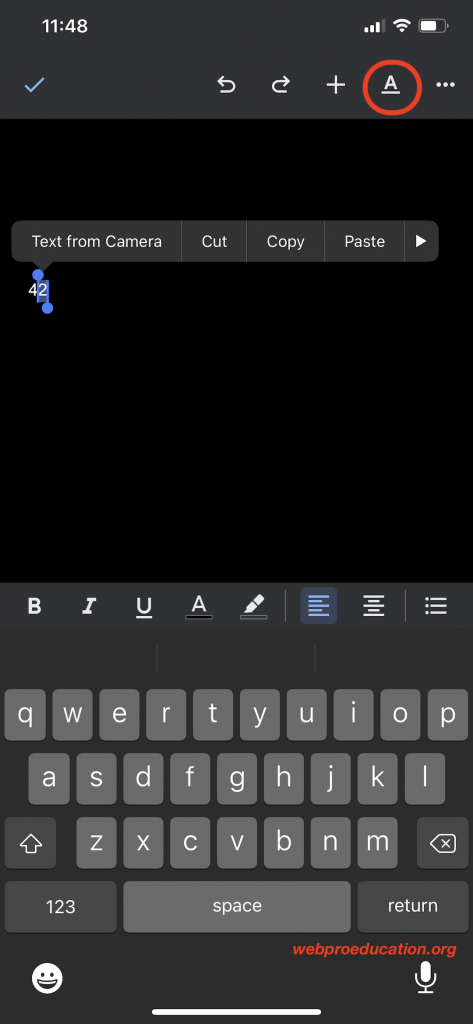
This will open the text formatting menu. From the formatting menu, tap on the superscript icon.
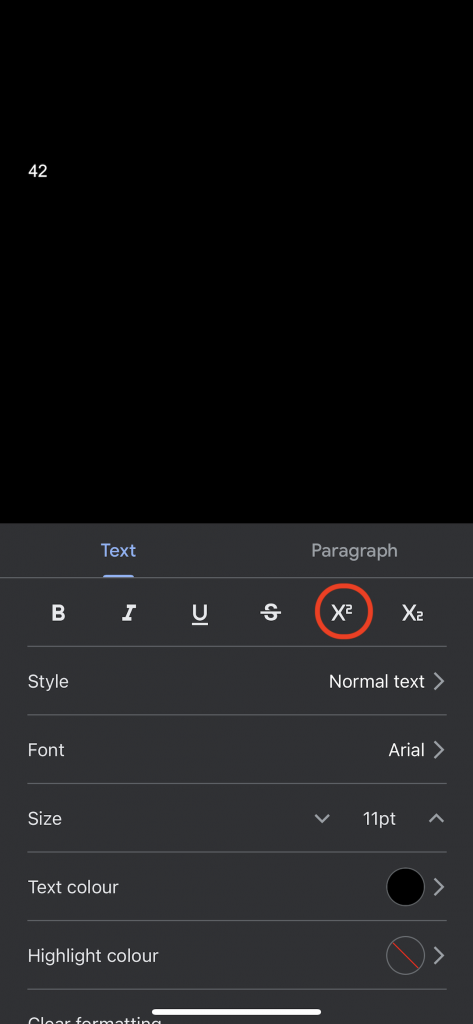
The selected text will be superscripted. If you placed the cursor, anything you type will be in superscripts but you will have to follow that same procedure to stop the superscripts and go back to normal format text.
Also Read: How To Strikethrough In google Docs