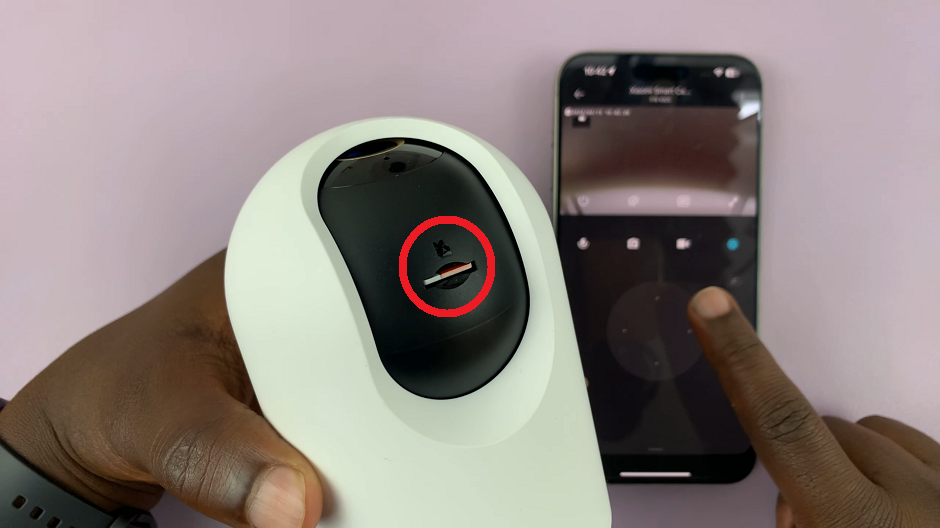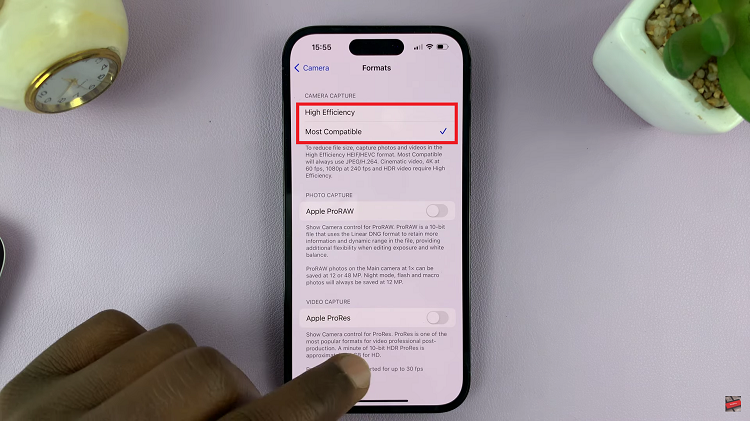The 5G connection is great for high download speeds, and lower latency compared to the 4G LTE networks. However, not all areas have the 5G connectivity depending on where you live. If you don’t have the 5G coverage yet, you might consider turning it off to save your battery life.
Generally, your phone won’t try to connect to 5G if there’s no solid connection around. It will fall back to 4G LTE or even 3G if need be. With the phone constantly searching for a 5G network, it can have a negative impact on your battery life. Below are steps to help you disable 5G on Samsung Galaxy A73 5G.
Watch: Samsung Galaxy S22 Ultra – How To Setup Fingerprint
How To Disable 5G on Samsung Galaxy A73 5G
First, open your app drawer and click on Settings. You can also access Settings by swiping down from the top of the screen to access the quick panel and tap the gear icon.
Next, select Connections from the top of the settings. Then tap on Mobile Networks on the Connections screen. Under the mobile network menu, select Network Mode. Since the Galaxy A73 5G comes with two SIM cards, choose the one you want to turn off the 5G connection.
5G/LTE/3G/2G is the default network mode that is selected. To turn off 5G, you simply select LTE/3G/2G, 3G only, or 2G only network mode. Auto connect simply means your phone will use the best available network. If you want to also change the network mode of the other SIM, simply tap on it(SIM2) and choose the network you’d prefer. Once you turn off the 5G connection, it will reduce the battery consumption on your phone.
And that’s it. Your phone will now use the networks you’ve just set instead of 5G. It might be a good idea to restart your phone so that the settings can be fully applied.
Also read: How To Use Two WhatsApp Accounts on Samsung S22 Phones