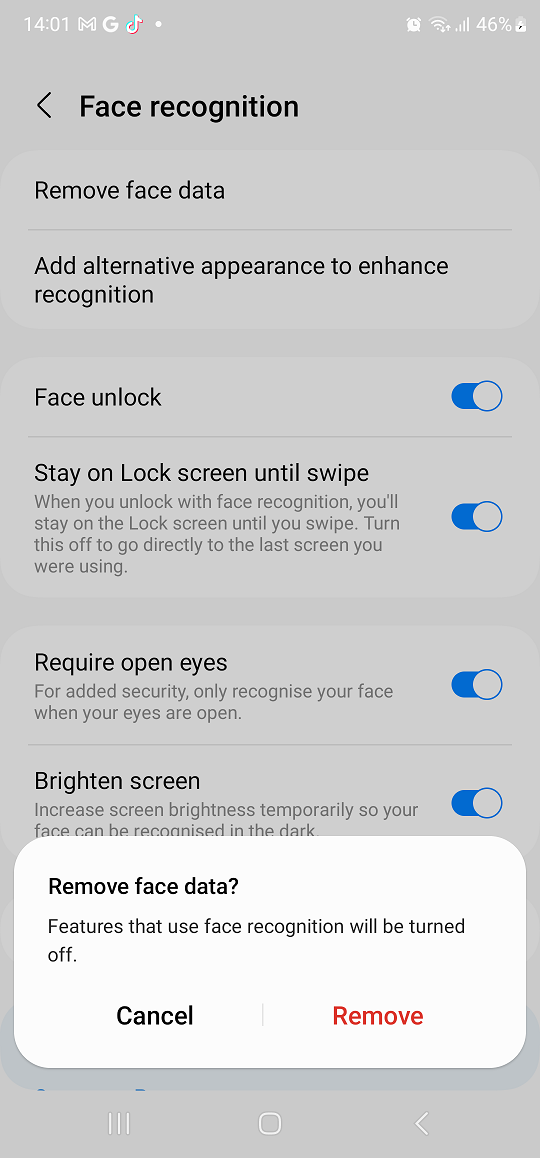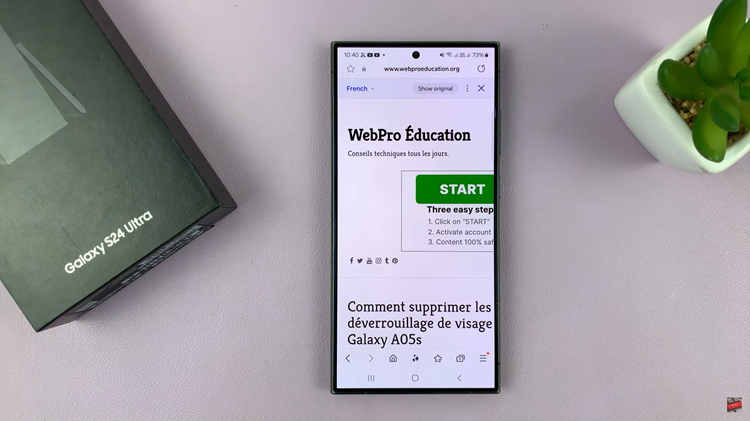Staring at your phone for a long time can cause you to strain your eyes. The blue light that’s emitted from your phone can cause you to have headaches. Dark mode basically dims the screen and provides a background on your phone.
It helps in reducing eye strain and also helps you conserve your battery. You can easily toggle the dark mode on and off, but Samsung has added a scheduling function. This allows the dark mode to automatically turn on and off at a set time. Follow the steps below to enable dark mode on Samsung Galaxy A23.
Watch: How To Adjust Screen Timeout Period On Samsung Galaxy A23
How To Enable Dark Mode On Samsung Galaxy A23
Firstly launch Settings from the home screen or the app drawer. Then, on the Settings page, tap on Display.
Under the display, tap on Dark to enable dark mode on your phone. This will permanently keep your phone in dark mode. If you wish to disable it, follow the same steps and tap on Light.
You can customize dark mode on your phone. Simply tap on Dark mode settings. Toggle Turn on as scheduled if you want to schedule dark mode from sunset to sunrise. If you want dark mode enabled all time, leave this setting off.
You can also set a custom schedule whereby you choose a specific time when the dark mode will start and when it will end.
That’s how to enable dark mode on Samsung A23 phones. I hope it helps. If you encounter any problems, let us know in the comment section below.
Also read: How To Install AnyDesk On Mac