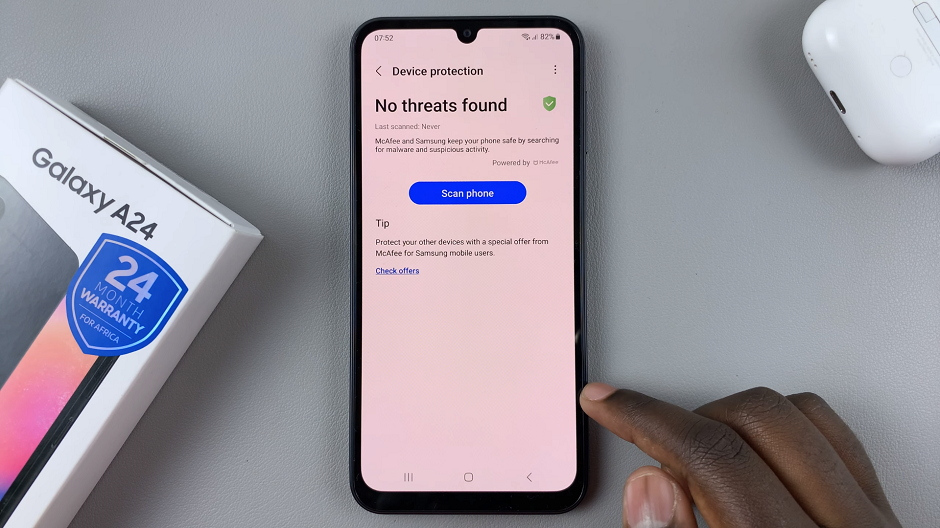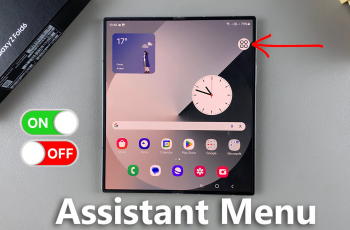Updating your graphics drivers will allow you to benefit from the manufacturer’s latest performance improvements. It helps with fixing any bugs and adding new features to the update. It’s highly recommended for one to keep updating the drivers at any given time.
It might be a pain to keep your drivers up to date, but it’s something we have to do. For those who don’t know what to do, the guide below will give you the tools that you’ll need to use to update your graphics card on Windows 11.
Watch: How To Install NOX Player On Windows 11
How To Update Graphics Card In Windows 11
Before updating, you need to know what kind of graphics card you have on your computer. To view this, simply right-click on the Start button and select Task Manager. Under the Task Manager menu, simply click on Performance, then click on GPU. This will give you a brief description of your graphics card.
Then, open your browser and search for the name of the graphics card drivers. On the search result, click on the result that gives you the option to download the drivers. Choose the drivers you need to install and click on Download.
You can update your graphics card using Windows Update. The Windows update simply keeps most of your drivers updated in the background. To do so, simply press the Start button and click on Settings. On the settings page, click on Windows Update. This will show you any available updates that are ready for installation. In case there’s no update, simply click on Check for updates.
And that’s it on updating graphics cards on Windows 11. Let us know in the comment section below if you encountered any problems.