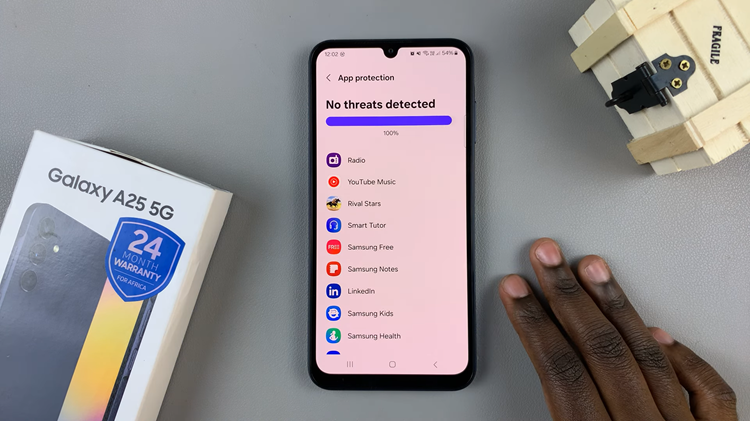You probably sent a message to someone and maybe it wasn’t what you intended it to be. With the iPhone 14, you can simply edit and change that particular message when it’s already sent.
However, this has to be within the 15 minutes period from which you sent the message. This feature only works on the iMessage app on the iPhone 14, which means it won’t work with normal text messages. Below are the steps on how to edit sent messages on iPhone 14.
Watch: How To Turn Off Always On Display On iPhone 14 Pro
How To Edit Sent Messages On iPhone 14
Firstly, keep in mind that you can only edit the message within the 15-minute period from the time the message was sent. Next, open the iMessage app, then find the message you’d like to edit. Tap and hold the message and tap on Edit. Type in the desired message then, tap on the check mark on the keyboard.
Below the message, you will be able to see that the message was edited. The recipient of the message will also see the edited message and can also view the history of the edited messages. That’s how to go about it. Let me know in the comment section below if you have any comments.
Also read: How To Take Screenshots On Nothing Phone(1)