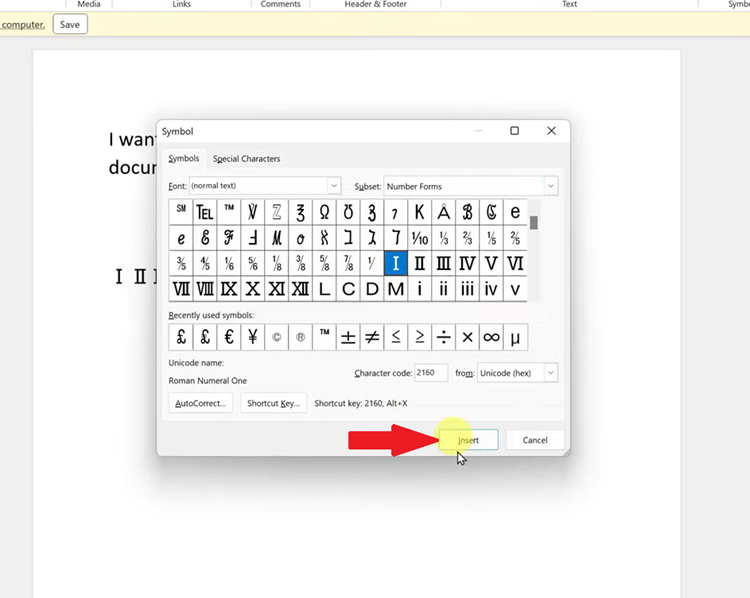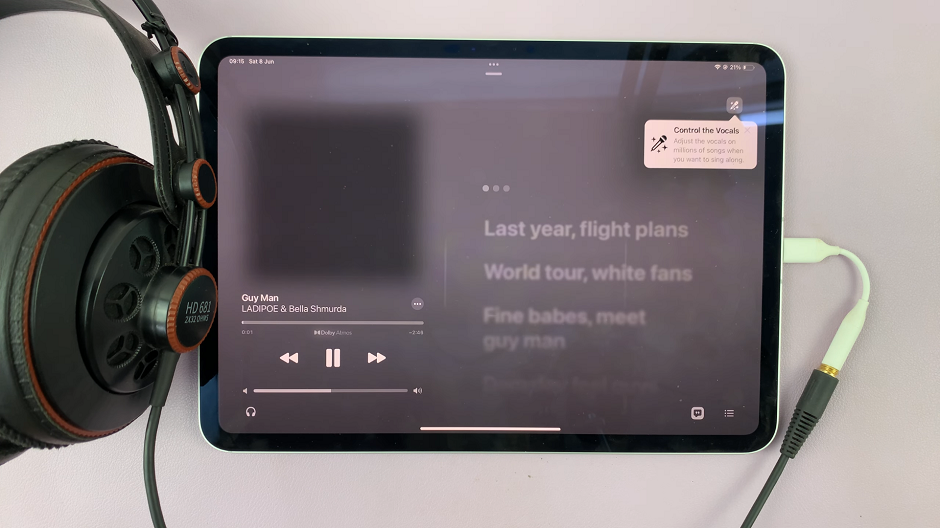If you want to emphasize an important text within a Microsoft Word document, you can simply use Word’s highlighting tool. This will allow the reader not to overlook the highlighted text on the Word document.
You can also search for the highlighted text within the document. In the article below, we will show you how to highlight text in Microsoft Word.
Watch: How To Connect Keyboard To LG Smart TV
How To Highlight Text In Microsoft Word
There are a couple of ways you can follow to highlight a text in a Word document. First, open the Word document that contains the text you want to highlight. Next, tap on “Draw” next to Insert.
Choose the highlighter icon, then click the drop-down arrow for more options. You can select a different color to use for the highlighter and choose the thickness. Once done, find the text you want to highlight and draw on it using the highlighter.
Another way you can highlight a text is by using the Font option. Simply select the text, sentence, or paragraph you’d like to highlight. Tap on the ‘Text Highlight’ icon located on the Font group under the Home tab. This will highlight that particular text. You can change the color of the highlighted text by clicking the drop-down arrow next to the Text Highlight icon.
That’s how to go about it. Let us know in the comment section below if you have any questions.