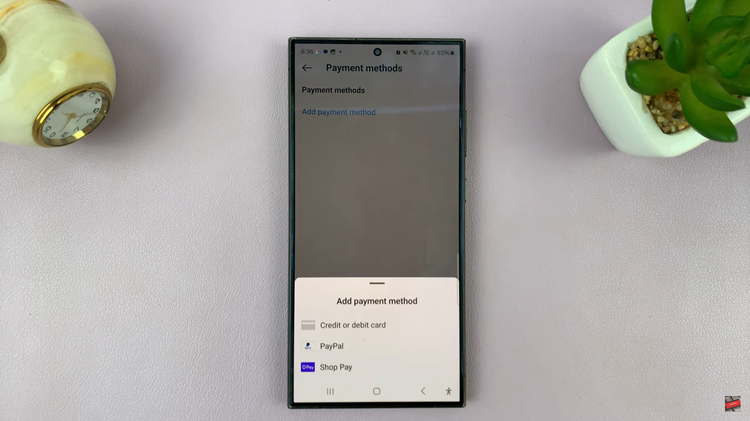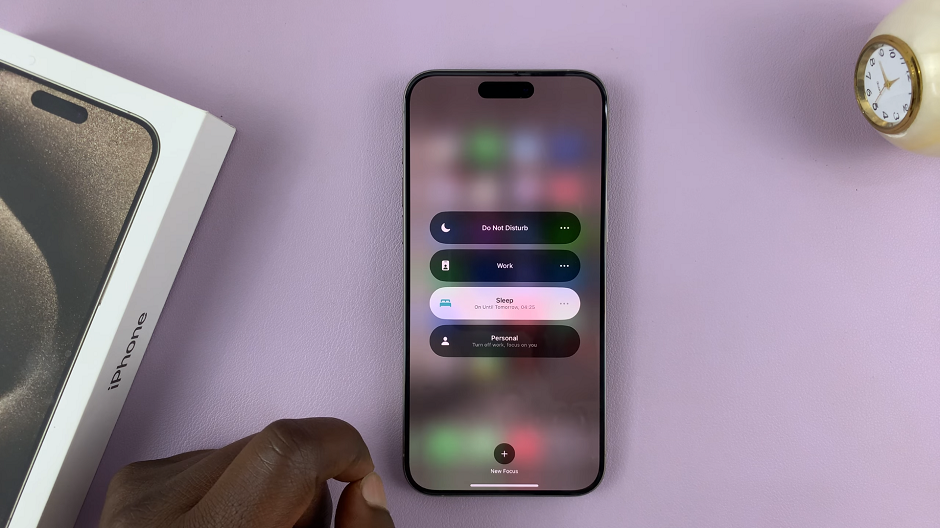Airpods are designed to work seamlessly with iPhones and other Apple products. However, you can pair and connect AirPods to any windows 11 pc using Bluetooth. Once connected, you can simply use them to listen to your music or watch movies.
However, before proceeding, it’s worth noting that low battery power on the AirPods can interrupt the connection process. Make sure your AirPods and the charging case have enough charge. Here’s how to connect AirPods Pro to Windows 11.
Watch: How To Enable Dark Mode On Twitter
How To Connect AirPods Pro To Windows 11
Make sure that Bluetooth is enabled on your computer.
To check if Bluetooth is enabled, right-click on the Windows icon on the taskbar, then click Settings from the menu that appears. Select ‘Bluetooth & devices’ from the Settings page. Click the ‘Bluetooth toggle icon’ if it’s not already on.
Next, you’ll need to place your AirPods Pro on pairing mode. To do so, open the AirPod’s case. Then, press and hold the button on the case until you see a flashing white light on the case. Now the AirPods are in pairing mode.
Return to your computer and click on Add Device, then select ‘Bluetooth‘. Wait for your computer to search for devices, then click ‘your AirPods’ when they appear on the list. Wait for the connection to be established, then click on Done.
You can now listen to music and watch your favorite movies through your AirPods Pro. Let us know in the comment section below if you have any questions.
Also read: How To Remove Forgotten Pattern, PIN, or Password In Samsung Galaxy A13