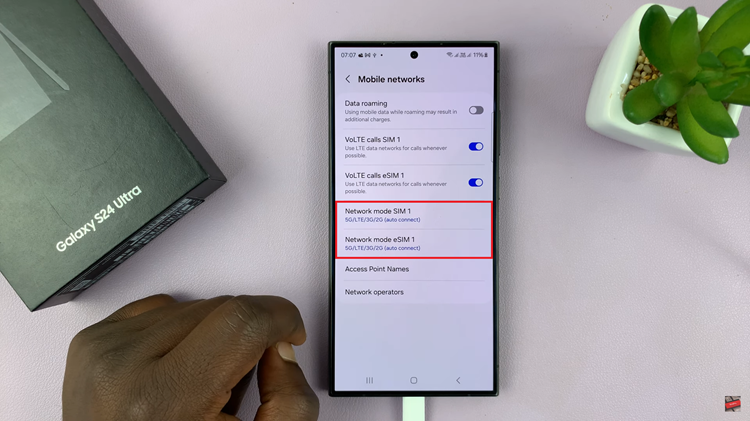You can easily choose a different clock face for your Fitbit Sense using the Fitbit application on your phone. The Fitbit app offers a variety of watch faces to choose from. The watch face has different designs to choose from, ranging from digital clock faces, analog clock faces, and even bit emoji clock face.
Keep in mind that you need the Fitbit application installed on your phone. If not installed, you can download it from App Store for iPhones and Google Play Store for Android. Here’s how to change the clock face on Fitbit Sense 2.
Watch: How To Record Screen On Samsung Galaxy S23/S23 Ultra
How To Change Clock Face On Fitbit Sense 2
Firstly, make sure your Fitbit Sense 2 is turned on and you’ve installed the Fitbit application on your phone. Next, launch the application and tap on the profile icon at the upper left corner of the screen. On the next page, tap on Sense 2.
Next, tap on “Gallery” and select ‘Clocks‘ on the upper menu. Here you will see different designs of watch faces for your Fitbit Sense 2. Take note that not all watch faces are free; for some, you’ll need to pay for them. Scroll through the available watch faces and find the one you’d like.
Once you find the watch face, tap on it and select ‘Install‘. On the popup menu that appears, grant the watch face permissions that are displayed on the screen then tap on ‘Proceed‘. The watch face will begin the installation process on the watch.
Afterward, the watch face will be automatically applied to your Fitbit Sense 2 once the installation is complete. Now you know how to change a clock face on Fitbit Sense 2. You can follow the steps above if you’d like to change the watch face again. Let us know in the comment section below if you have any questions or suggestions. If you enjoyed reading the article, please consider sharing it.
Also read: How To Use Two WhatsApp Accounts on Samsung S22 Phones