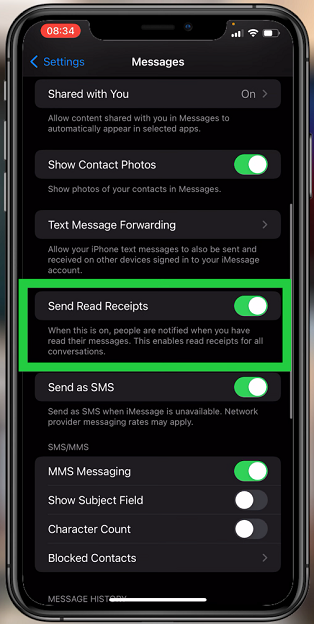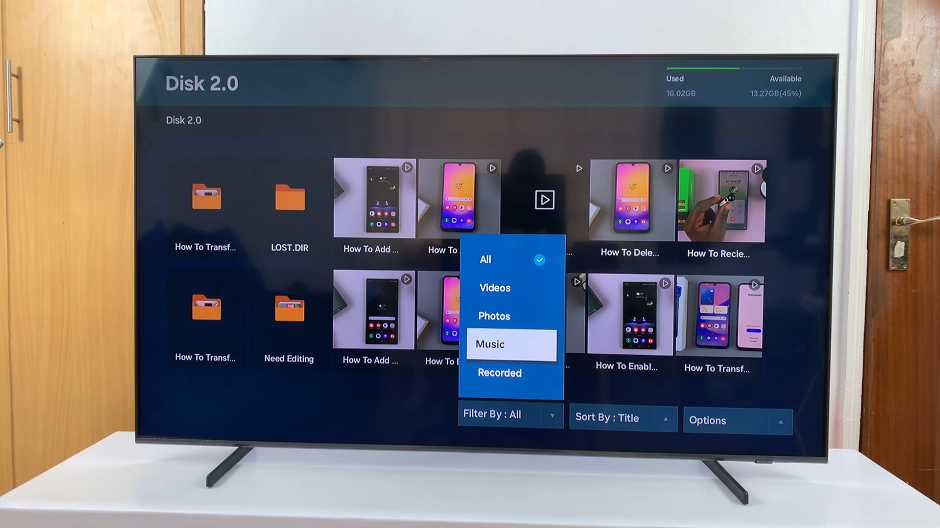It’s important to know how to scan QR codes with your phone and if you’re reading this article you probably have a Samsung Galaxy A14 and you want to know how to scan QR codes with this phone.
There are actually two ways of scanning QR codes with this phone because it has a built-in QR code scanner. There’s no need to download or install that party applications.
I’ll be showing you both ways and both of them are efficient and quick. Both methods at the end of the day, will use the camera of the phone.
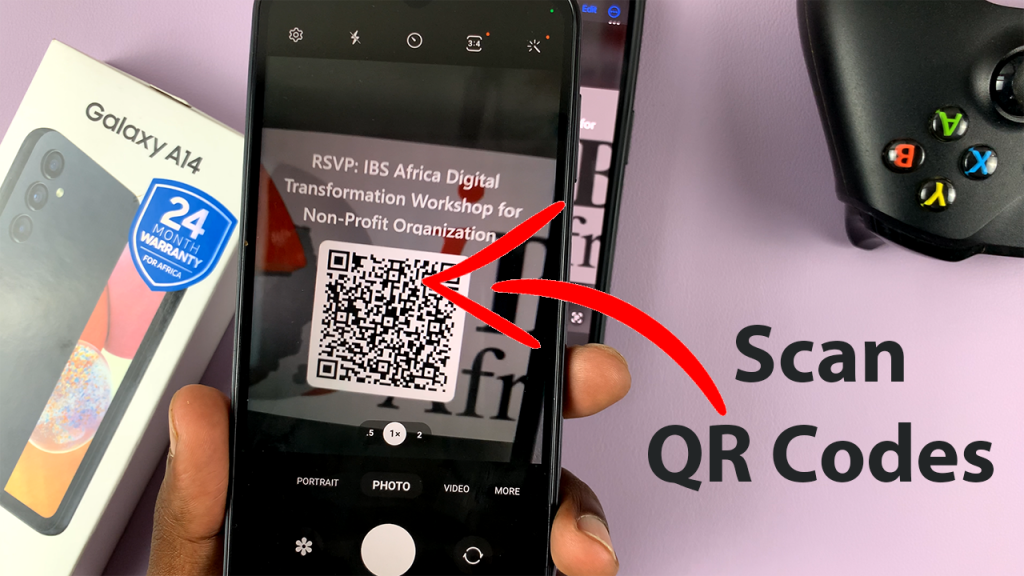
Watch: How To Turn Off Samsung Galaxy A14
Galaxy A14 QR Code Scanner
Pull down from the top of the screen twice to show the shortcut icons right above the notifications tray of your Samsung Galaxy A14
From the shortcut icons, look for the ‘Scan QR code‘ icon and tap on it. That will launch the QR code scanner via your camera and you can now go ahead and point your camera at any QR code and it’s going to scan it for you. It’s as simple as that.
Scan QR Codes Using The Camera
You can also scan QR codes on your Galaxy A14 using the stock camera application but you have to enable that option in the settings.
Launch your camera, then go to settings in the top left corner, and tap on enable QR code scanner. With that option enabled, you can just point your camera at any QR code and your Galaxy A14 will scan it for you.
Also Watch: How To Scan QR Code On Samsung Galaxy S23