
WebPro Education
Tech tips everyday
Author: Dennis Gacheru

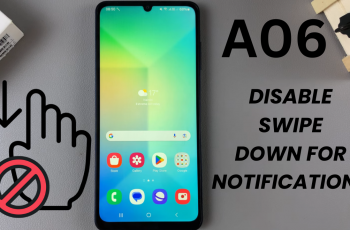
How To Disable Swipe Down For Notifications On Samsung Galaxy A06

How To Block a Contact On Samsung Galaxy A06

How To Unblock a Contact On Samsung Galaxy A06
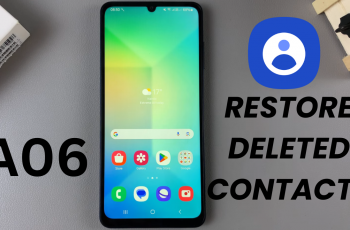
How To Restore Deleted Contacts On Samsung Galaxy A06
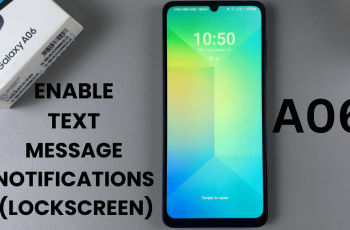
How To Enable Text Message Notifications On Lock Screen Of Samsung Galaxy A06
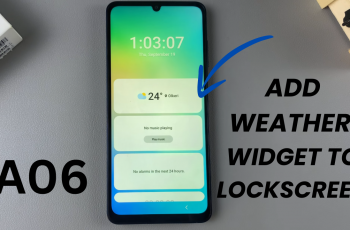
How To Add Weather Widget To Lock Screen On Samsung Galaxy A06
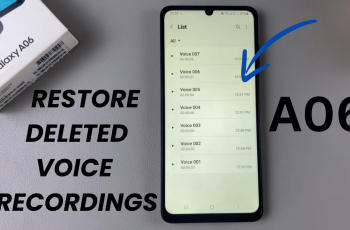
How To Restore Deleted Voice Recordings On Samsung Galaxy A06

How To Enable Dark Mode On Samsung Galaxy A06
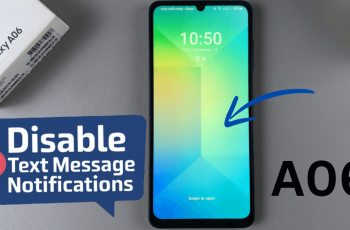
How To Disable Text Message Notifications Lock Screen Of Samsung Galaxy A06
Ad Blocker Detected
Our website is made possible by displaying online advertisements to our visitors. Please consider supporting us by disabling your ad blocker.